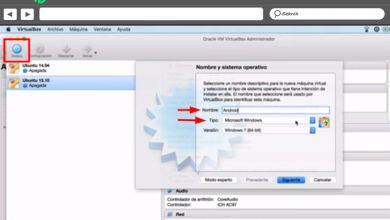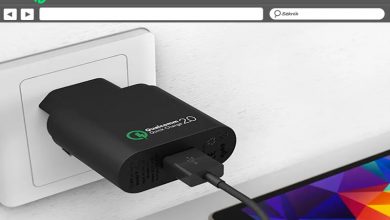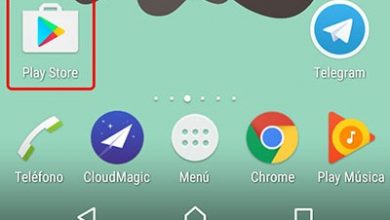How to sync Android with Windows using Microsoft Launcher?
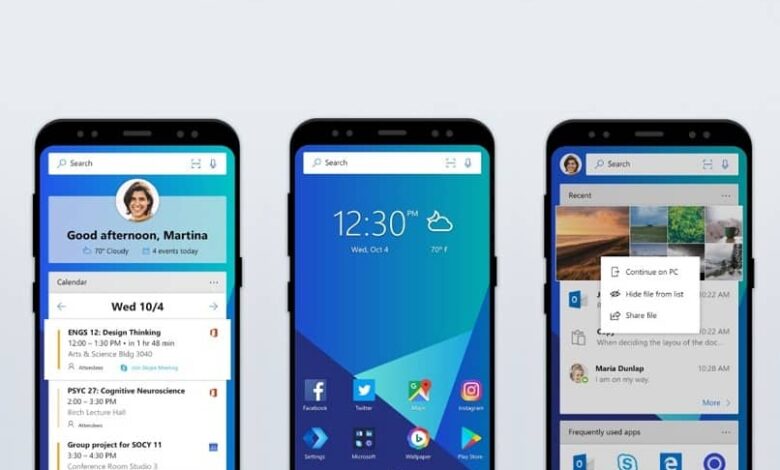
Just what you expected has arrived and at the most opportune time, in this article we will quickly and easily teach you how sync Android with Windows using Microsoft Launcher .
The Microsoft company has already launched a renewed version of its launcher especially for Android, thanks to which you can have the appearance of Windows on your device. But before we show you how you can install it and sync your Android with Windows, let's tell you a bit about its utilities the most importants.
What are some of the  documents or files that you have saved on your Android?
documents or files that you have saved on your Android?
- Edit Microsoft Office documents and do any other task you start to do on your Android, as you can link them to your PC through the function Continue with the PC, in order to be able to complete them more comfortably.
- With the installation of the application Your phone which Windows It allows you to , you have plenty of utilities at your fingertips, such as viewing and texting from your own PC, or even accessing the most recent photos you captured with your Android, then you can manipulate them with ease thanks to the advantages of its interface.
- In addition, you have other alternatives for cloud storage on your Android on installing applications such as OneDrive , which comes by default in Windows 10 and performs the function of a hard drive; in this way, all the files that you have saved on your Android will be stored there.
- Another alternative to cloud storage is to download and upload to sychronize Google Photos or another application of your choice, so that you can later view the photos on your PC when you browse it.
- You will be able to manage the SMS messages and notifications that arrive on your Android from the PC.
How can you sync Android with Windows using Microsoft Launcher?
- First of all, to perform this process, you must have the latest version of Windows 10 installed on your PC .
- And what is important is that your Android and your PC have an internet connection.
Sync Windows with Android
- Go to the menu first Windows settings .
- Click on the section phone .
- On the next screen called Your phone, go to section Manage phones , now in adding a phone, tap on it to add your android data.
- Then the screen Pair the phone and the device will appear , enter the code for your country and then the phone number of your device.
- Then a message will appear on your Android indicating a link allowing you to download the application. Your phone .
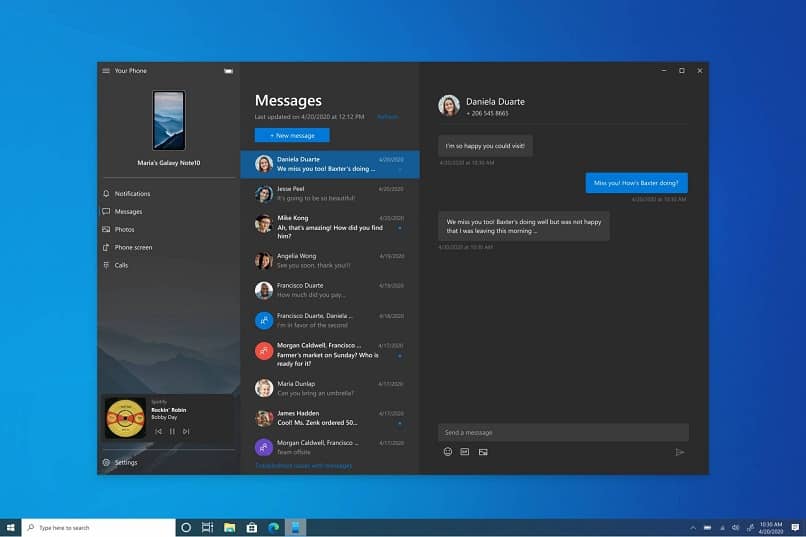
Install the Your Phone app from Windows 10
- Download the application Your phone from Microsoft Launcher with the link you received in the SMS, follow all the download steps and run the app.
- After performing the previous step, proceed to the connexion ; just put the same data from your PC account, activate the permissions to access all your data, as well, you can sync them with the PC.
- Once you open the app Your phone , you will receive messages and notifications, when you activate the function, they will be automatically sent to your PC.
We recommend that you keep application Your phone at jour so that you can continue to enjoy more interesting functions to keep syncing your Android with Windows 10.
Now get ready to improve your Android usage and bring impact and benefit features with the knowledge you gained in our article on how to sync Android with Windows using Microsoft Launcher .