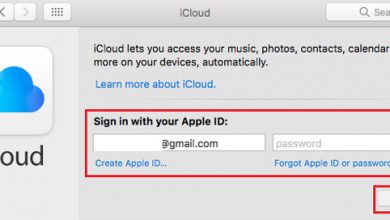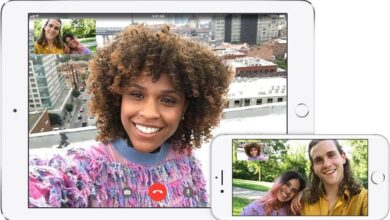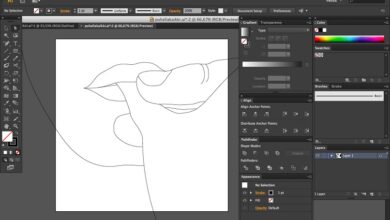Easily amplify and normalize your MP3s with Audacity
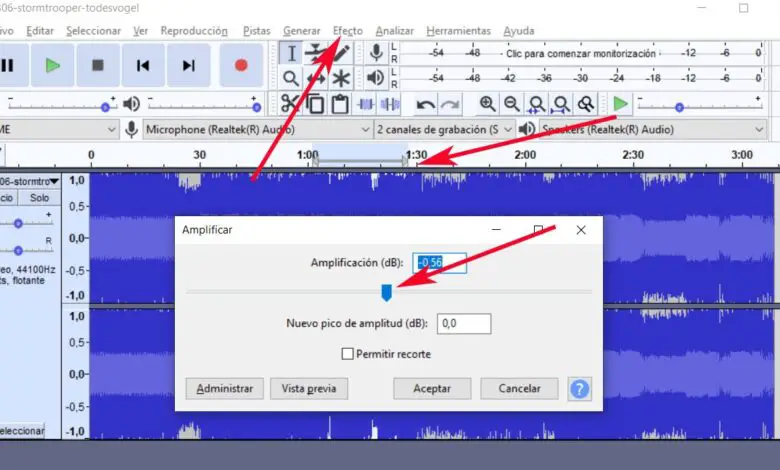
There are some applications which have been with us for many years but which despite this continue to perform very well in general terms. This is the case of the one who focuses on the treatment sound files like le MP3 , this is Audacity.
It's a program that's been around for a number of years, but it's still very functional. Over time, it has been updated to gain more benefits and features . In addition to all this, we must add that it is a free application, which makes it even more attractive.
But it's not just about being free anymore, but it comes with so many options for managing audio files that it looks almost professional. The truth is that it allows us to perform a multitude of tasks with our audio files , as well as in a simple and affordable way for the most part. You just have to browse through its menus and sub-menus to immediately realize all that it offers us.
This is something that we have already talked about on some occasions, as the treatment with this type of multimedia content is more and more widespread. We refer to the creation, processing and use of audio files, such as mp3 files Popular . While internally editing the audio contained within them may at first seem like a complicated task, it is not. And is that applications such as Audacity aforementioned help us when it comes to simplifying these tasks which at first sight may seem very complex.
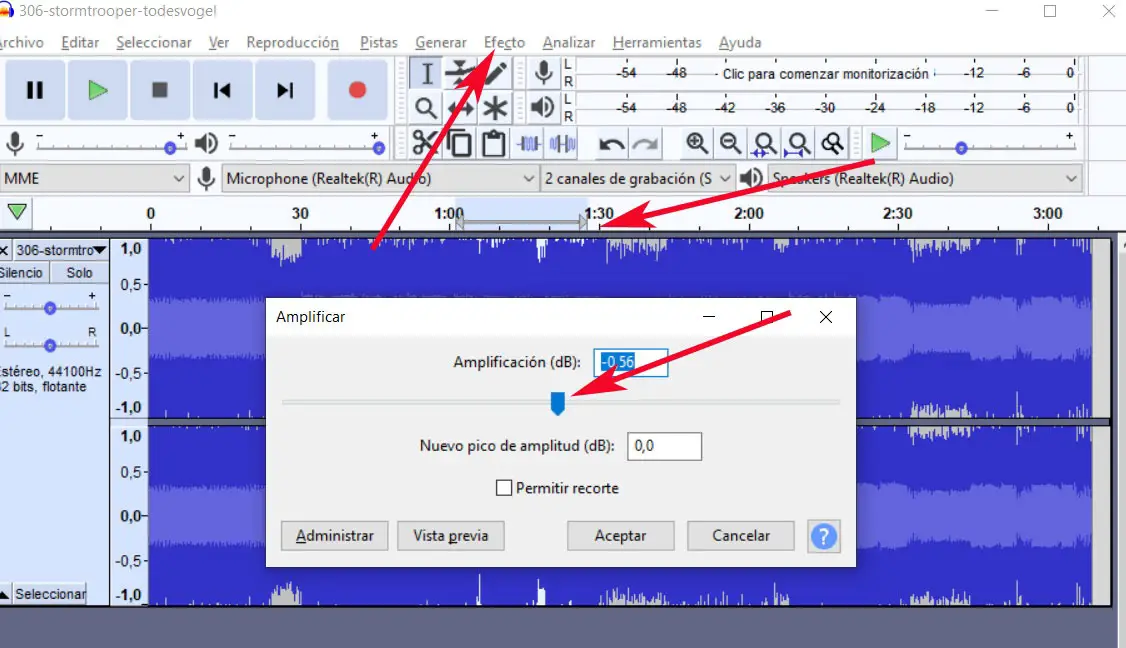
It is for all this that in these same lines we will show you how to make two of the tasks the most common with an MP3, increase its volume or normalize it. This is something that, as we will see, we are going to achieve in a simple way with Audacity, which you can download here .
Audacity allows us to amplify the volume of our MP3 files
Therefore, to amplify completely a section of an MP3 or file , the first thing we are going to do is load it into the program from the “File / Open” menu. Once it is loaded, on the screen we will see that the wave who him matches appears. If what we want is to amplify the volume of a specific section, we will just have to mark it with the mouse.
Then, once we have made the careful selection, which can be seen by a gray arrow that is placed on the wave, we will go to the “Effect / Amplify” menu. Here we find a slider with the current power, which we can move to the right to turn up the volume of this part of the MP3. We have to be careful that the file of Music courses does not warp or sound good due to too much download.
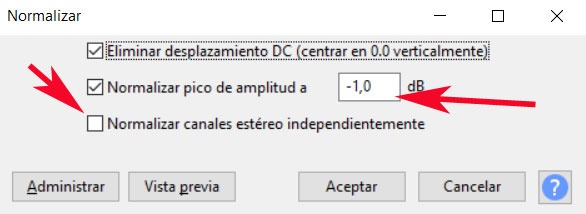
On the other hand, we also have the option to normalize the audio if we see that there are differences in volume within the same wave. However, in this case, we will go to the “Effect / Normalize” menu so that the configuration window of this section appears. Here we will have the possibility to establish the normalization peak so that it becomes effective in the whole wave of the file and equalizes its volume to this value. In the same way, one can carry out this normalization independently on the two stereo channels .