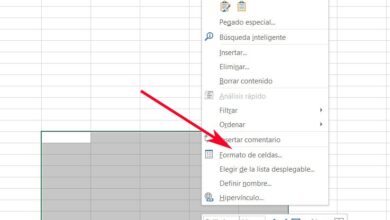How to install WordPress on a local server with Wamp Server

An extremely useful platform for creating web pages is WordPress , which is popular with thousands of copywriters around the world. If you want to start using it and enjoy all the options it offers, no problem, because we show you here how to install WordPress with Wamp Server as a local server .
Then we'll show you how you can start use WordPress easily and quickly to from a local server. If you follow the advice we are about to give you, we assure you that you will achieve great results.
How to install WordPress with Wamp Server?
Taking advantage of WordPress and all the features it offers is a huge plus for anyone in the writing world. In addition to being widely used, it is a tool really useful to be able to manage a true blog of quality.
But maybe, for fear of damaging some aspect of the system, you don't dare to try all the features and plugins you want, or make big changes.
That is why we recommend that you use a local server . If you install such a server in WordPress, you can try all the options you want without affecting the original system where you have the important information.

In other words, you can do all the experiences you want before posting them, without limits or fear. We assure you that you will not regret Install WordPress on a local server.
What steps do you need to take to install WordPress on a private server?
When you see the wonderful options that WordPress has on a local server, it is normal that you wonder how you can start enjoying them. Well we show you how you can do it with the help of Wamp Server which is a server or a database that allows you to use WordPress privately .
- Download and install Wamp Server to start the process
- Now you have to install WordPress 2020 in Spanish from its official page.
- Once the download is complete, you will find the compressed WordPress file.
- Place the compressed file in a Wamp Server folder of your choice, in order to decompress it on your local server.
This is the first part of the process of installing WordPress on a local server, you just have to follow a few very simple steps. The simple process to complete the WordPress installation with Wamp Server East:
- Log in to your Wamp server.
- Once opened, type in the browser the address tttp: // localhost / to open the welcome screen.
- There, go to the database manager, which you can do by clicking on the name phpmyadmin.
- Create a database by filling in the boxes displayed there and click on "Create".
- Now open the WordPress folder you chose earlier by searching for it in the Wamp Server browser.
- When you see a message on the screen stating that the configuration file was not found, you will need to click "Create Config File" to continue the process.
- Now, you will see a screen where you are greeted . To continue, press "Let's go."
- On the next screen, you will need to provide the connection details with your WordPress database. Enter the name you created in phpmyadmin and leave all other options at default, remembering to leave it without a password.
- Once this is done you will see a message saying "Very good!" to let you know that everything went well.

That's all! After following these steps to the letter, we assure you that you have successfully installed WordPress on a local server with Wamp Server. All that's left is for you connect to WordPress to start using it. Of course, we have to keep in mind that we are talking about the Windows version here, so in other versions this process may vary.
The key to a successful website is to seize so many opportunities for learning which possible to continue to grow. That's why we encourage you to continue educating yourself on this topic and getting the most out of your WordPress account.