How to adjust or change the size or resolution of the Bluestacks screen on my PC
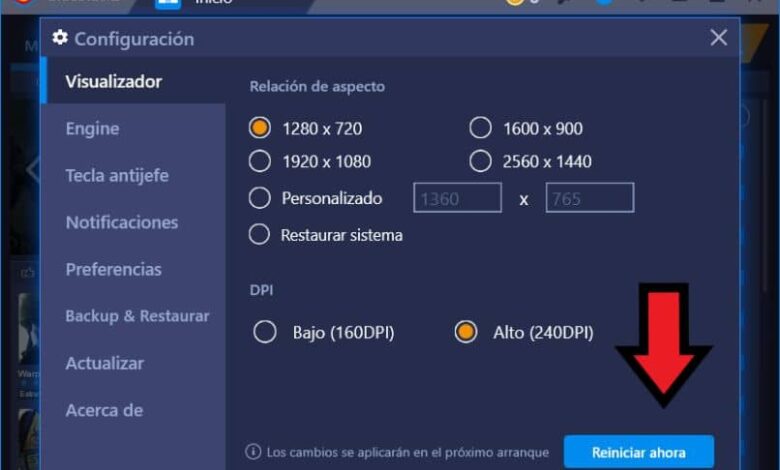
Without a doubt, Bluestacks is one of the most important applications for install Android apps on a Mac PC with BlueStacks . Anyway, the whole setup can get a bit tricky for newbies, so today we're going to show you how to adjust or change Bluestacks screen size or resolution on my PC .
Bluestacks application
The Bluestacks app is one of the best android emulators for pc . In fact, it is one of the most recommended for running Android programs on your computer, among which games stand out.
Indeed, Bluestacks is one of the best programs if you want to run any type of Android application. Therefore, consider download latest version of bluestacks android emulator for pc if you plan to use applications from this operating system. Either way, you need to do the initial setup.
Configure Bluestacks databases
After Bluestacks is started for the first time, the basic setup done on each Android device is done. In other words, you have to provide your Google account and other basic settings. In all cases, to provide changes to the resolution, it is necessary to access other options.
Change Bluestacks screen resolution
Changing the resolution in Bluestacks will be necessary to configure the emulator to your liking. It is also a setting which depends specifically on how you want to use the program. This is done as follows.
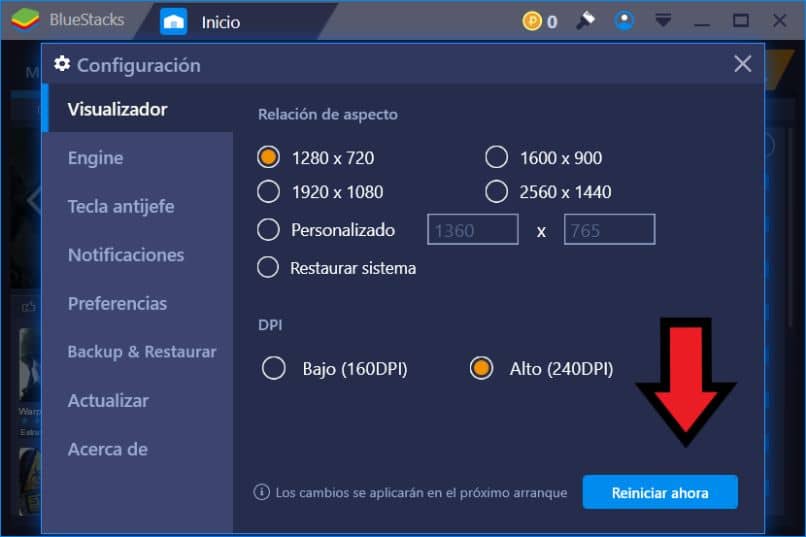
- The first thing to do is to run the Bluestacks app .
- Go to the top right where there is an arrow pointing down. Here is the option " Settings “, Click on it.
- The emulator options will be displayed. On the left you will see several tabs, make sure you are in " Viewer «.
- In this section you will see everything related to the resolution and screen of the emulator.
- Here you can configure the resolution of Bluestacks as you like. If you want the emulator to run in a window, set the application to a lower resolution than what you manage on the desktop. On the other hand, if you want to use it in full screen, enter your panel resolution (monitor).
- Once you have made the changes, simply click on the " Restart now And the emulator will close and restart with the specified resolution.
Clearly, the above is effective if you plan to speed up BlueStacks on your Android gaming PC . But there are other parameters that are important to know.
Other Bluestacks emulator settings
Besides the basic settings like resolution or screen size, there are other options that you should consider about this emulator. Bluestacks setups are plentiful, but this time, let's focus on the following sections.
Motor section
Here you will find the graphics engine used, whether DirectX or OpenGL. By default it is configured in OpenGL, anyway, if you have a problem you can change to DirectX .
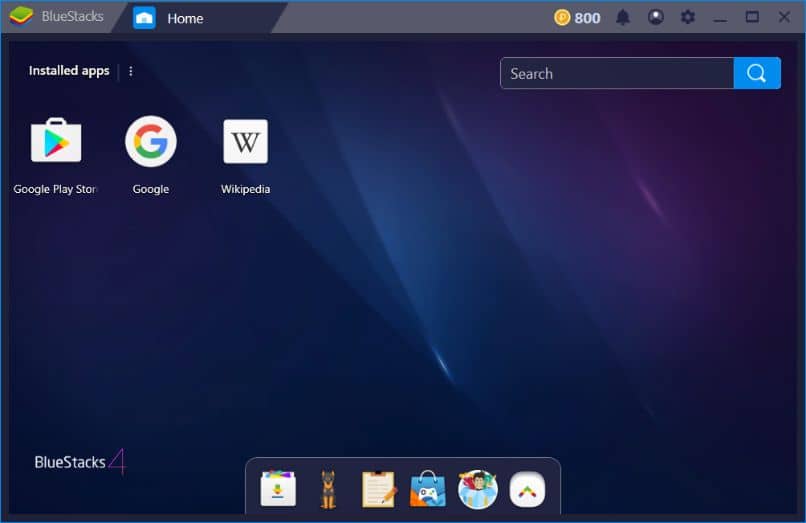
In turn, in these options you can configure the number of cores emulated that Bluestacks will have. This can help a lot for very demanding video games, so it is recommended to configure more cores in such cases. Principle which is also fulfilled with RAM.
H3 DPI display
DPI refers to the number of pixels per inch and is usually a factor that determines the sharpness of an image . Granted, on monitors you rarely see the difference, but if you want the best visual quality, set this option to “High”.
Finally, the previous options can be useful to configure the emulator according to your needs. But if you want to play games like Clash Royale or Free Fire, it is important that you inform about the minimum requirements to play Free Fire and any other title before downloading them.




