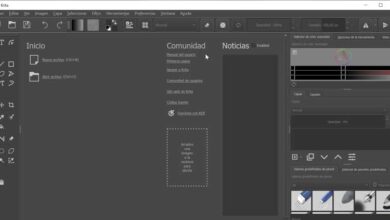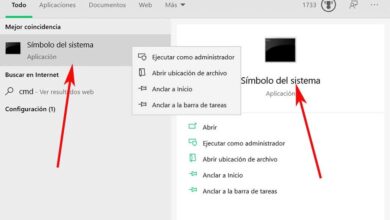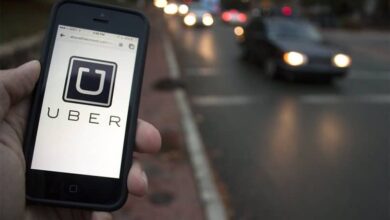How to easily remove the background from an image or logo with Photoscape

With Photoscape, you will be able to edit and format the images you want in an easy way. Initially, when you open it, you will be able to see the number of functions of the program such as editor, pages, combination, fame, combination, screenshot, among others.
For the works of background image editing , the option "editor" must be selected . In this way, when opened, the transparent background and the image can be selected in order to carry out the editing process. In this article, we'll show you how to remove the background from an image or logo with Photoscape.
It is an incredibly unique program, which offers us an infinite number of tools to achieve different results, in this case even being able to remove a person's face from a photo and put another one , to get a totally personalized photo with the background you want.
Photoscape: steps to remove the background from an image or logo
First of all, in order to be able to edit an image or logo and then eliminate the background, you must have a rear - transparent plan and the image you want to edit. Once taken into account, the program can be opened.
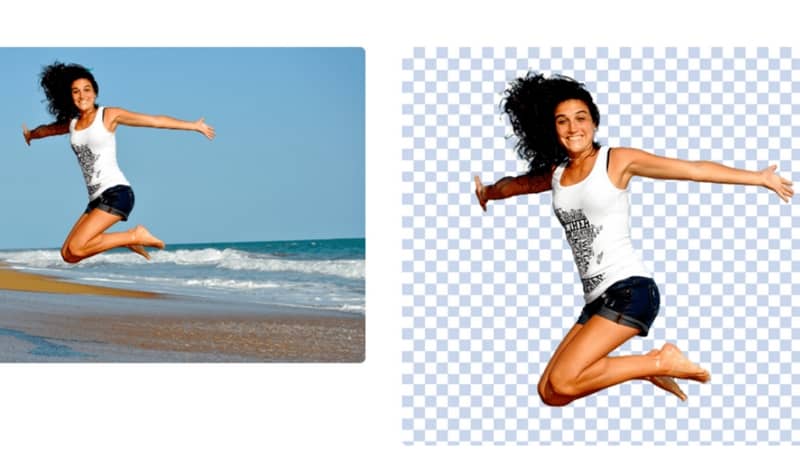
When entering, you must click on "file" then select "new" to create the file in which to work. Likewise, when the program is open, the background "transparent" can be selected in the pop-up window.
It should be noted that when you see the work area you can see the color white but it is not, it is the transparent background that you will be working on. Then you can select the option "Additional modules" to from which you can locate the option to choose the photo you want to edit.
Once you have selected it, you can open it in the program, it is also important to drag the image to one side, so that the other half of the working area is free. Since this is the area where the editing process will take place without a background.
As the image is correctly located, you need to press the button "merge" , which can be found in the main menu. It is important not to forget to select Merge before continuing.
Then you can choose the option "tools" where you can locate the “clone buffer” option, since it allows you to clone the selected image. By selecting the tool, you can start the image cloning process, if it is a person, you can define the entire silhouette.
Likewise, if you have any other type of image, you must carefully pass the tool through the line corresponding to the image. In turn, the running procedure can be displayed in the middle of the work area, which is empty.
Steps to create images without a background in Photoscape
At the end of the cloning process, you can click "to cut" in the main menu. This way you will be able to crop or crop the image that has just been cloned. You just need to cut out the part that has no background.
Likewise, by having the image selected with the background previously removed or modified, it can be "Registered" . With a few simple steps, you can remove the background from an image in Photoscape , you can also perform the same procedure with a logo.
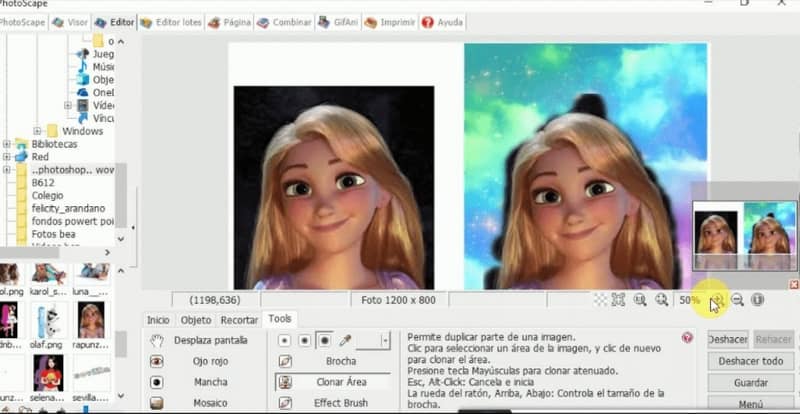
It should be noted that the procedure can be done with another method, you also need to enter the program and open a new file. In addition, the image to be edited must be imported or selected. Once you have it in the working area, you can search in "tools" the "baguette" option. By having the image selected, it can be cut.
Using the "ctrl + x" keys you can cut the background image to delete. Then a new window opens with a transparent background and you press "ctrl + v" to paste the image that has been cropped. In this way, the selected image remains on the transparent background.
At the end of the steps, you will be able to save image without background , it's a simple process that you can complete with just a few clicks. Having a program that allows easy withdrawal of funds is very helpful. So, with Photoscape, you can find the best way to make the changes to images and logos that you want.
Finally, we hope that this information has been useful to you. Taking into account that thanks to technological progress, we can currently remove background from an image online and even without programs .