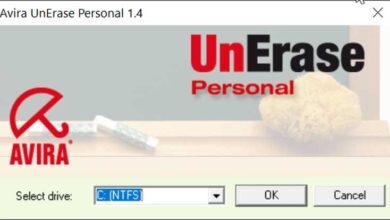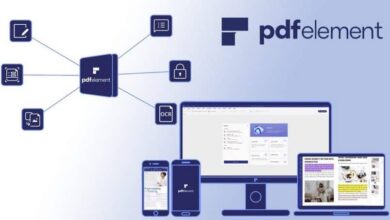Make LibreOffice look like Microsoft Office with this theme
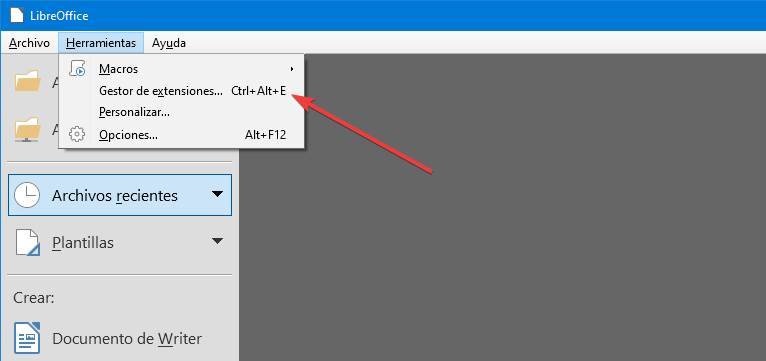
Users are afraid of change. And this is one of the reasons why many don't dare to quit Windows and Office to try other alternatives. For this reason, many developers strive to provide users with familiar interfaces (for example, Windows-like Linux distributions) with which they try to reduce this fear and encourage those users to make the leap to other programs. And for this reason, today we are going to show you how in a few simple steps it is possible to convert LibreOffice in Microsoft Office, at least as far as aesthetics are concerned.
LibreOffice is a free and open source office suite born from the range of OpenOffice code. This office suite wants to become one of the best alternatives to the Microsoft suite par excellence, Office. It has a word processor, spreadsheet, and presentation software, among other tools.
However, users who try LibreOffice after spending time with it Office se complain that its interface is sloppy and, in addition, that it is much more complicated than the one Microsoft offers us in its suite. However, if we miss the main Office interface when using The Document Foundation office suite, we'll see how to customize it so that it is no longer the case.
Install the Office icon theme in LibreOffice
The first thing we need to do to make this simple change is download the icon pack for LibreOffice. Although there are a large number of sources where we can find it, we recommend that you download it from the original site where it was first published and from where it has always been kept: de DeviantArt .
From LibreOffice 6 , themes can be installed as extensions, which greatly simplifies the configuration and commissioning of these themes. It's also the safest way to do it, as themes don't require admin permissions.
To install the theme, we open the main LibreOffice window, select the Tools menu> Extensions manager and add it from here.
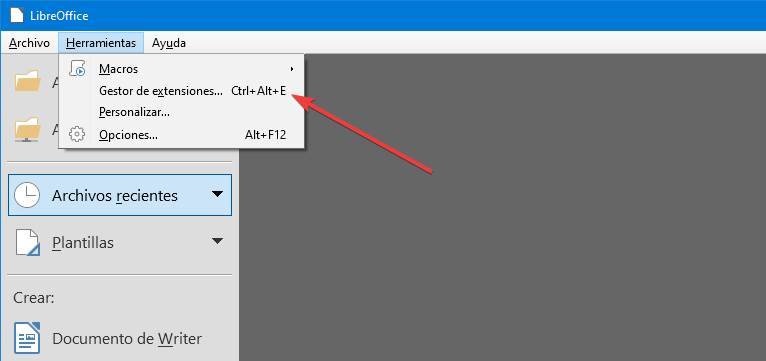
When the extension is ready, it will appear in the extension manager .

Now we need to activate it. As the extension manager indicates, we will have to go to the section Tools> Options> LibreOffice> View , and we'll be changing the style of icons and the size of icons and toolbar later.
![]()
We already have the Office icons in LibreOffice, albeit with the old interface instead of the current ribbon.
![]()
Now all we have to do is activate the ribbon-style interface (notepad bar) to make it as similar to Office as possible.
Activate Notebook Bar to mimic the Microsoft interface
The first thing we are going to do is activate the use of the experimental functions of LibreOffice. To do this, we will open the options menu as we explained previously, and we will go to the "LibreOffice> Advanced" section. Here we will need to check the Experimental Features box to make sure the latest Notebook Bar implementation is available.
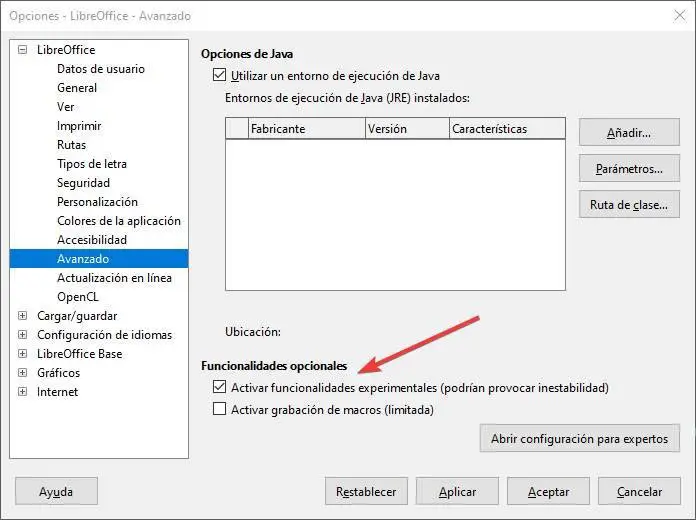
The next step will be to activate this new interface. To do this, we need to open one of the programs in this suite, such as Writer, and go to the menu View> User interface to activate the new LibreOffice tab view.
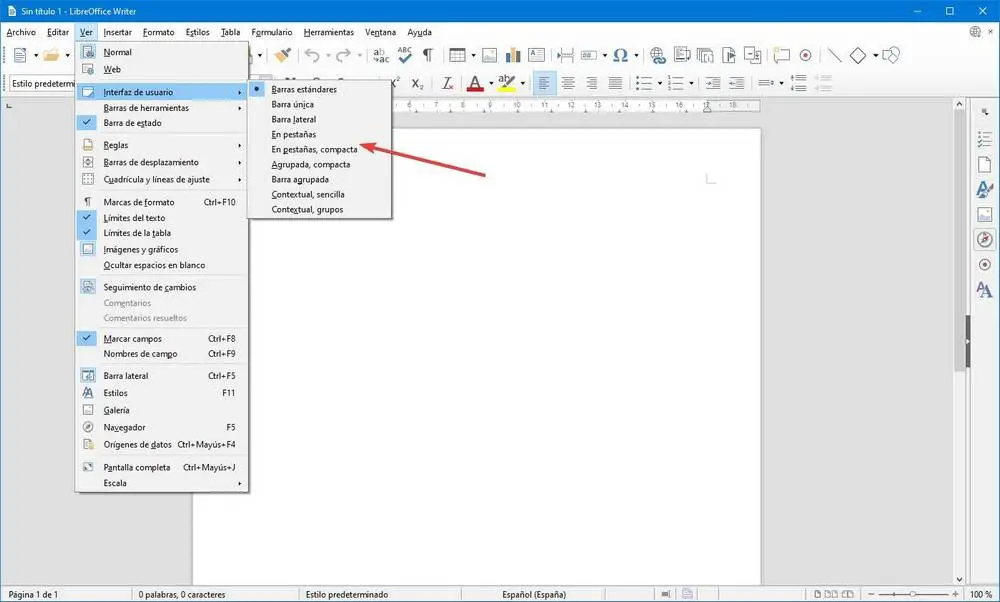
We can choose the normal tab view or the compact (smaller) tab view. The important thing is that in the end, LibreOffice looks like the following.
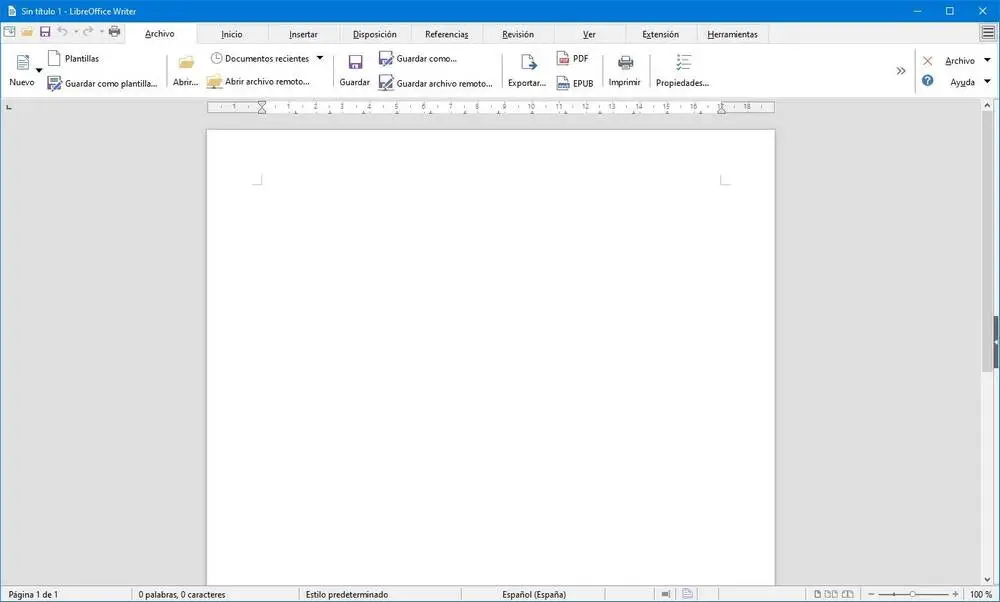
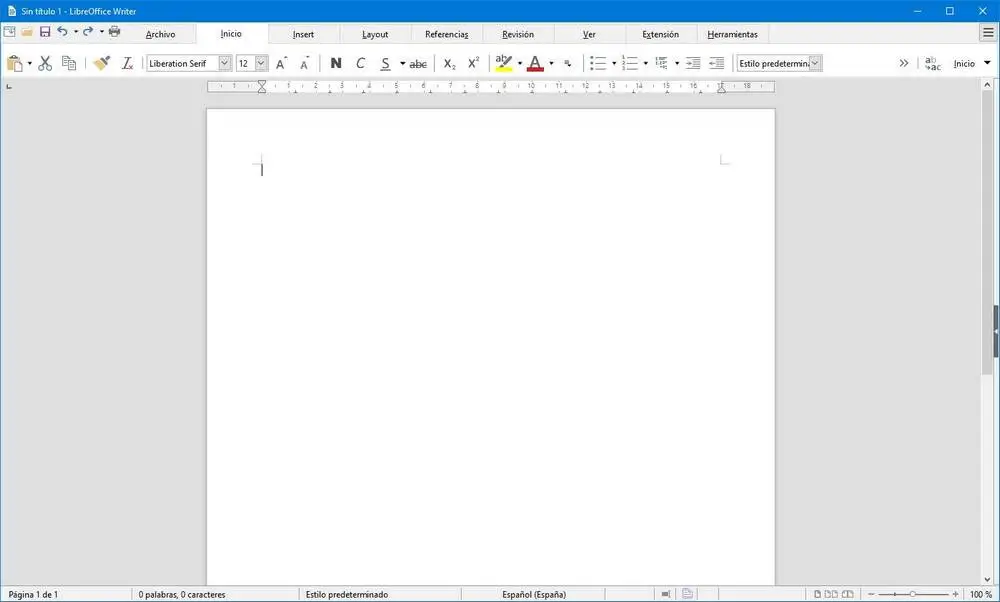
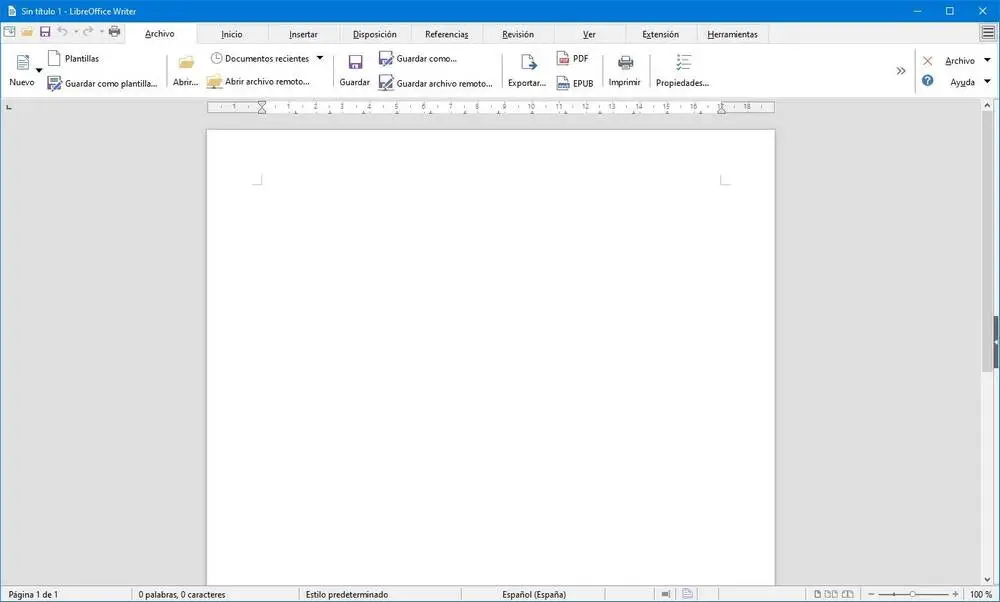
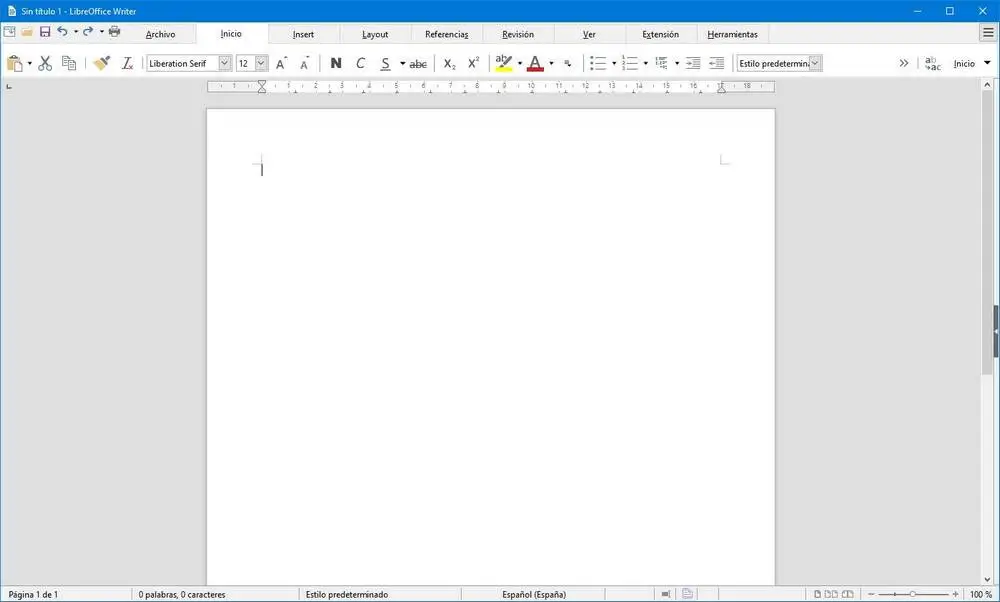
There are obviously some very obvious differences between this appearance and that of Office, starting with the color of the main window. But what we will be able to see is that most of the menus are similar, so it will surely be much more comfortable for us to use this new interface before the previous one. And the icons, for those who don't like the ones included in The Document Foundation, are much more faithful to Microsoft's.
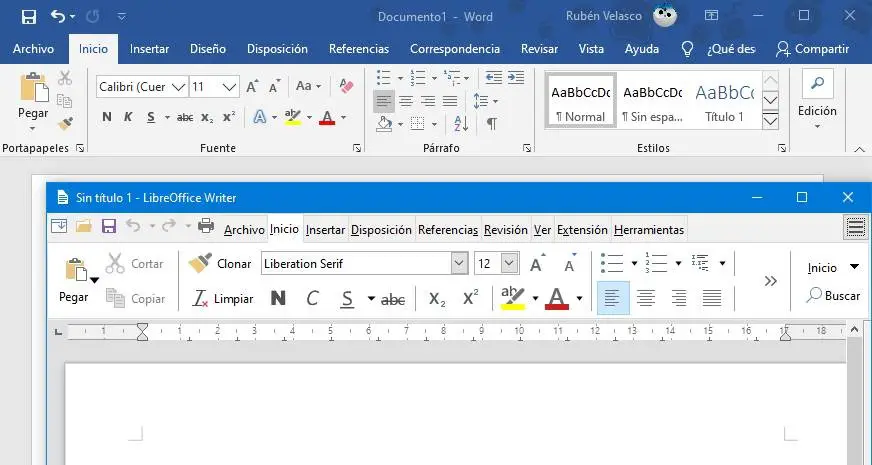
If we don't like these icons and still prefer the original icons, or one of the many icon packs found on the web, we can do that the same way. We need to download the theme extension we like the most, install it from the extensions manager and activate it from options.