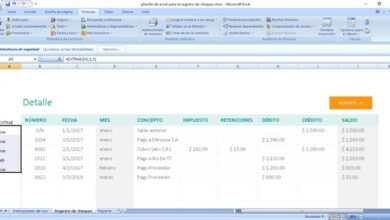Winaero Tweaker: all the secret Windows options at your fingertips
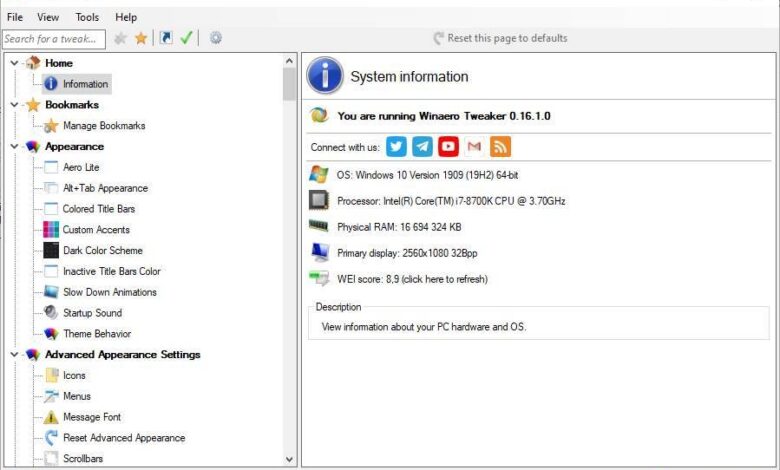
Windows is full of options and functions of all kinds that allow us to configure, customize and even optimize our PC. Many of these options and functions are available in the Settings menu, and anyone can change them at will. However, the operating system also has other options designed for more advanced users that are more complex to locate and configure, requiring special programs or changes in the registry. Fortunately we have winaero tweaker , an all-in-one tool for customizing, configuring and optimizing Windows.
Making certain adjustments to our operating system often requires advanced knowledge, certain risks (for example, when modifying the Windows registry) or the use of third-party programs, many of which are of questionable reliability.
Winaero wanted to make this task as easy as possible. These developers already had several independent programs that allowed users to make certain changes and settings in the operating system. Each of these tools focused primarily on a single goal.
winaero tweaker is a comprehensive tool created in order to unify all the programs offered by these developers into a single universal tool. In this way, users can have all the options in one place, as well as being able to find additional functions and features to be able to have absolute control over the operating system.
All we can do
Winaero Tweaker has an infinite number of functions and features that will allow us to get the most out of our Windows operating system. This program has a fairly simple interface to understand and use. On the left side of it we can find each of the sections of the program, while on the right we can see the options for each section.
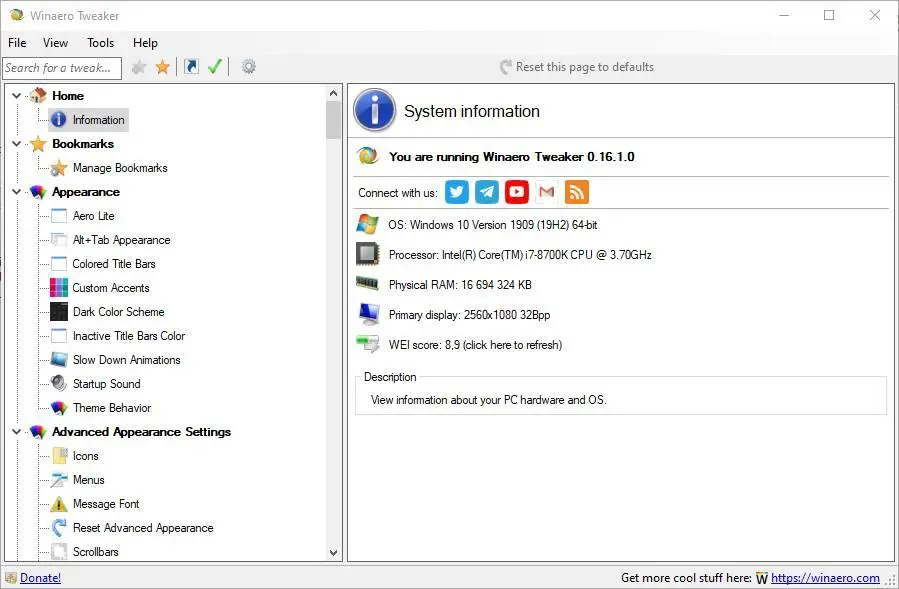
Change the look of Windows
The first two sections that we can find in this program are " Appearance" and " Advanced appearance settings » . From these two sections, we will be able to configure everything related to the appearance of our Windows. We will find among simple and simple options, like activating Aero Lite, changing the appearance of the Alt + Tab menu or adjusting the colors of our theme to much more advanced options such as adjusting the Windows icons style, menu appearance, fonts and even window edges.
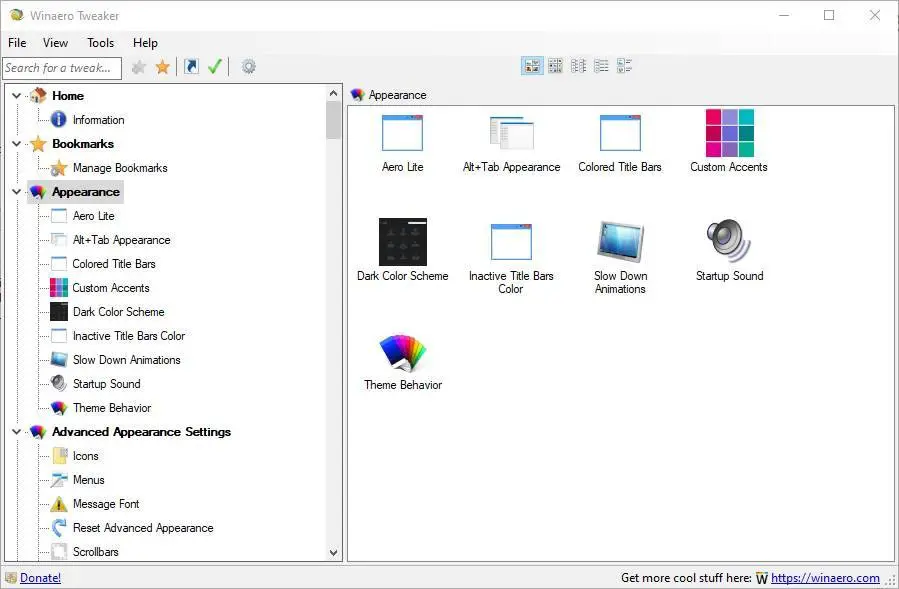
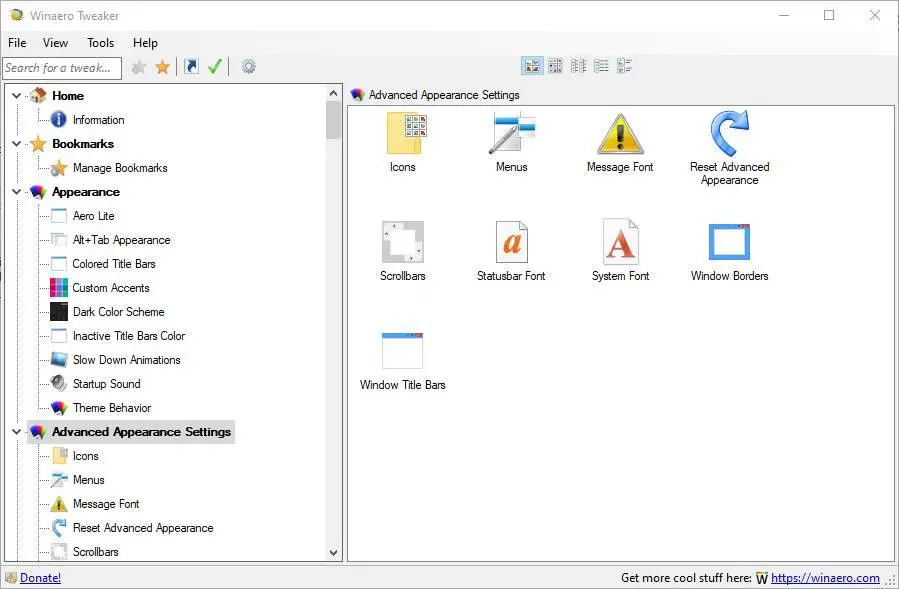
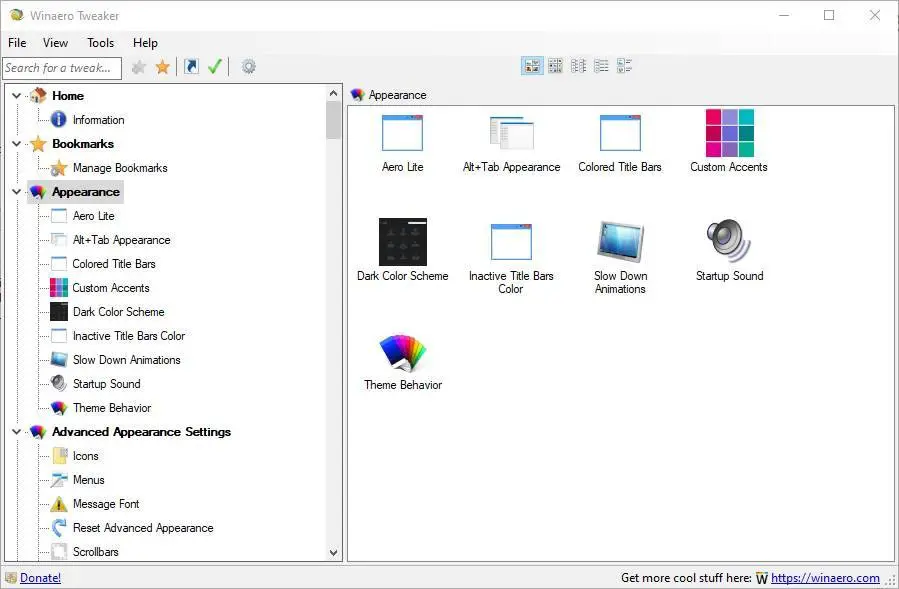
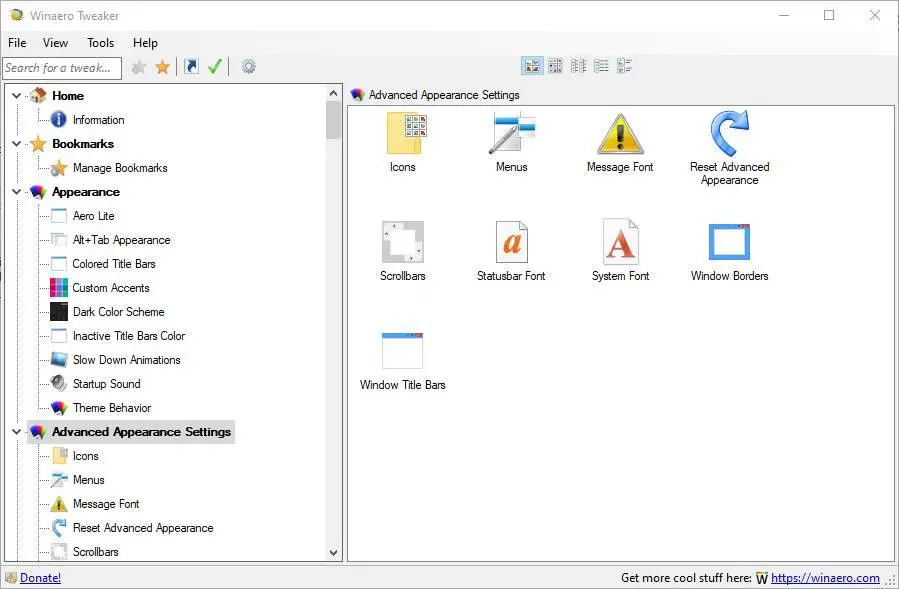
Adjust the behavior of the operating system
The next section we are going to talk about is "Behaviour". While the previous two sections focused primarily on the appearance of the operating system, this includes a series of tools designed to customize how different parts of the operating system work.
For example, we can configure options related to Windows ads and PUAs, schedule automatic Windows registry backups, customize chkdsk timeout, turn off Aero features like Shake and Snap, turn off Windows updates Update, bug reports, hibernation, changing the blue screen face to a more informative screen (as always) and much more.
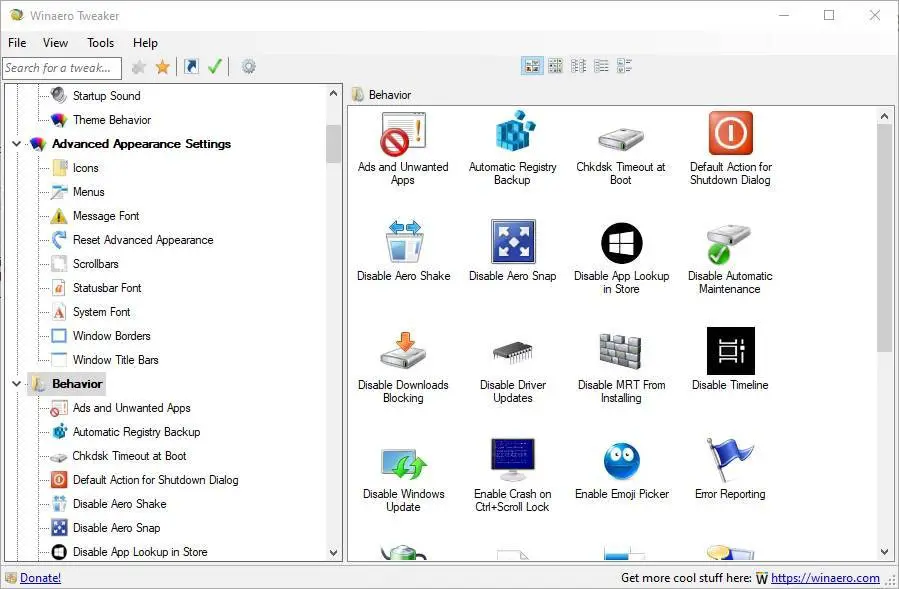
Customize startup and login
Then we come to the " Boot and Logon ». Windows makes it very difficult for us to customize these aspects of the operating system, but thanks to Winaero Tweaker, we can do it without any difficulty.
We can customize the appearance and behavior of Windows startup, modify and customize the login screen, force users to press Ctrl + Alt + Del to log in, hide the last user who used the PC, the login image and much more.
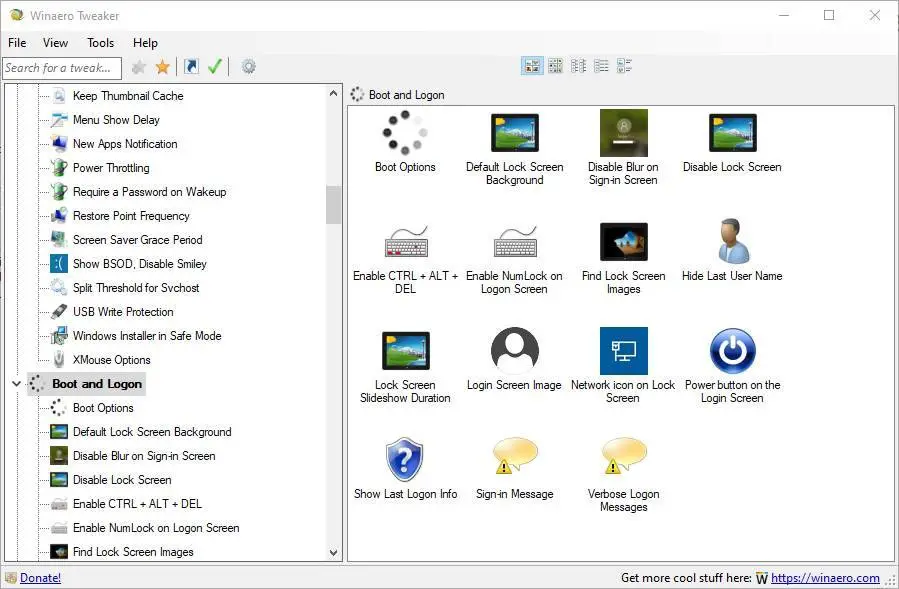
Personalize your desktop and taskbar
In the section "Desktop and taskbar", we will find a large number of functions and tools to customize the desktop and the taskbar of the PC. Among many other options, from this section we will be able to customize the action center, make a backup copy of the Start menu, configure warning bubbles, adjust the appearance of Cortana, disable dynamic tiles, web searches and more.
We will also be able to adjust the transparency of the Windows taskbar, the size of the thumbnails of open windows, add a second hand to the clock, improve the quality of the wallpaper, display the version of Windows on the desktop and much more. other options.
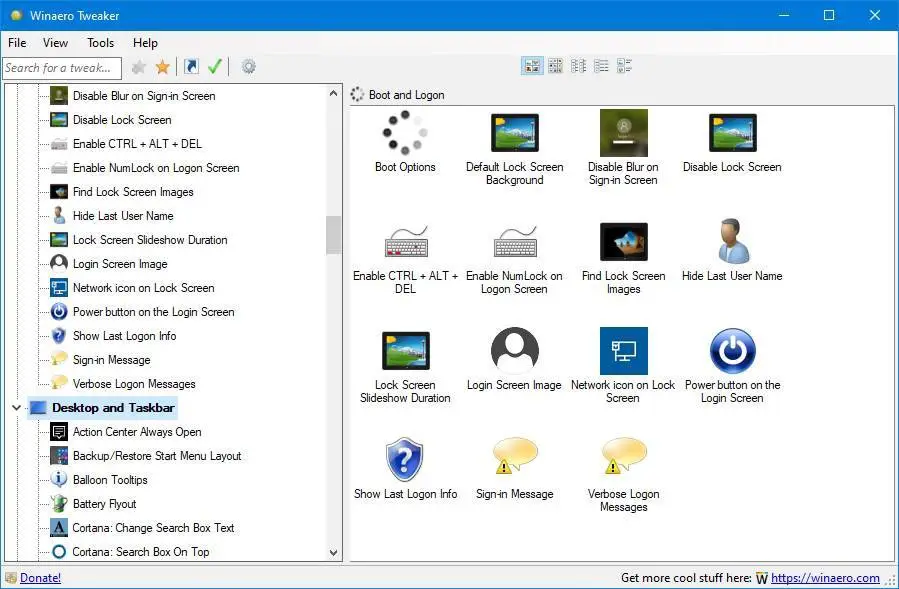
Configure the Windows context menu
The next section is " Contextual menu ». As its name suggests, this section will allow us to configure everything related to this context menu. For example, the items we want to appear, the ability to add an entry to CMD to quickly open the console terminal, the maximum number of items, security options, permissions, users and many more other.
A section in which, without a doubt, it is worth having a good time exploring all your options.
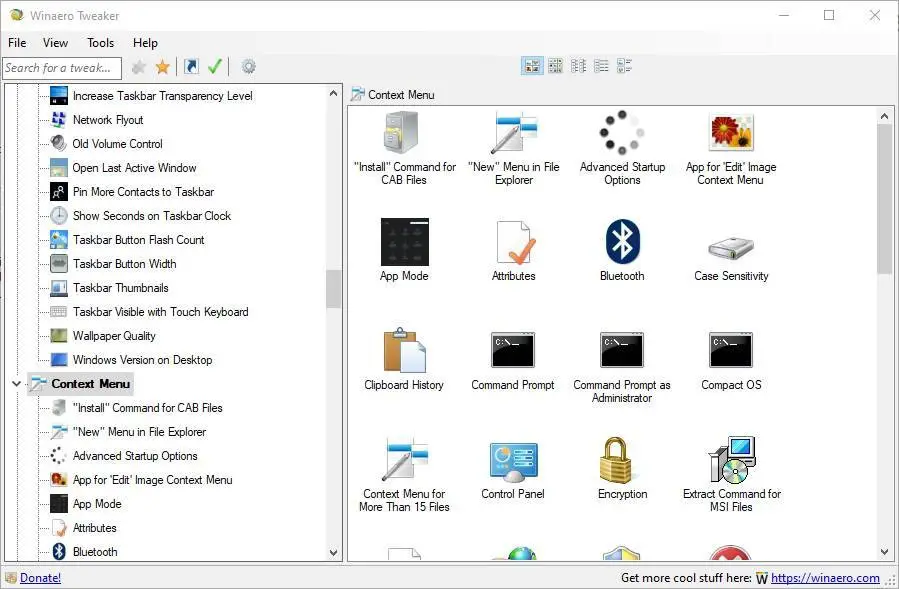
Settings and Control Panel
In the section "Settings and control panel", we will be able to configure some aspects of Windows setup and control panel. The main thing is the ability to add or remove items in the Windows Control Panel.
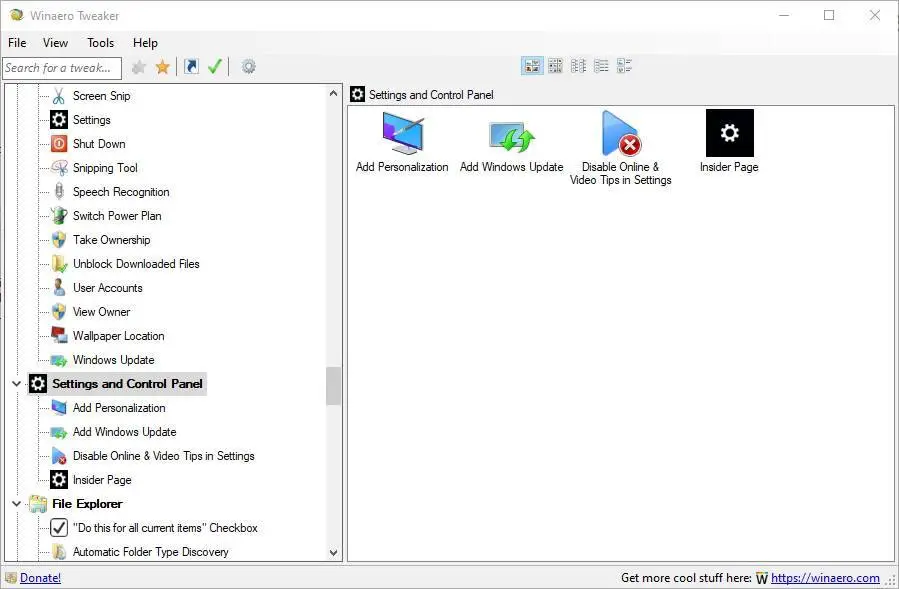
Customize the appearance of File Explorer
La "File Explorer" section allows us to find all kinds of settings for Windows 10 file explorer. For example, we can enable or disable file selection boxes, hide arrows of compressed files, customize libraries, the way the disks are displayed, the style of the navigation pane, etc.
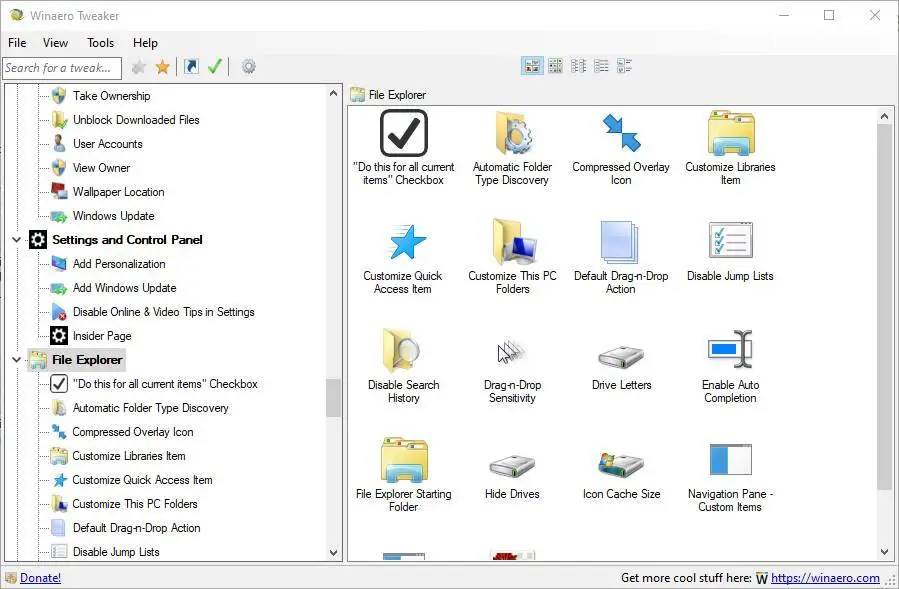
All Windows networking options at your fingertips
The section "Network" allows us to configure everything related to Windows network options. For example, we will be able to configure shared folders and resources, change the default RDP port, configure our connection as a metered network, and more.
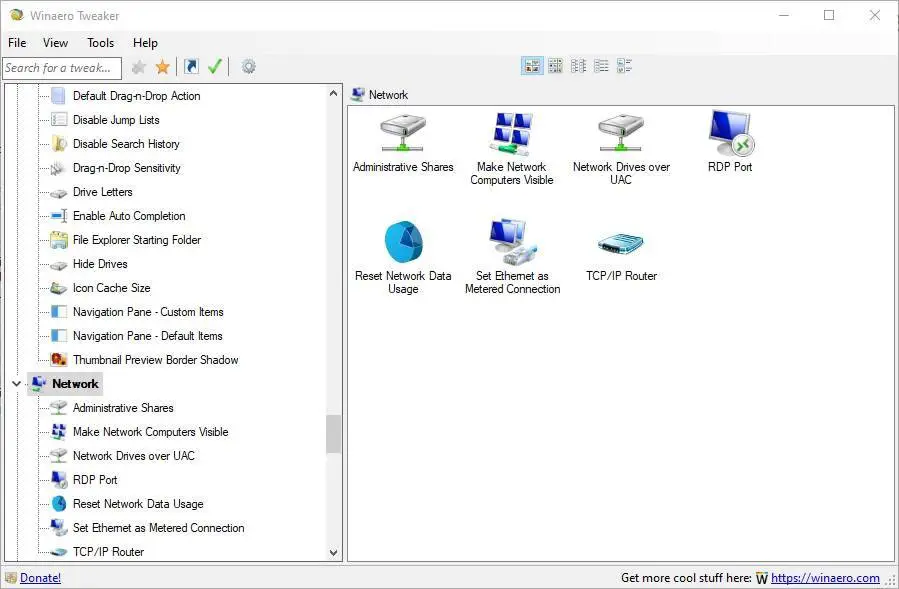
Configure user accounts
Since the section " User accounts “, We will be able to configure various aspects related to the user accounts of our Windows session. For example, enable or disable the Windows Administrator account, disable UAC, or enable it for the Administrator account.
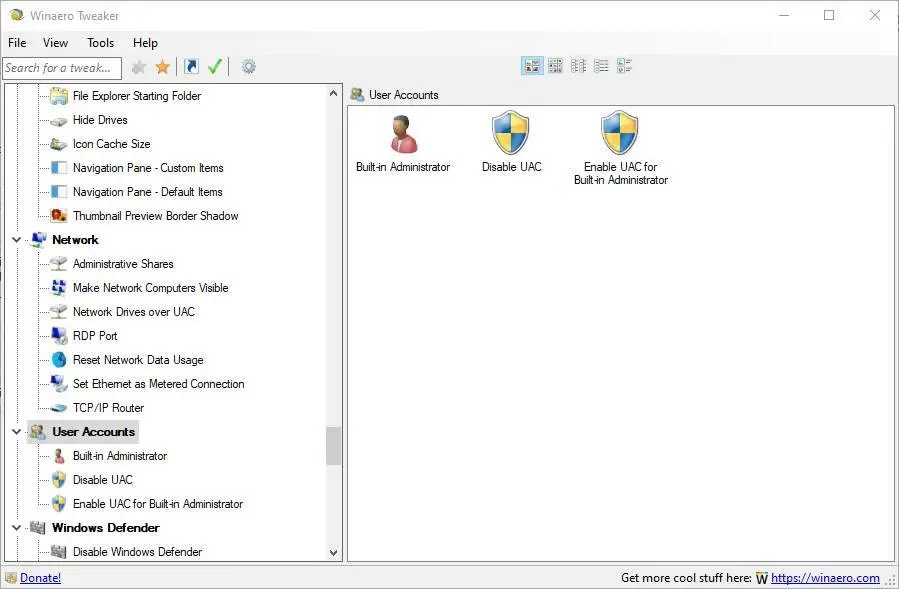
Security is important: configure Windows Defender
The section " Windows Defender ”Includes several simple options for configuring Windows 10 antivirus. For example, we can enable or disable the antivirus completely, enable protection against unwanted software or enable or disable the system tray icon.
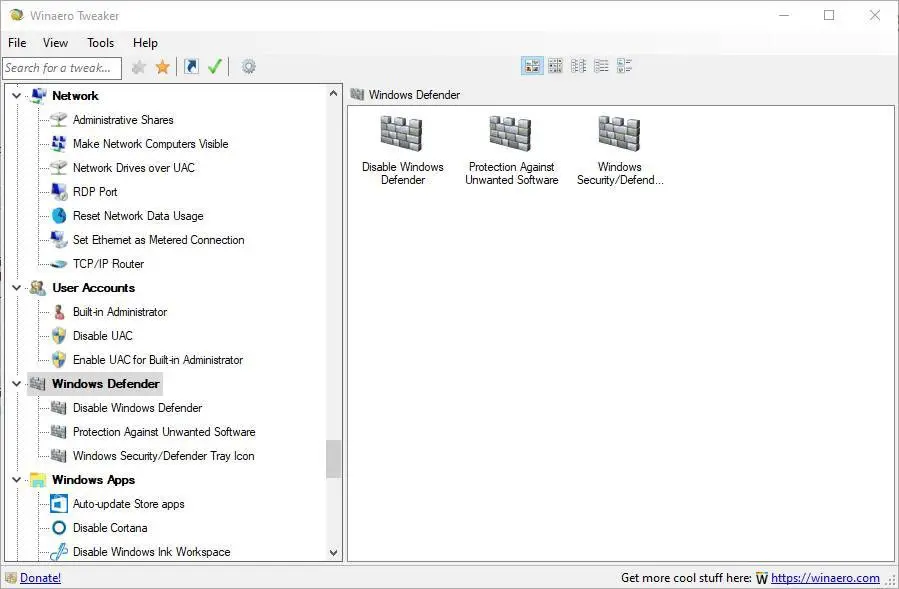
Adapt Windows applications to your liking
The next section we are going to talk about is " Windows apps «. From there, we'll be able to configure the behavior and operation of many Windows-specific programs. For example, we will be able to configure the updates of the store, Cortana, activate the classic Paint or make the notepad compatible with the Unix format. We will also find options to configure and customize Internet Explorer and MS Edge.
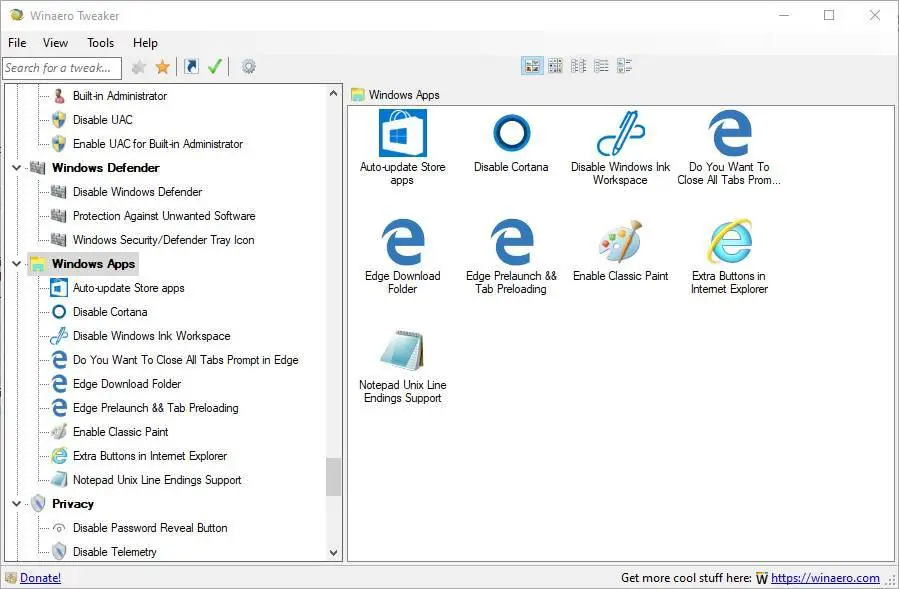
End lack of privacy in one click
Privacy is one of the issues that plagues Windows 10 since its launch in 2015. Therefore, as of the section « Policy », We will be able to configure this confidentiality. These options allow us, for example, to remove the reveal password button and even to completely disable Windows telemetry.
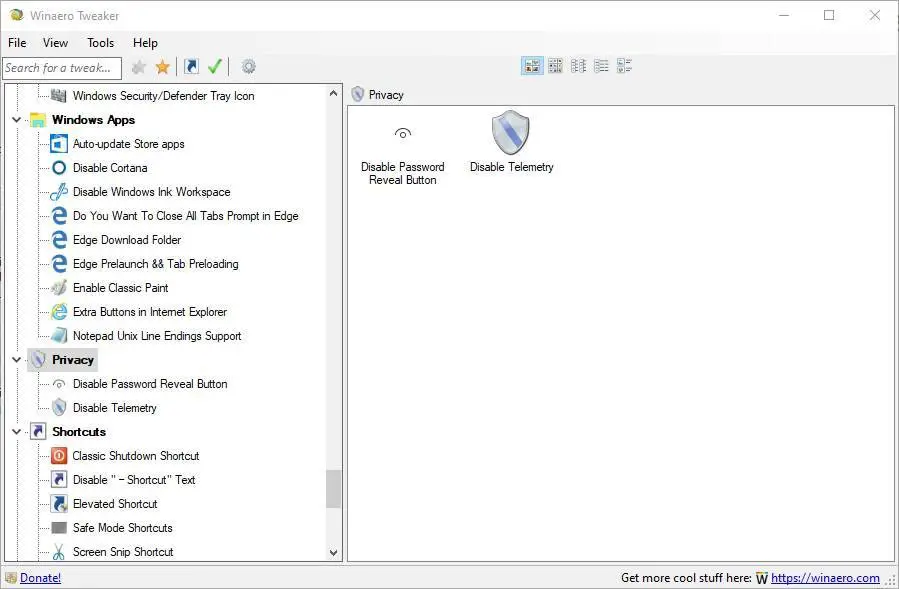
Create useful shortcuts
The next section is "Shortcuts" and, as its name suggests, it will allow us to create shortcuts to certain system functions (such as, for example, shutting down the PC), as well as to customize other aspects related to these shortcuts. For example, the arrow icons or the ability to create shortcuts to open as an administrator.
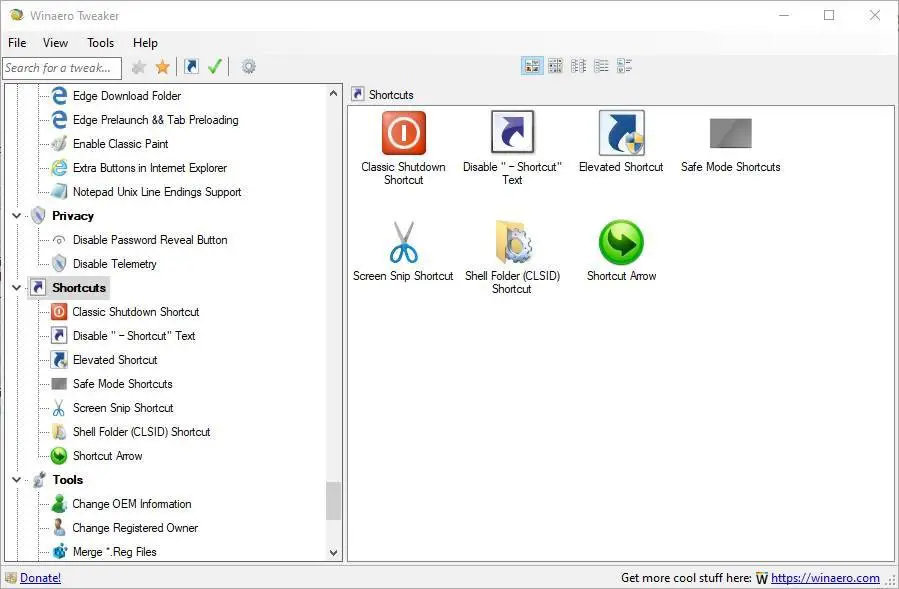
Other tools to configure Windows
The section "Tools" allows us to quickly access a series of tools and options of the operating system itself. For example, we will be able to find the possibility to modify the OEM information of our PC, to work with the registry, to reset the icon cache or to reset the group policies to their defaults. Very useful for solving problems with the PC.
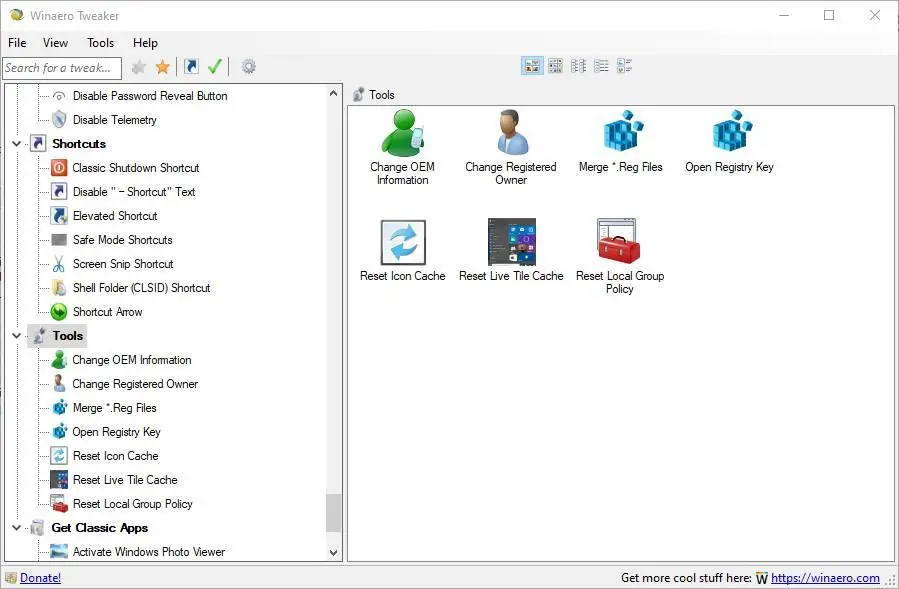
Download classic Windows games and apps
Finally, and probably one of the most interesting sections for many, we find the possibility of downloading classic Windows programs and games. We can re-enable the default Windows photo viewer, classic calculator, Windows 7 games, and even desktop gadgets. All of this program.
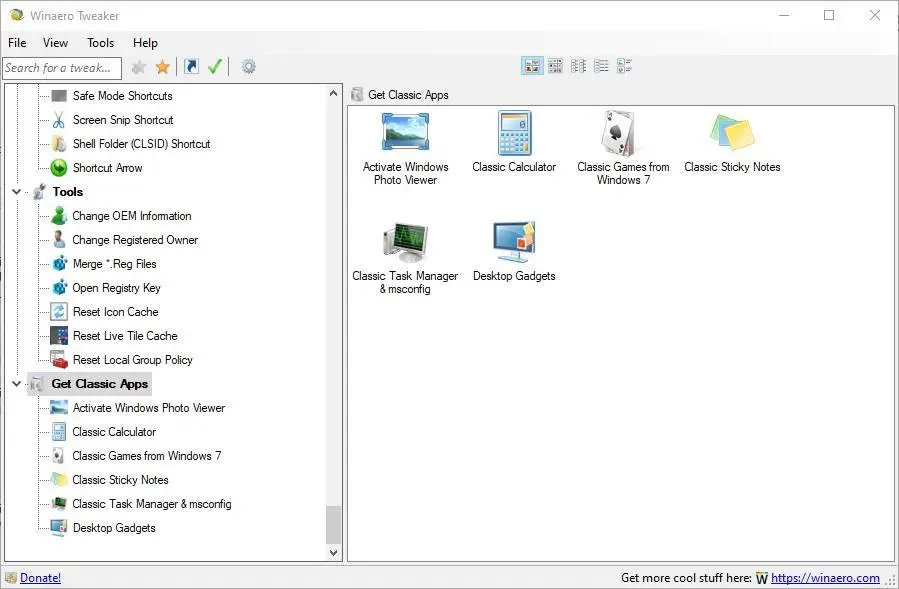
Download Winaero Tweaker
winaero tweaker is a completely free program for all Windows users. To download it, all you have to do is access its Website and download the latest version of the program from there.
This software is available for Windows 7, Windows 8.1, and Windows 10 users. In addition, it supports both 32-bit and 64-bit systems.
When we download the program, we unzip it and run the installation wizard. In one of the steps we can choose whether we want to install it as a normal program or run it in a way portable so that instead of being installed, it unzips only.
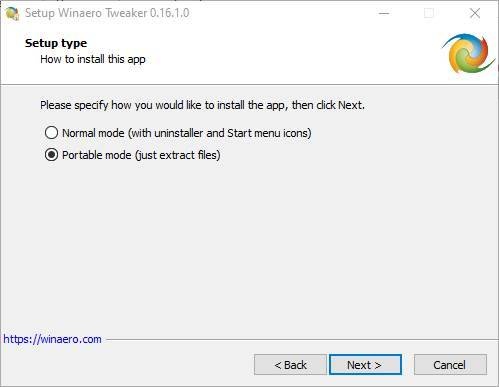
As we can see, Winaero Tweaker is one of the best programs we can find to easily customize and configure our Windows operating system. In addition, all changes are completely safe and reversible; in case we have enough, we can just reverse the change of that same program so that it works again as it always did.