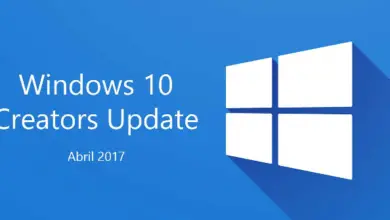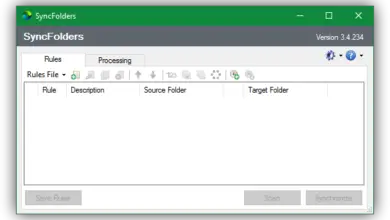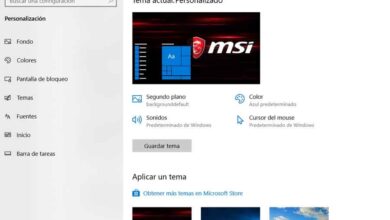How to play two subtitles at the same time in VLC
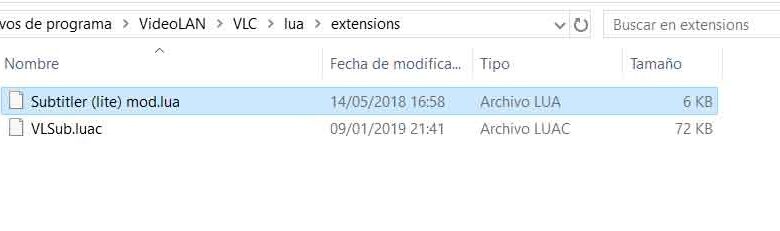
The use of VLC player has spread widely in recent years, mainly due to the wide variety of functions that it puts at our disposal, because thanks to all this the software allows us to perform a fair amount of additional tasks.
To this, how could it be otherwise, is added the good performance in general terms that it presents to us when it comes to reading all kinds of multimedia content. In addition, the software itself supports the installation of extensions or add-ons, which further increases its variety of use. In fact, in these lines we are going to refer to one of these extensions, in particular we will talk about the one that will allow us to play two subtitles at the same time in VLC .
The truth is, this is something that can be very useful when we want to play subtitles from two different languages, for example, something that we cannot do natively, as the VLC input only allows one subtitle at a time. That is why in order to achieve this goal, we will have to use a free VLC extension and an additional program. Say the extension loads the second sub - title and the software helps it display them on the screen.
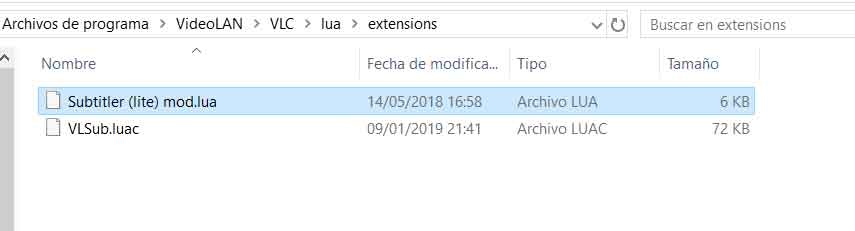
So, the first thing we're going to do is download an extension called Subtitler lite mod , a compressed file that contains multiple folders for different versions of VLC. So, we choose the one we have installed on our computer and open the dossier corresponding where we find the file “Subtitler (lite) mod.lua”. To add this extension to the player itself, we go to the VLC extensions folder which is available on the location of the disk where we installed the program, and paste the new one file .
Show two subtitles simultaneously on VLC player
Once the extension is installed, we can access it from the “View” menu option of the VLC player. Now, in order for the extension to work in the best way and display the second line of subtitles correctly, we will have to use the Programs that we mentioned earlier, called Key Press .
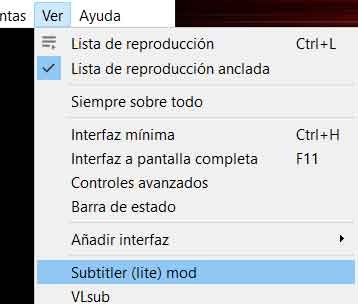
This software helps us to hold down a button for the specified application. Do this with the VLC extension executed, in the “Application” section, we select the option of the add-on itself “Subtitler (lite) mod.lua”, then we activate the option “Single Key” and for example we choose by the Enter key, as you can see in the attached screenshot.
Regarding the box "Waiting time before starting", you can set 100 ms., This means that the software will automatically press the enter key every 100 ms., All so that the second line of subtitles changes correctly. To finish, we have to open VLC, read a video , then use the default function to add the sub - title principal.
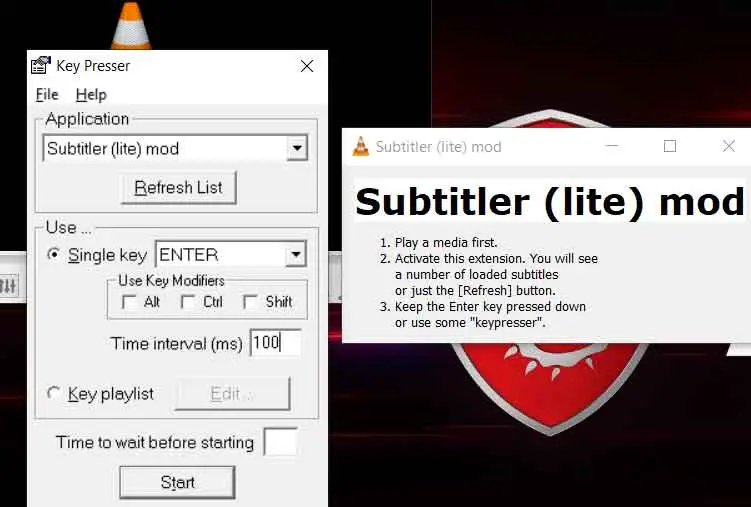
After that, to add the second subtitle file, which should be at SRT format , we paste it in the same place where the video is available and its name must be the same as the reproduced video. Now we can click on “View” menu and select “Subtitler lite mod”, then start Key Presser software with “Start” button so that everything starts up and now we can see two people subtitles in any video VLC.