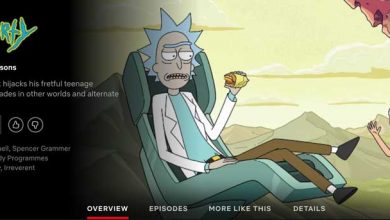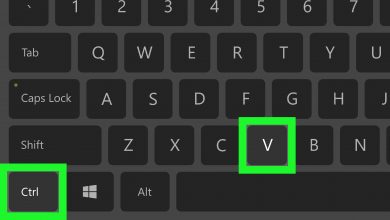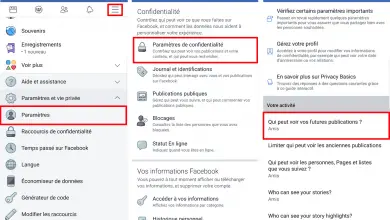How to unlink two Instagram accounts
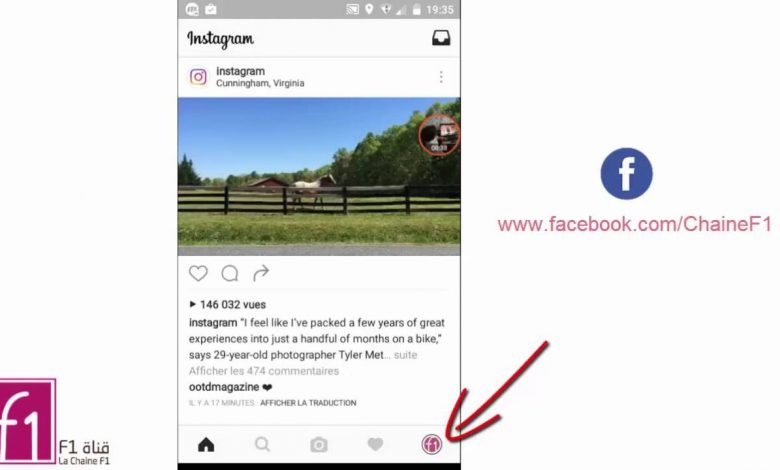
With our tutorial, you can easily dissociate two accounts Instagram if you wish it. And is that the popular social network to share stories, photos and videos allows us to configure multiple accounts in one, having one as primary and linking the rest as secondary, a very useful tool if we share Instagram with other users on the same device, allowing the change of account quickly and comfortably.
Of course, we only recommend to link Instagram accountswith people who have a large number of trust, since in this case, it will be possible to access other accounts linked to the same main account and all of its Instagram content, including personal data and images and videos private sphere.
Therefore, it is very useful to know how to unlink two Instagram accounts .
Content index
- How to unlink two Instagram accounts
- How to link Instagram accounts
- How to fix Instagram connection errors
How to unlink two Instagram accounts
In fact, unlink two Instagram accounts is quite simple, although you have to follow several steps to through somewhat hidden options to complete the process; follow the following tutorial:
- Go to the Instagram account you want to unlink
- Click on Settings
- Access the option Safety
- And now click on the saved login information
- Now unlock the key reminder
- In the Connection Information section, select the three points And click Remove
Now, if you want to keep this secondary account, you must create a new word de pass for this one and it will be definitively dissociated from the main account; Once the process is complete, you will be able to access this account by logging in independently.
How to link Instagram accounts
If you wanted to know how to unlink two Instagram accounts, you probably already know how to link them; However, below we show you how to link two Instagram accounts step by step:
- Log in with the Instagram account you want to keep as your primary
- Display the tab Settings via the icon at the top
- Click on the last option in the list: Set up a connection with multiple accounts
- We will be told that we will give access permissions to the rest of the accounts we set up, so we recommend that you do this only with people you trust.
- All you have to do is choose the accounts you want to associate as secondary accounts
If you want to verify that the process has unwound from satisfactorily, log out of all accounts and access again only via the main account ; once inside, you can check if you can access the rest of the accounts without having to enter any type of password.
This is a very useful option for shared accounts, usually in professional environments , where you can quickly and comfortably switch from personal to business accounts. Of course, we stress the risk that this entails if other people access these accounts, since they will be able to see from personal data to private photographs and videos .
How to fix Instagram connection errors
Despite the fact that Instagram provides easy access to each user's account only through a e - mail and mot de passe , it is possible that we encounter connection errors that prevent access to our account. Check the following solutions:
- Check for updates | It is very important to have the latest version of the Instagram app installed on your mobile to make sure that everything is working properly and that there are no possible compatibility issues.
- Restart the computer | If you have connection problems, you can also try restarting the device, mobile or tablet.
- Check the internet connection | It may sound very obvious, but many times we may have an error in our internet connection without realizing it, preventing proper connection. Make sure the router is working properly if you are connected via Wi-Fi and double check your mobile data connection if you are connected via this mode.
- Uninstall and reinstall the app | If the previous steps were not successful, you can try uninstalling and reinstalling the Instagram app, either via Google Play on Android or via the App Store on iOS . To uninstall an application on Android, you have to go in Settings - Applications - Manage applications - Instagram - Uninstall ; then go to Google Play and download again the Instagram application. In the case of' iOS , continue to press the icon from the Instagram application in the main menu until a small cross appears in a corner, which consists of eliminating said application; then go to the App Store anddownload at new Instagram app.