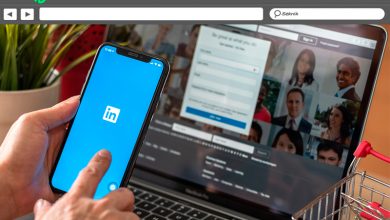reCAPTCHA not working in Chrome: why it happens and how to fix it

While browsing the Internet, we may encounter certain issues that prevent us from loading web pages or accessing certain services. These bugs usually come from the browser. Maybe a misconfiguration, a problem with the software, a virus… In this case we will talk about how to solve the failure of reCAPTCHA not working in Chrome and other browsers. We're going to talk about why this might be happening and what we can do to fix it and be able to navigate normally.
What is reCAPTCHA
Many times when accessing a web page, a message appears to verify that we are a real user and not a bot. This allows the correct service to be offered, without compromising the website itself or any user.
This is essentially what reCAPTCHA does. It is a service which belongs to Google, free, which verifies that the entry on a page or a platform is carried out by a human and not a bot. It serves to help these sites avoid the entry of various automated tools which may even lead to the sending spam and threats .
The use by the users is very simple. The user enters a page and a box appears in which he must mark that he is not a bot and thus verify that he is human. It's similar to the other options that we can see where you have to mark a series of numbers, pictures, etc. However, in this case, the process is faster and easier.
However, sometimes an error is displayed and reCAPTCHA does not work in Chrome or in any browser. A message appears indicating that the verification failed. This will prevent us from opening a website or signing in.
Why does reCAPTCHA not work in the browser
It is important to know the main reasons why reCAPTCHA crashes in the browser. There is no precise reason, but a series of possibilities to take into account and then be able to solve it to navigate correctly.
We browse with a VPN or a proxy
Have a VPN or navigate via a proxy is very common. We have many such services at our disposal. They allow us to avoid possible geographic blockages that may exist, as well as to preserve personal information if we connect from a public network.
However, this could be the reason why reCAPTCHA is not working in the browser. This could create a conflict with the network and not allow us to verify that we are really a legitimate user and not a bot.

The browser is out of date
This error occurs in the browser, so one of the causes that can also motivate this problem is that it is out of date. To have obsolete software can be the source of many errors when connecting to the network and using our devices.
Malware on the system
Of course, it can also happen that we have some kind of malware. In particular, it could be adware in the browser, although it could be a Trojan horse, virus or any other system threat .
We already know that hackers use many strategies to put our computers at risk. There are many attacks that could affect the proper functioning of the browser and lead to crashes like the one we describe in this article.
We are connected from a suspicious IP
This is a very common reason in these cases. The website interprets that we are connected from a suspicious IP address and think we can be a bot. This can happen if we are surfing on a public Wi-Fi network, for example, where there are many users inside. Also in the case of network access from a VPN.
What to do to troubleshoot reCAPTCHA
We have seen what are the main reasons for reCAPTCHA error appearing in browser. We will now explain some issues to take into account to prevent this from becoming a problem and to be able to navigate normally.
Keep equipment safe
Of course, one of the most important issues for avoid reCAPTCHA failure and other similar that may appear in the browser is to always keep the computer safe. For this we can use many tools, available for all types of operating systems.
We can use antivirus, firewall and even browser extensions. All of this will help us avoid the entry of malware that could affect us. We must maintain security at all levels and thus reduce problems.
Update system and browser
One point that we cannot forget is to keep both the system and the browser properly updated. Many times, vulnerabilities and failures appear that can cause these types of errors, in addition to serving as a gateway for hackers.
This means that we must always have all the fixes and updates availables. But above all you have to take into account the importance of having the latest version of the browser, to prevent it from becoming obsolete and generating this type of error.
Control VPN and proxy usage
If we are going to browse through a VPN or proxy and we notice that it can cause issues of this type, we need to monitor the usage. We can look at the setup, see if it can be a server error at from which we are connected, and eventually try to use a different service.
Restart the IP
On Windows, we can easily reset the IP address from the command line. To do this we need to go to Start, go to the command prompt in administrator mode and run ipconfig / renew . This could help correct this failure, if that were to be the reason.
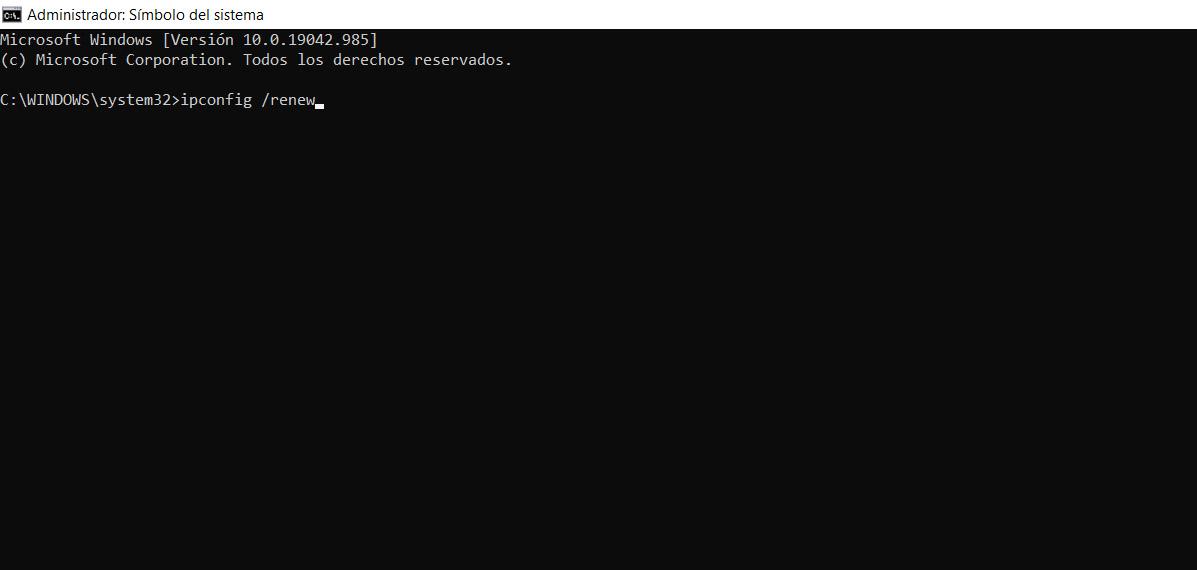
Restart the router
We have seen that there could also be problems with our IP. But the router itself might mismanage the requests. Therefore, an important tip is to restart the device and see if that fixes the failure. Now you have to do it right. You must turn off the router and leave it there for at least 30 seconds before turning it back on.
Hence, these are some of the major issues that we need to consider to avoid reCAPTCHA issue in browser. We have seen the main reasons for the occurrence of these types of failures, as well as some basic tips for solving them.