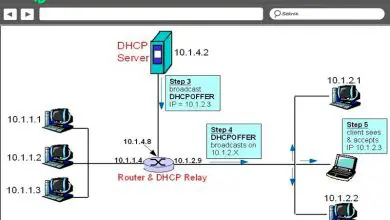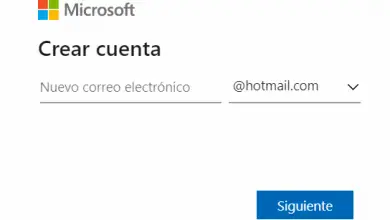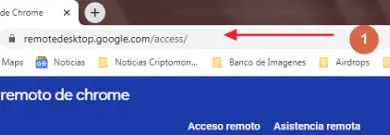Top 8 IP scanners for Mac in 2020

We briefly review some of the best tools to scan Mac computer IP addresses. We explore the main features of each tool, emphasizing what makes each unique.

> Solo> You should try to connect to each and see if they respond. It is a long, boring, and tedious task that is often performed with the ping command. Ping has been around for years and is one of the best ways to test connectivity to a given IP address. But if you have to scan an entire network with potentially hundreds of IP addresses, you'll quickly find that it would be best to use a tool that does it for you. If you are a Mac user looking for a tool that automates the scanning of IP addresses, you have come to the right place. We've done a lot of the research for you and we're about to review some of the best IP scanners for Mac OS X operating system.
We will start by discussing the analysis of IP addresses in general. In particular, we'll describe the different reasons for scanning IP addresses because, while it's good to know which IP addresses are being used, there has to be a reason for doing it, an underlying reason. Next, we'll take an in-depth look at the ping utility. Although ping is not a scanning tool, it is the basis of many IP address scanning tools. Knowing what it can do and how it works could come in handy as we begin to review the different tools.
The need for IP address scanners
Besides the sheer pleasure of knowing which IP addresses are in use, as far as that can be fun, there are a number of reasons why one might want to scan IP addresses. The first is security. Scanning IP addresses on a network quickly detects untrusted or untrusted devices. These could be devices logged in by malicious users to spy on your organization.
But even well-meaning users can sometimes wreak havoc by connecting their personal devices. I clearly remember this user who prevented many of his colleagues from accessing the company network by connecting his home Internet router to it. He only needed a few more ports to connect an additional test computer, and he thought he could use the switch built into his router. The problem is that the router has started broadcasting IP addresses on its home subnet from its built-in DHCP server.
Besides security reasons, analyzing IP addresses is also the first step in many IP address management processes. Although most IP Address Management (IPAM) tools include some form of IP address analysis, many people manage their IP addresses manually. This is where IP address analysis tools can come in handy. And for those who don't have an IP address management process, IP address analysis is even more important. Often times, this will be the only way to ensure that there are no IP address conflicts and it can be seen as a rather rudimentary form of pseudo-IP address management.
Ping explained
Whatever your reason for wanting to scan IP addresses, most of the tools are ping-based, so let's take a look at this old utility. Ping was created out of necessity in 1983. Its developer needed a tool to help him debug the abnormal network behaviors he observed. The origin of the name is simple, it refers to the sound of sonar echoes heard in submarines. Although it is present in almost all operating systems, its implementation varies somewhat between platforms. Some versions offer multiple command line options that can include parameters such as the payload size for each request, the total number of tests, the network hop limit, or the interval between requests.Some systems have a complementary Ping6 utility that serves the exact same purpose for IPv6 addresses.
This is a typical use of the ping command (the -c 5 option tells the command to run five times and then report the results):
$ ping -c 5 www.example.com PING www.example.com (93.184.216.34): 56 bytes of data 64 bytes of 93.184.216.34: icmp_seq = 0 ttl = 56 time = 11,632 ms 64 bytes of 93.184.216.34: icmp_seq = 1 ttl = 56 time = 11,726 ms 64 bytes of 93.184.216.34: icmp_seq = 2 ttl = 56 time = 10,683 ms 64 bytes of 93.184.216.34: icmp_seq = 3 ttl = 56 time = 9,674 ms 64 bytes of 93.184.216.34: icmp_seq = 4 ttl = 56 time = 11.127 ms --- www.example.com ping statistics --- 5 packets transmitted, 5 packets received, 0,0% packet loss round trip min / avg / max / stddev = 9,674 / 10,968 / 11,726 / 0,748 ms
How ping works
Ping is a fairly straightforward utility. It simply sends ICMP echo request packets to the target and waits for it to send an ICMP echo reply packet for each packet received. This repeats a number of times (five by default in Windows and until it is manually stopped by default in most other implementations), then compiles the response statistics. It calculates the average time between requests and their respective responses and displays it in your results. On most * nix variants, as well as Mac, it will also display the value of the TTL field of responses, giving an indication of the number of hops between source and destination.
For ping to work, the ping host must comply with RFC 1122 which specifies that any host must process ICMP echo requests and issue echo responses back. Most hosts are responsive, but some disable this feature for security reasons. Firewalls also often block ICMP traffic. Pinging a host that is not responding to ICMP echo requests will not provide a return, just like pinging a non-existent IP address. To avoid this, many IP address analysis tools use a different type of packet to check if an IP address is responding.
Best IP scanners for Mac
Our selection of IP address analysis tools for Mac includes both commercial software and free and open source tools. Most of the tools are GUI based, although some are command line utilities. Some are quite complex and comprehensive tools, while others are simply extensions of the ping command to include a way to scan a range of IP addresses without having to issue multiple commands or write a scan script. All of these tools have one thing in common: they can all return a list of all responding IP addresses in the crawled range.
1. Angry IP Scanner
Despite being deceptively simple, Angry IP Scanner does exactly what you would expect and makes extensive use of multithreading. This makes it one of the fastest tools of its kind. It is a free cross-platform tool that is not only available for Mac OS X, but also for Windows or Linux. The tool is written in Java, so you'll need to install the Java Runtime to use it, but that's about its only downside. This tool not only ping the IP addresses, but also perform a port scan on the discovered hosts.It can also resolve IP addresses to host names and MAC addresses to vendor names. Additionally, this tool can provide NetBIOS information about each responding host that supports it.
>
> Le Angry IP Scanner can not only scan full networks and subnets, but also a range of IP addresses or a list of IP addresses from a text file. Although this is a GUI based tool, it also comes with a command line version that you can use if, for example, you want to include the functionality of the tool in your own. scripts. As for the scan results, they are displayed by default on the screen as a table, but can be easily exported to different file formats, such as CSV or XML.
2. LanScan
Lanscan by Iwaxx is available in the App Store Apple. It's a simple app that does exactly what the name suggests: scan a LAN. It is a free, simple and efficient IPv4 network scanner. You can discover all active devices on any subnet. This can be the local subnet or any other subnet you specify. In fact, it is quite flexible when it comes to specifying what to scan and can be as small as a single IP address and as large as an entire network.
> A>
This product has several advanced functions. For example, it will automatically detect the configured interfaces. It will also display the IP address, MAC address, host name, and interface card vendor associated with each discovered IP address. It will also discover SMB domains if they are in use and perform host name resolution using DNS, mDNS for Apple devices, or SMB for Windows devices.
The in-app purchase will allow you to upgrade the app to the pro version which has only one additional feature - it will display the full hostname of each host discovered. The free version will only display four full hostnames and the first 3 characters of the rest.
3. IP Scanner for Macintosh
IP Scanner for Macintosh will scan your local network to identify the IP addresses in use and identify all computers and other devices on the network. The product is free for use on small home networks with up to six devices, and the paid Home and Pro versions are available for large networks. The tool produces powerful results but is easy and intuitive to use. Local networks are automatically scanned and custom IP address ranges can be added and scanned manually
> IP> is designed to allow you to customize the results of your analysis. Once a device has been identified, you can give it a custom icon and name to make it easier to recognize at a glance. The tool will allow you to sort the list of results by device name, IP address, MAC address, or last seen timestamp. It can also give you an overview of the current network or show you changes over time.
The results display is highly customizable, and you can adjust columns, text size, bevel transparency, and more. Double-clicking on a device gives you more information and allows you to customize its appearance. By right-clicking on a device, you can initiate a ping sequence or perform a port scan.
4. Nmap / Zenmap
Almost as old as the ping, Nmap has been around for years and is commonly used to map networks (hence the name) and perform various other tasks. For example, Nmap can be used to scan a range of IP addresses for responding hosts and open IP ports. This is a command line utility, but for those who prefer graphical user interfaces, its developers have released zenmap , a graphical user interface for this powerful software. Both packages can be installed on Mac OS X, Windows, Linux, and Unix.
> With> zenmap , all the detailed search parameters can be saved in a profile which you can retrieve at will. The tool also comes with several built-in profiles that you can use as a starting point and modify to meet your exact needs. It can be less intimidating than creating new profiles from scratch. Profiles also control the display of scan results. The first tab of the interface displays the raw output of the underlying nmap command, while other tabs display an easier-to-understand interpretation of the raw data.
5. M asscan
Mascan claims to be the fastest internet port scanner. It can scan the entire Internet in less than 6 minutes, transmitting 10 million packets per second. While we haven't validated this to be true, it's clear that this is a quick, albeit text-based, tool.
The results that Mascan patented are somewhat similar to those of nmap we just To pass in review. However, it works internally more like scanrand, unicornscan, and ZMap, and uses asynchronous streaming. The main difference between this tool and the others is that it is simply faster than most other scanners. But it's not only fast, it's also more flexible, allowing for arbitrary address and port ranges.
Mascan is so fast in part because it uses a custom TCP / IP stack. However, this can create problems. For example, anything other than a simple port scan will conflict with the local TCP / IP stack. You can work around this problem by using the -S option to use a separate IP address or by configuring your operating system to protect the ports used by the tool. Although primarily a Linux tool, it is also available for Mac OS X. Its main drawback is the lack of a graphical user interface, but this is more than made up for by the incredible speed of the tool.
6. ZM ap
ZMap is a one-pack fast network scanner developed at the University of Michigan and designed for Internet network surveys. Maybe not as much as the previous selection, it's also a quick tool. On a typical desktop computer with a Gigabit Ethernet connection, it is able to scan the entire public IPv4 address space in less than 45 minutes. With a 10 gigabit connection and PF_RING, you can scan the IPv4 address space in less than 5 minutes. Zmap is available for Mac OS X but also for Linux and BSD. On a Mac, installation is easy via Homebrew.
The tool doesn't just rely on pinging to scan networks. They currently have fully implemented probe modules for TCP SYN, ICMP scans, DNS queries, UPnP et BACNET. It can also send a large number of UDP probes. If you are looking to make more complex analyzes as an grab the flag or handful of TLS hand, you may want - be at take a look at zREC, another projet from the University of Michigan. This brother of Zmap can perform application layer handshakes with state . Like the previous entry, ZMap it is essentially a text-based tool.
7 . fping
Fping a was created as an improvement over ping, so the one of only network troubleshooting tools. It's a similar but quite different command line tool. Like ping, Fping uses ICMP echo requests to determine if destination hosts are responding, but it is more or less where the similarity ends. Unlike ping , Fping can be called with many destination IP addresses. Destinations can be specified as a list of IP addresses separated by spaces. The utility can also receive the name of a text file containing a list of addresses.Finally, an IP address range can be specified or a subnet can be entered in CIDR notation such as 192.168.0.0/24.
fping is relatively fast because it does not wait for a response before sending the next echo request, this way you don't waste time to wait for unresponsive IP addresses. Fping also has a lot of command line options that you can use. Since this is a command line tool, you can direct its output to another command for further processing. This tool can be easily installed on Mac OS X using Homebrew.
8. Hping
Hping is another free command line tool derived from ping. It is available on Mac OS X, as well as most Windows and Unix operating systems. Although it is no longer in active development, it is still widely used, which is a testament to the quality of a tool. The tool looks a lot like a ping but with several differences. For starters, Hping will not only send ICMP echo requests. You can also send TCP, UDP, or RAW-IP packets. It also has a path following mode and has the ability to send files.
While Hping can be used as an IP address analysis tool, it can do a lot more than that. The tool has some advanced port scanning features. Due to its use of multiple protocols, it can also be used for basic network testing. This tool also has advanced traceroute functionality using any of the available protocols. This can be useful because some devices treat ICMP traffic differently from other traffic. By mimicking other protocols, this tool can give you a better assessment of the real-time performance of your network.