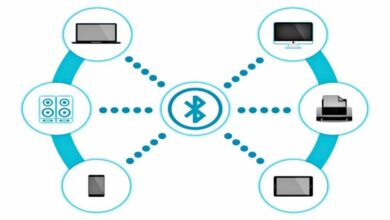How to connect and synchronize a SmartWatch with an iPhone or an Android mobile phone?
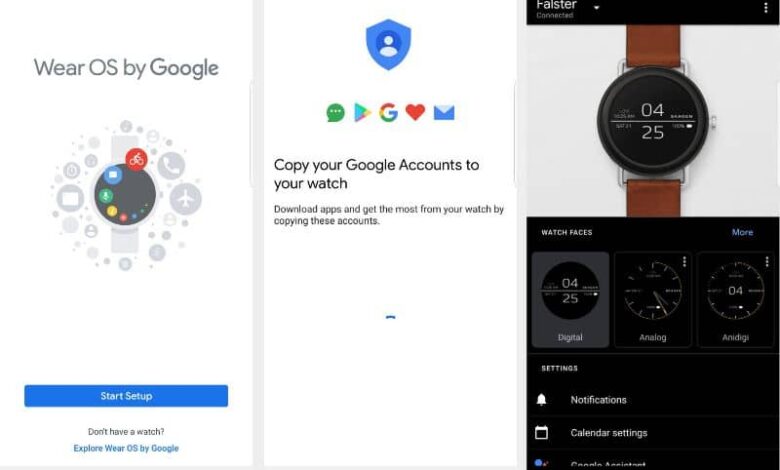
Learn how to connect and synchronize a SmartWatch with an iPhone or an Android mobile phone and enjoy all the functions that this new technology offers you. The SmartWatch are the perfect complement for your Smartphone and you can sync and have the range of your wrist functions such as messaging or calling.
But not only do they depend on this timing, but you can download and install applications or widgets to use them independently. For example, if you are exercising, you have the Pedometer function.
Besides, you can have and use statistics apps related to fitness or health and at the same time play the music you want to listen to.
The other features that most SmartWatches have by default are apps that monitor daily activities or keep track of calories ingested or burned, so you can track your fitness. On the other hand, as with conventional clocks, you can see the time, date and set reminders or alarms whenever you want.
Best of all is that in the market you can find the one that suitable better to your style and your economy; ranging from the most colorful and fun to the most formal.
If you've already bought yours, read on and learn how to sync it with your smartphone, iPhone, or Android, to get the most out of it.
Wear OS app
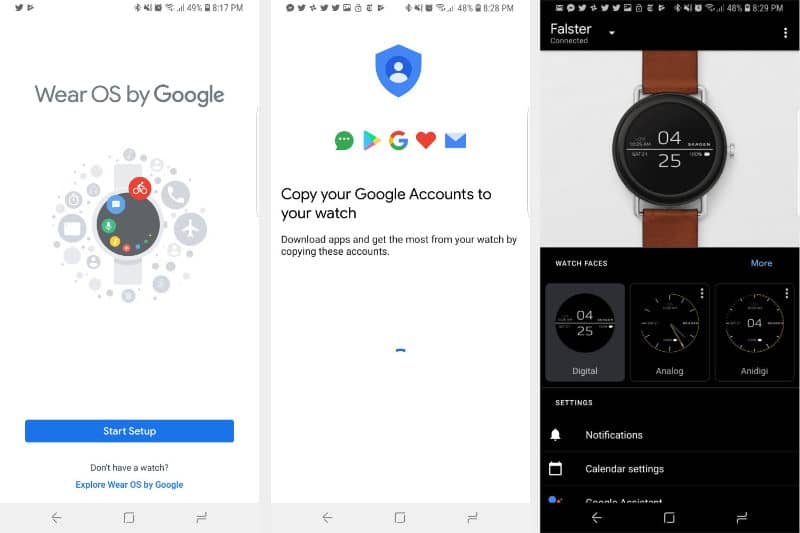
Wear OS is an Android-based operating system created by the Google company and used by most of the SmartWatches available on the market and other bodily devices.
On the official page of W ear OS, you can find a description of the functions that it puts in the hands of its users, as well as a catalog of SmartWatch of the major brands available on the market.
This operating system allows you to connect bodily devices with a Smartphone belonging to the platform forms Android or iOS to use the phone's features via a mobile app.
You can download it for free from the stores of each of these platforms and install it on your device to start syncing.
Synchronize Smartwatch with iPhone
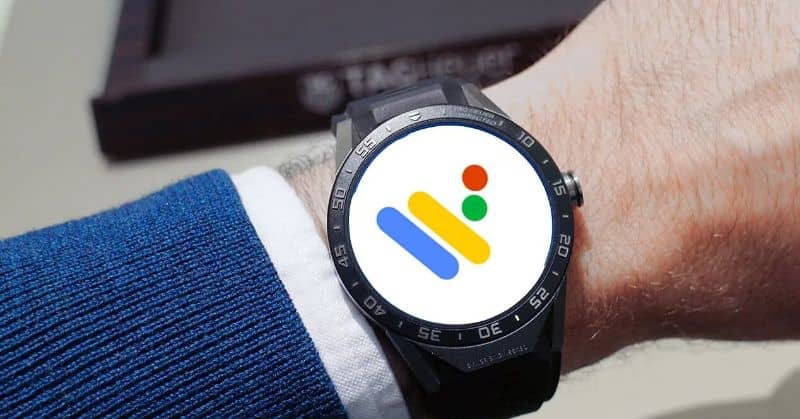
The first thing to do is download and install the Wear OS app on your device from the App Store . When the process is complete, with your SmartWatch turned on, go to the app and find in the list the name corresponding to your body device and select it.
Also, set the language you want to display in case the default language is not your preference.
When the process begins, a sync code will be reflected on both devices, it should be the same, tap Connect and wait for the process to complete.
After a few minutes, you will see a message confirming that the two devices are synced and you can start using their functions, either by following the step-by-step guide or on your own.
If you have configured another SmartWatch with a mobile device, you must select the option Synchronize with a new device when starting the application and apply the steps listed above.
Synchronize SmartWatch with Android
To get started, make sure your smartwatch and smartphone are compatible. Also, that all the applications on your smartphone are updated for the synchronization to work correctly.
Enter the Google Play Store and search for the app with the name A , download it and install it on your device .
When your SmartWatch is on, activate the Bluetooth and go to the Android Wear app on your mobile device. You will see the Start setup ad, press the Agree button after reading the Terms of Service and Privacy.
Then you will see your SmartWatch name reflected on the screen, select it and press the OK button on the watch to start syncing.
At the end of the process, you will see a step by step guide that will help you learn how to use your SmartWatch more easily, you just need to practice a bit to manage it perfectly.
If you don't see your SmartWatch on the app screen, go to the your device settings , select the section Notification settings and enable notifications for the Android Wear app. Then follow the steps above.
Discover how to save the battery of your SmartWatch so that it does not drain quickly.
We invite you to read the article How to take screenshots on SmartWatches with Android Wear so that you can continue to learn more about these appliances .