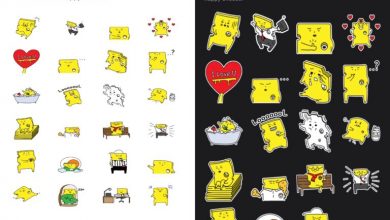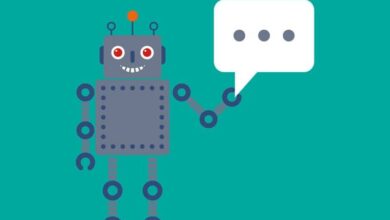How to log out of my Twitter account on Android
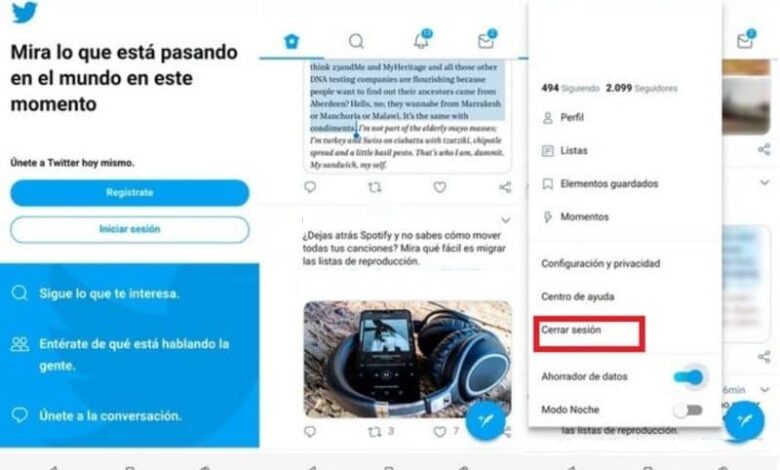
Twitter is an application for blogging and if you want to disconnect from your Twitter account on Android and you don't know how to do it, you will learn about it in this article. If you are planning to change your mobile or if you simply no longer want to open this application on your Android, it would be very useful to log out of your account.
In addition, this way you do not will not consume your valuable data and you can reconnect to your twitter account whenever you want, to connect with your subscribers. Without further ado, it's time for you to find out all the ways available to sign out of your Twitter account on your android device .
Sign out of Twitter using the Android app
If the Twitter app is installed on your Android device, you can quickly log out of your account using it. It is certainly not an easy procedure, but if you follow the instructions in this article, you will be able to log out of your account.
Below, you will know all the steps you need to follow to completely log out of the Twitter app on your Android device.
- Open the application Twitter installed on your Android mobile phone. But if you haven't installed it yet, you can download twitter from play store
- In the top bar of the application, select the menu icon (the one with the 3 lines), located in the upper right corner.
- Immediately, an options window will open and you will need to choose “Twitter app settings”.
- In the next window, select the Twitter account you want to sign up for. disconnect .
- To finish, scroll down and select the last tab that says "Close session", confirm your request and the session will be closed.
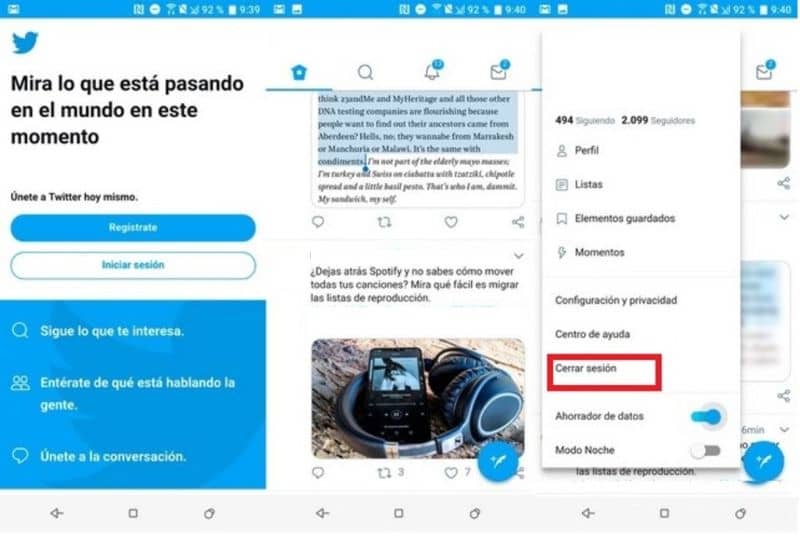
It should be noted that when you disconnect from your Twitter account, all app records you have on that device will be erased. But you don't have to worry, because when you log into your Twitter account again, all the data in it will be resent. However, if this does not happen, you can automatically update Twitter to the latest version .
Remember that Twitter allows you to open multiple accounts in the same app, so you can easily communicate with any of them. Therefore, if you have several accounts connected in your application, you can select some one by one , to log off all your accounts.
Now that you know how to log out of your Twitter account through the Android app, you will also know how to do it through the Sailor .
Sign out of Twitter using your Android device's browser
If you are one of the people who have not installed the application of this social network on their Android because it takes up a lot of space, you can also disconnect of your account. All this, through the web browser that you have installed on your mobile, since you can also connect to Twitter through its web page.
So if your account Twitter is open android browser and want to disconnect quickly and safely, here you will know how to do it. Follow the next steps that you will see below, so that you can log out of your Twitter account using your Android device's browser.
- Open the Web browser from your Android mobile phone on which you have opened your Twitter account.
- On the Twitter website, select your profile picture located in the upper right corner.
- Then a small menu will open, where you will need to select the bottom tab that says " Log out ».
- Confirm you wish to quit Twitter and voila, your session on this social network will be closed.

It's that simple, you can sign out of Twitter, either to protect your account content or for yourself. log on with another account. In addition, whenever you want, you can reconnect to stay connected to this is the international treasure . Likewise, you can close open sessions of my Twitter account on other devices so that your information is safe.
As you understood, log out of your Twitter account on Android is really simple whether you do it through the app or the browser. If you found this important information, don't stop following this post and don't forget to recommend us to your friends on social media.