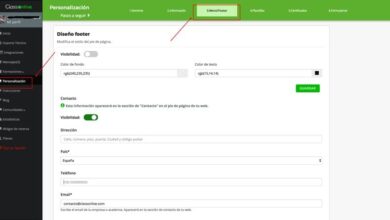WhatsApp How to read messages on WhatsApp without appearing connected
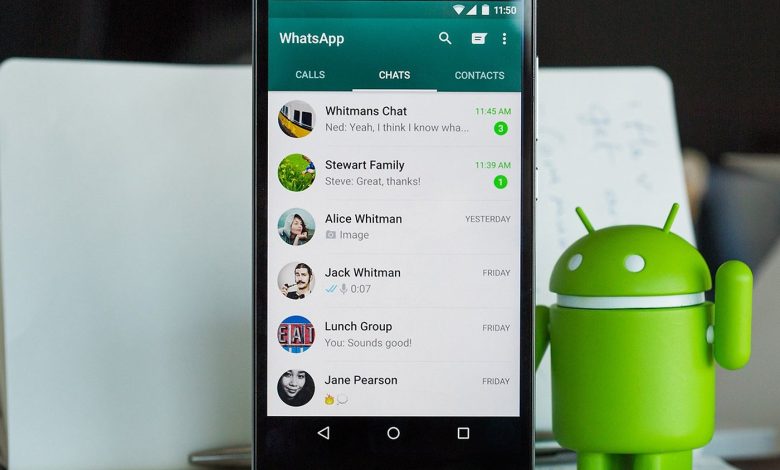
The last time we are online on WhatsApp is generally delicate and interesting information for the more talkative. That is why if we want to be alone, but not to miss what the messages that we receive are saying, it is useful to know some tips on how to read WhatsApp messages and not appear online.
If we're one of those people who don't want the rest of the friends we have on WhatsApp, especially those who demand that we respond as soon as we read the messages, they leave us alone with the "I saw you online" or "You did not want to read my message and reply", and so on. etc. We have Android or iPhone, we can use a series of settings, in addition to the strange secret to get rid of the problem.
Online on WhatsApp
The first thing we need to be clear about when dealing with these tips and tricks is that there is no possible option to not appear online on WhatsApp if you are online. That is, we can do away with the last time we connect, we can do away with the blue double check and we can make our profile picture disappear, but there is no option for “Online” not to appear when you are. Can you read WhatsApp then without them knowing? Yes, there are a few tips and tricks that can help you out, but you need to apply them all to go unnoticed among contacts.
Do you have a conversation on hold and want to read it without appearing online? You just need to delete the data from your mobile phone and WiFi and read it offline. It will not appear as read until you are connected or connected to the internet but this is not a long term solution as you will need to have a line again to view something, to speak with a other person. You'll only save a little time or it's an option if you want to read something but have a few hours to log out until that person knows you've read it.
Read WhatsApp without seeming connected
There are tips for reading WhatsApp without them knowing you've read it, so you can know what they told you without having to throw yourself in your face with that classic blue double check that says you've seen and read the message but ignored it. You don't have to explain yourself, but there are ways to avoid them.
Airplane mode
The most classic trick is to use the but still effective. If before opening the application we put "airplane mode" on the mobile, we can walk quietly in the chats, read the messages and keep our last connection hidden ... of course, we must take certain precautions if we do not want to be caught when we come back to activate the mobile connection: before removing the airplane mode, we need to completely close WhatsApp, that is, remove it from multitasking. If we don't and it stays in the background, it will save the connection and read messages the moment you get an internet connection again.
The route to put the airplane mode on the phone may vary from smartphone to smartphone and will depend on the model and brand we have on hand, but it is almost always an option that is available in Settings and in the “Network and Internet” section. »Or» Mobile networks «. Just flip a switch. Of course, make sure the WiFi doesn't stay connected once you turn on airplane mode or it won't serve you at all.
Read confirmation and last time
By default in WhatsApp, it is configured (Settings> Privacy) so that your contacts see your last connection time. If you set this setting to 'Nobody', no one will have access to the last time you logged in, and if you also delete the read receipt, they also won't know if you read their messages. You will be a real ghost ... the problem is that you will be for everyone.
The steps to turn off read receipt are as follows:
- Open WhatsApp
- Tap the three dots in the upper right corner
- Open the menu go to "Settings"
- Choose the "Account" section
- Open the " Policy »
Once here we will see several options that we can turn off
- Last time
- Profile picture
- Info
- Condition : Good
- Read receipts
He who made the law made the trap. We can configure the last connection time only for "My contacts" , so to make sure that a specific contact doesn't see the last time you logged in, you just need to remove it from your calendar after you start chatting with them. . . . You can continue to send messages without problem, but not being in your contacts, you will not be able to see this data.
The only "but" of this plan is that in order to stop seeing read receipts, you need to turn them off completely, so that the rest of the people you chat with won't be able to see if you've seen their messages either. You will also not be able to see who received the message if you turn off read receipt, the blue double check mark will disappear.
Read and reply to notification messages
In order not to be as drastic as in the previous options, a trick that has been available for a few years is the ability to reply to WhatsApp messages from notifications. It is available in all current versions of Android and other operating systems, but make sure that WhatsApp notifications are turned on. To do this, the steps we need to follow are:
- Open settings on the mobile phone
- Go to the menu and look for notifications
- Tap on "All apps"
- Find WhatsApp in the list of available applications
- Make sure all notifications are turned on
Once we have verified that WhatsApp has enabled notifications, we can use this trick to read messages without being seen. Just display the notification center or reply to messages on the lock screen, to reply to any contact without appearing online at any time or without having recorded this action in the last hour we were online.
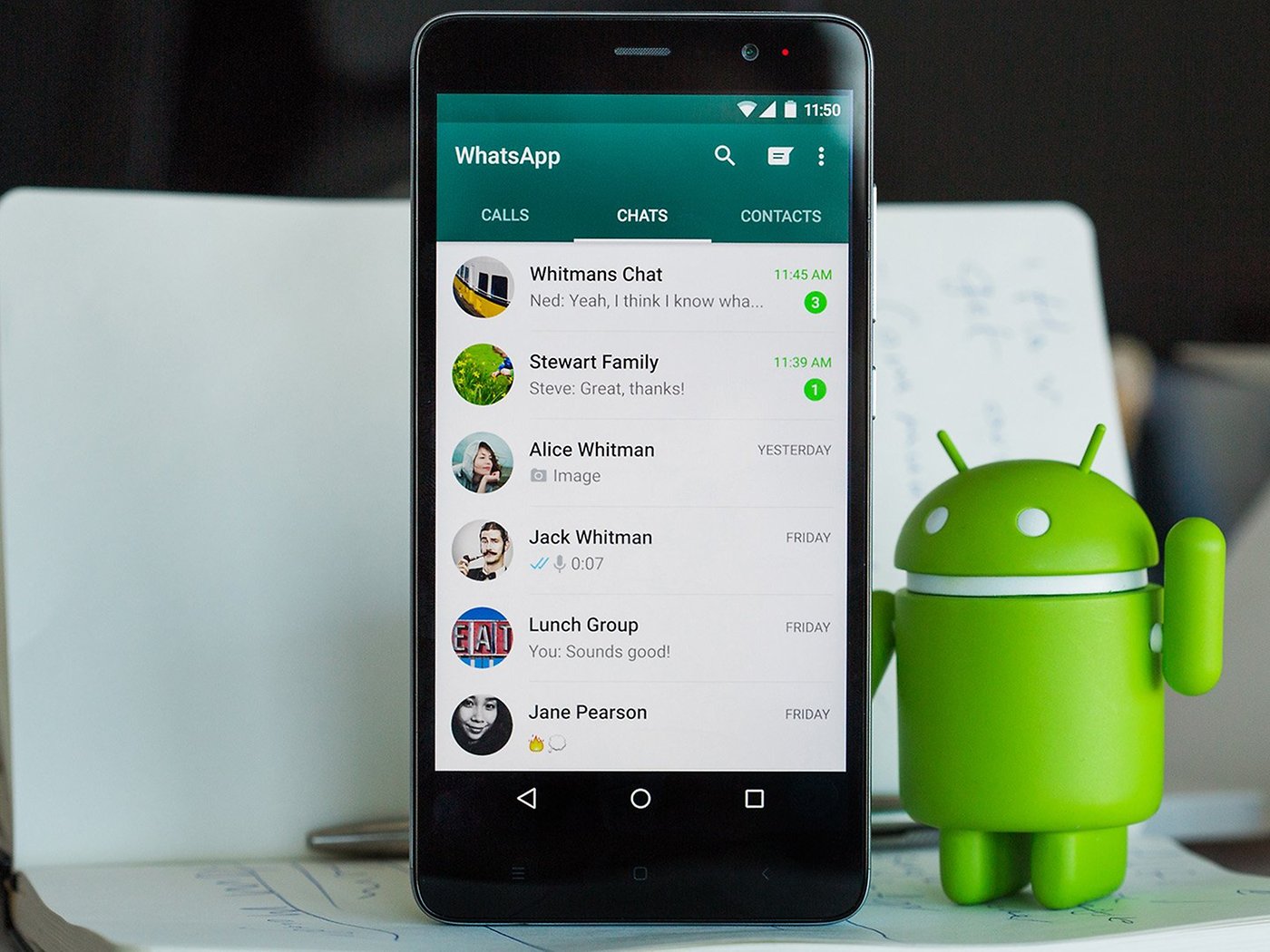
Use external applications
Finally, perhaps one of the most effective, is the trick of installing an application that allows us to read messages without appearing online. This is a recommended option because there are many applications that allow us a series of options and benefits that WhatsApp itself does not. But it also has its downsides, as it can flood our phone with malware or make us ban its use.
- Private reading for WhatsApp
Among the most recommended we have some such as “Private reading for WhatsApp”. The name says it all and what it really does is take advantage of the 'failure' of notifications to display messages and respond to them without us appearing online. As you can see in the video with the tutorial, we need to give permissions to the app you install (storage, microphone…) and it will automatically record the messages you receive through the notifications.
It records not only messages but also voice notes. When you want to check a chat, you can do so from this app without having to open the messaging app. Basically what “Private Reading for WhatsApp” or “Private Read” does is log notifications from your mobile but you won't have to know them but it will log them automatically.
- invisible
Another recommended is Unseen, which is also compatible with other apps besides WhatsApp such as Instagram and, in fact, what it does is unify all the messaging bins into one. Currently, it's likely that if someone wants to contact you, they'll do so from multiple messaging apps or social media at the same time and not just through WhatsApp. And you don't want to spend hours without using any apps on your phone… In this case, Unseen logs all notifications received from all apps. Of course, you must give him permission .
It allows you to hide the blue double check mark in WhatsApp and other applications, read messages invisibly and incognito and, in addition, customize this presence for certain applications or others. It's free and it's one of the most useful if you can read the messages without anyone knowing.
Use the WhatsApp widget
Another simple trick, but perhaps unknown to some, is to use the WhatsApp widget. What it does is activate the app in a part of the office so that we always have the chats at hand and can check the conversations. A small 4 × 2 window that we can place on the home screen of our phone and where the messages we receive from one of our contacts will appear. In this way, just by unlocking the phone and showing the Widget, we can read the messages without appearing as read and without appearing online .
To do this, we go to the home screen of our phone, maintain an area of the screen without icons and wait for the options Wallpapers, Widgets, Transitions, Screen settings, etc. appear. These options may vary depending on the phone manufacturer or the version of Android we have installed.
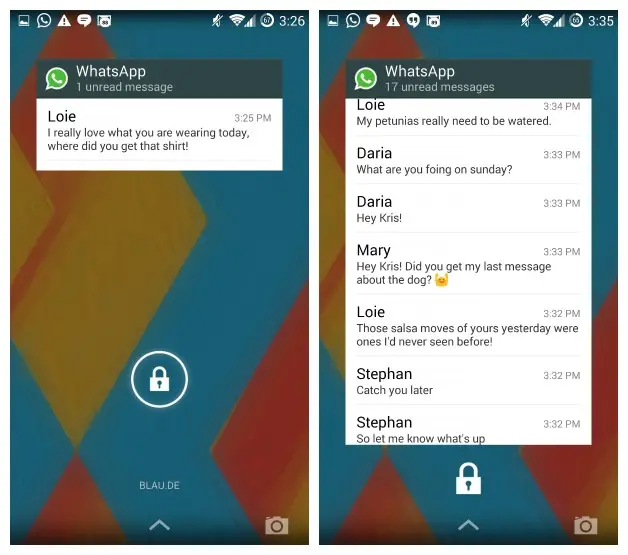
We select the Widgets option and we scroll through all the available ones to ce which we found the one for WhatsApp 4 × 2. We select it and place it on the home screen or applications and from that moment we will be able to see the new messages received without appearing as read and show that we are online.