How to copy very large files to Fat32 USB drive without formatting in Windows
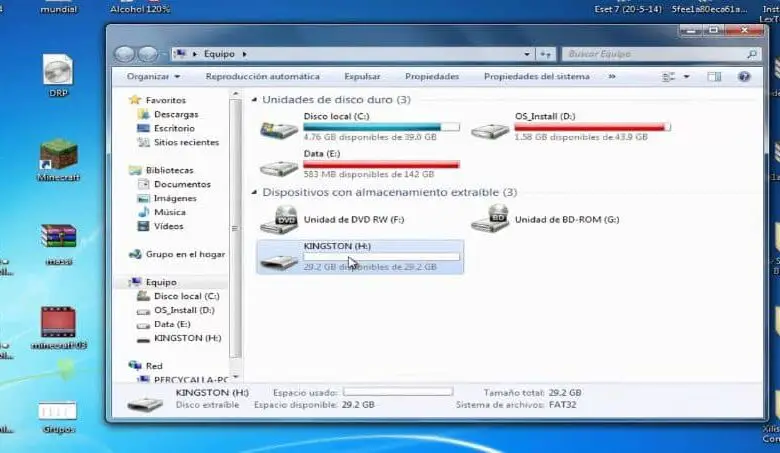
When we do not have the necessary knowledge and are handling our PC, mobile device, printer or USB disk drive, also known as Pendrive. They can generate some problems that are sometimes even incomprehensible, it is for this reason that below we will tell you what to do when you want copy very large files to a Fat32 USB without formatting under Windows.
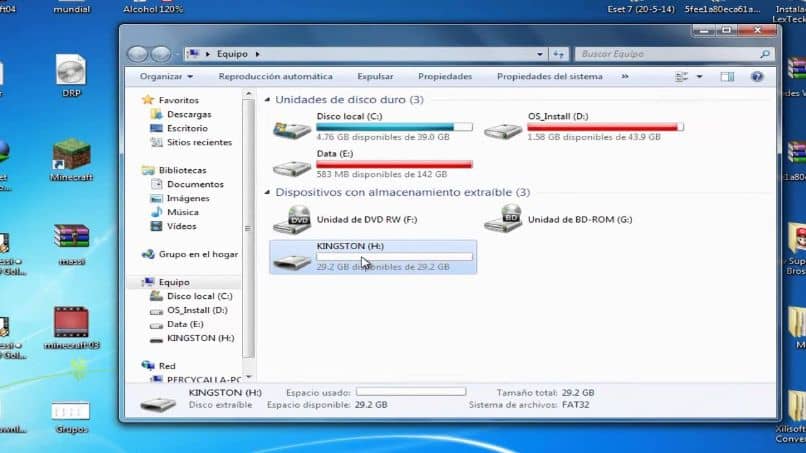
These are issues that sometimes seem illogical, since we want to skip a file, which is really large 6GB, but it turns out I don't want to save it to my 16GB USB drive.
And while it might not seem like the case, it has a simple explanation, as the FAT32 format will not support a file larger than 5 GB for more free space than you can have on your USB device.
This then means that files larger than 5 GB are not portable , at least in these units, but it may have a solution and we will explain it to you below. But in the meantime, you can see the following tutorial which shows you how to create portable programs for the apps installed in Windows.
How to copy very large files to Fat32 USB drive without formatting in Windows
The operating system Windows himself offers us practical solutions to these types of problems and what we're going to do is compress the file or split it into chunks. And to do this we will do the following, we will create a folder in the RAR file . And we will put a copy of the original file there, that will split it into several parts.
But being in the same folder will keep them together, and that folder can be moved to your USB device, no problem. We will do it this way, we are looking for the file that cannot be saved to the FAT32 reader . We select it with the mouse cursor and click to display a menu in which you will choose the option Add to file.
The next step is to choose the RAR option in the file format, you will find an arrow next to Divide into volumes, bytes. You should now choose the CD700: 700MB option. This action will create a new file for each 700 Mbps drive. What we do with this procedure is simple, we divide your file into smaller fractions.
Then these will be joined, now the next step is to click on the OK option and you will place the folder with the separated files on your FAT32 drive. And voila, you already have the folder with your file on the drive that previously didn't allow you to save it.
Another method to copy very large files to Fat32 USB drive without formatting on Windows
Now we are going to apply the same method but now using the ZIP file and we are going to follow very similar steps as applied before. To start, select the file that you cannot save to the player FAT32 , then click on it and choose the Add to file option. The next thing you are going to do is click on the OK button.
Now it will show you a new menu and in it you will make the necessary adjustments for compression, but here you just need to change the file format, where you will go by RAR to ZIP. Everything else that appears in this window can be left unchanged without making any changes. The only difference is that the compressed file will appear in the same folder where is located the original.

The last step to perform is to delete or delete the copy uncompressed du file and the compressed file should be transferred to the FAT32 drive.
You will notice that the download will start without any problems and the download time will depend on the size of the file. So we end this article which shows you how to copy very large files to Fat32 USB drive without formatting in Windows.




