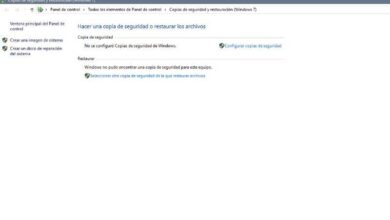How to easily turn off speech recognition in Windows 10

Today we are going to see a simple tutorial to teach you to disable speech recognition in Windows 10 extremely simple and in just a few steps. Speech recognition allows us to talk with Cortana , the Windows assistant and also with different applications available for the operating system. This way we can speed up our times and be more productive.
Many people also need voice recognition to be able to use their computer for disability issues, etc. However, in many occasions you can't even use it, you don't need it much less want to activate it .
Disable Windows 10 speech recognition
- The easiest way to turn it off is to simply go to " Windows settings From the Start menu by clicking on the gear icon.
- After that you will just have to go to Privacy> Voice> Voice recognition .
- Here all you have to do is move the switch so it's on ” off «.
- This way, voice recognition is disabled and we won't be able to use Cortana or any app that needs to recognize our voice.
However, don't worry if you are using apps like Skype or Discord because we can continue to use these apps without any problem.

How to turn off speech recognition in Windows 10
There is also another method to disable this option. It's a bit more complex to do this, but we'll leave you below:
- The first thing to do is to go on " Start "Or press the" Windows On your physical keyboard to open the operating system menu.
- Now you need to type "Control Panel" and hit enter.
- To make it easier for you, type in the search field at the top right " voice »Then click on« Speech Recognition ».
- Then you will have to click on " Advanced speech recognition options ”Located in the left sidebar of the screen.
- A window opens where you will have to go to the section " User settings «.
- Here you will need to disable a few options: run speech recognition on startup, check documents and emails to improve accuracy.
- Then you will have to click on the " Apply "And now on" OK ».
- The next thing you are going to do is restart your device. Once you turn it back on, you need to check that everything is turned off.

How to turn off speech recognition in Windows
La Windows speech recognition function is very useful for many people because they can control the computer using voice commands. While not all of us are used to doing it this way, enabling this option is not necessary.
With voice recognition, you can even dictate text to the PC, although we have to be too clear and precise for the text to be correct. But for people with certain disabilities, speech recognition is a necessary tool for controlling your computer.
But as you can see, turning it off isn't a complicated process at all and in case you aren't using it, it's best to leave it turned off permanently. Likewise, if at any time you want to activate it again , just repeat the steps, just keep options enabled: Run speech recognition on startup, view documents and emails to improve accuracy.
If you still have doubts about the way to turn off or turn off speech recognition in Windows 10 , you can leave it a little lower in the comment box so that we can just help you solve it.