How to tell if my PC has viruses - remove viruses from my Windows 10 PC
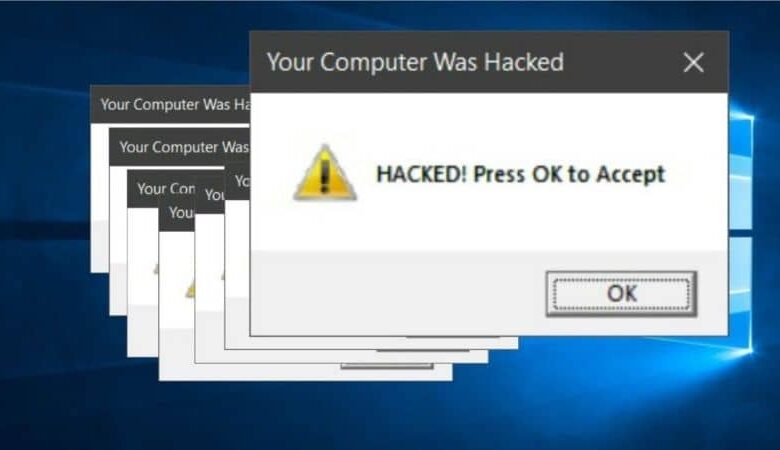
Many times we have observed that our computer acts in a strange way and that is why the question arises, how do i know if my pc has a virus ? If you feel identified, you are on the right network, because today we will not only teach you how to identify them, but you learn have to remove viruses from your PC Windows 10.
There are many reasons why you might think that a PC has a virus, either because it is slow, freezes or among other things. However, this does not always indicate that it is a virus, but if it does, another problem arises and that is how remove viruses from my Windows 10 PC .
But, you can rest easy, because next we will show you how to tell if your PC has viruses and if you find out that you have them, you will also know how to eliminate them.
How do I know if my PC has viruses
Sometimes knowing if a computer has a virus is a bit tricky, because not only the fact that it is slow or hungry shows that it has it. Plus, it's no secret that malicious agents develop viruses every day that can go unnoticed.
To keep your PC safe, below we'll show you how to tell if it has a virus:
- Mainly when messages arrive on your computer stating that the PC is infected and you need to protect it. This is one of the signs with which you should not doubt that your computer is infected with a virus.
- Your computer is running slower than usual, although this is not always a sign that it has a virus, you need to be vigilant. Well, when the PC has a malicious agent running, it usually consumes resources which slows down your computer.
- When you try to open a program, it won't open or another is executed that is not the one you want to open.
- When using the browser it is not possible to connect or in this case the connection is very slow. This happens because when your PC gets infected, the virus tries to connect through the web, which slows down its use.
- When you connect to the Internet, usually several pages open and even some that you have not requested. This happens because many viruses are designed to lead the user to bogus pages.
- Files on your computer can start to be deleted .
- The computer antivirus is unexpectedly disabled.
- Your PC will start performing functions that you didn't even tell it to.
As you may have noticed, it is easy to see if a PC has viruses, now read the next point, so that you know how to remove them.
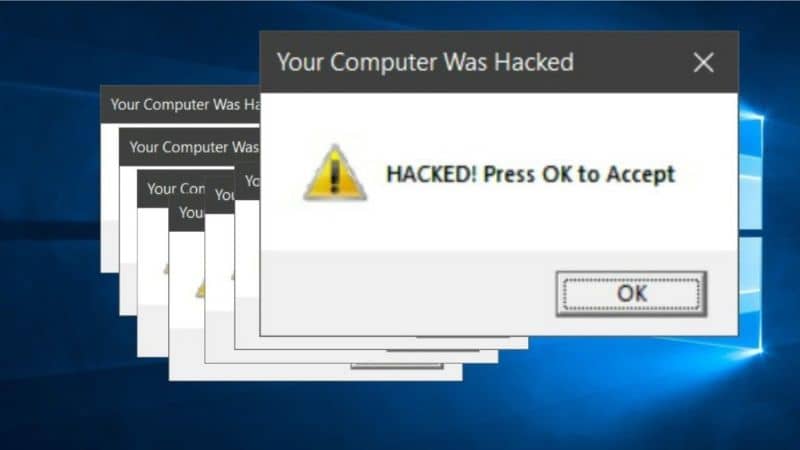
Steps to remove viruses from my Windows 10 PC
If you confirm that your PC Windows 10 has a virus, you must eliminate it , for this, there are several options that we will name below:
Delete temporary files
To eliminate a virus by deleting temporary files, you need to perform the following steps:
- Enter the Windows 10 Finder , type "Disk Cleanup," then press "Enter."
- A window will open and you will need to select the files that are useful to us.
- Then after selecting the files, click «OK» and you are done.
This process will take a few minutes, it may not completely guarantee that the virus has been removed, but it will help you a lot. Well, most viruses are hosted in files that you don't use often.
Use MRT to remove the virus
MRT is a tool for virus removal provided by Windows 10, so you need to use it to register your computer. In this case, you need to perform the following steps:
- In Windows 10 search engine, you need to type "Run MRT" and hit "Enter".
- A window will appear and you will need to click "Yes".
- Then you click on "Full scan".
- Once the scan is complete, you access the search engine again and type "Run" then enter "% tmp%".
- Several hidden files will appear, you have to select them, delete them and that's it.
This way you will also be able to eliminate viruses that cannot be erased hosted in these files and if these options do not work, you just need to put an antivirus on the computer. In doing so, it will identify the viruses it has and ask you if you want to eliminate them and you have to accept it. Remember that it is best to always protect your PC, with the best antivirus for your computer, legal and free.

If this information has been useful to you, be sure to read our blog where you will always learn new things. You might also be interested in: How to Format PC and Install Windows 10 from Scratch.




