How to see or know the installation date of a driver in Windows 10
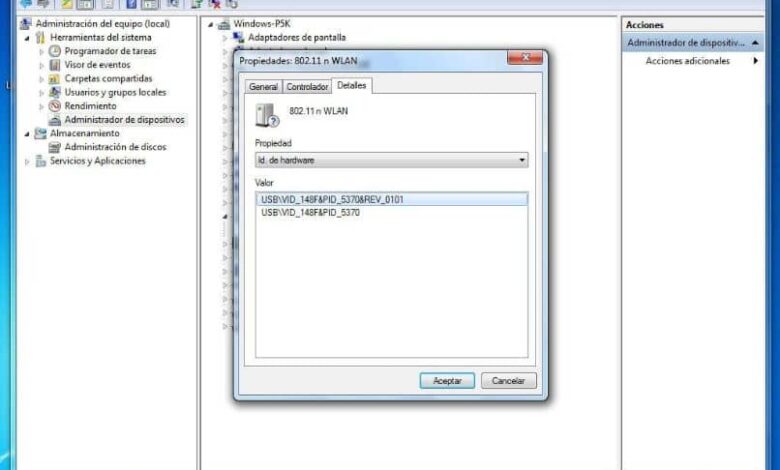
There are some aspects of our computers that we need to know and have accurate information about, in order to avoid future problems. Drivers or controllers are an important and essential part of the functioning of our operating system Windows 10 . If they are not up to date, they can cause major outages. It is for this reason that we will show you how to see or know the date of installation of a driver in Windows 10.
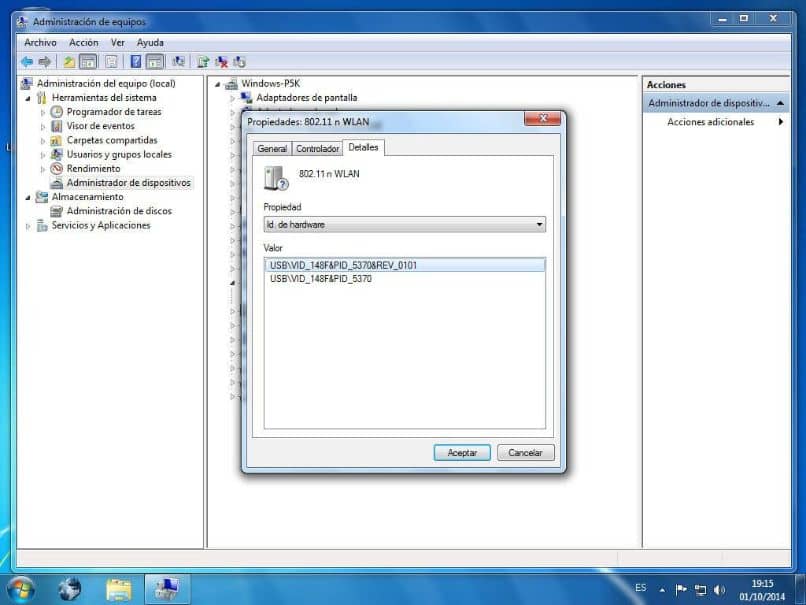
To avoid breakdowns in our system, some very dangerous, such as écran Blue well known (Intergovernmental Panel on Climate Change) and the blue screen , can damage your computer. For this reason, if you know the installation date of a driver, you will of course know whether it is updated or not. Because it never hurts to remind you, you should use the latest updates available for your drivers.
This can, in many cases, improve the performance of the computer, so it is important not only to have this information, but also to know how to proceed. In another article we taught you how redémarrer automatically Windows 10 after each update and we will now you get to see or know the installation date of a driver in Windows 10.
How to see or know the installation date of a driver in Windows 10
It is important that you know that most pilots or pilots of your PC are updated automatically through Windows Update. And for this reason, you can't know when they do it or what the data to which they were recently installed. And then we'll tell you how you can get access to that information.
It is also possible that automatic updates are not enabled and one or more drivers have an old version and have not been updated to a newer version. Because all of this is possible and we want to have absolute control over how our computer works. Must therefore find out the date of installation of a driver under Windows 10.
You might not believe it, but performing this operation is a knock on the ground, meaning the first thing to do is go to the start button Windows. While you're at it, you need to right-click to get it to show in the context menu. Among the options, you will choose Device Manager, so that it will take you to its window.
Finding the installation date of a driver in Windows 10
While you are at it you can see a list of all the devices installed on your computer, on the left side of each device you will see an arrow. Click on it to display the different drivers. Then select them and right click to display their options, such as To put à update driver software .
You will also find Uninstall, Disable, Check for hardware changes and Properties, in our case we will click on Properties. This action will show us another window containing 5 tabs.
These are General, Controller, Details, Events, Resources, we will choose the Details tab , because there is the information we are looking for.
When we click on Details we will display the Properties section, we click on the reverse arrow and a long list will appear, here we will look for the Install Date option.
We have to look carefully in the list, because it contains a lot of information. Once we have located it we select it and click on and in the Value section we can see the date and time of the installation.

In this simple way, we can have important information such as the date of installation of a specific driver on our personal computer at hand. In addition to everything we do in our tutorials, you show simple, effective and fast solutions. You have learned to see or know the date of installation of a driver in Windows 10.


