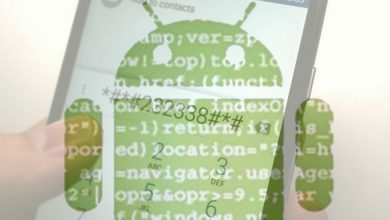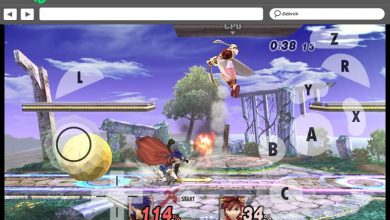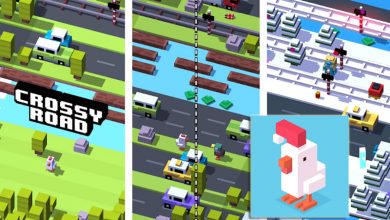How to activate and customize the Google bar widget on Android? Step by step guide
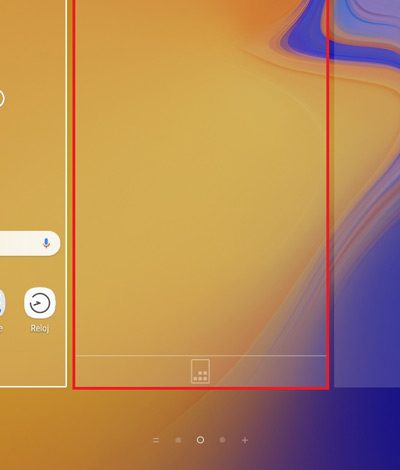
Although this is true, a widget is a simple application extension which is usually part of a larger application installed on the electronic device. Thus, widgets come in all shapes and sizes, are widely customizable, and reside on any home screen available for quick access . Therefore, it is a tool that allows you to get the information you want without having to open the platform that manages that information.
In this sense, Google has implemented by default, the search widget on the desktop of mobile phones when the system is started for the first time. In this way, it is possible to do it on Android devices, for several versions of this operating system. This makes it possible to search more quickly, being one of the mechanisms that its users use the most every day . Although many people choose to eliminate it, just like many prefer to use it, for various reasons. The main is the convenience that this type of gadget offers on a mobile device .
Therefore, from this article we want you learn how to activate and customize the google bar widget on your android phone , very easily. In detail, the step by step indicated to achieve it and the tips to adjust it to your liking, below.
Steps to activate and put the Google bar widget on your Android phone
First of all, it should be taken into account that the most valuable benefit of the Google Chrome bar widget is fast navigation compared to the typical and original bar of this search engine . Plus, you'll automatically see search suggestions there when you tap it. Then, the procedure to follow to execute it:
- First of all, you need to make sure that you have the Google Chrome application on your mobile phone . Above all, this application is preinstalled on most mobiles and there is no need to download it. But, in case this does not happen with your terminal, go to the Google Play Store , find it and install it. This process is generally quick.
- Later, access the widget screen on your mobile . In almost all cases, you can do this by pressing simply for a few seconds on an empty area of the home screen . Here we show you how it appears:

- Now click on the icon which is identified as " Widgets «. There you have to look for the gadget » Search in Chrome » , to proceed with its activation.
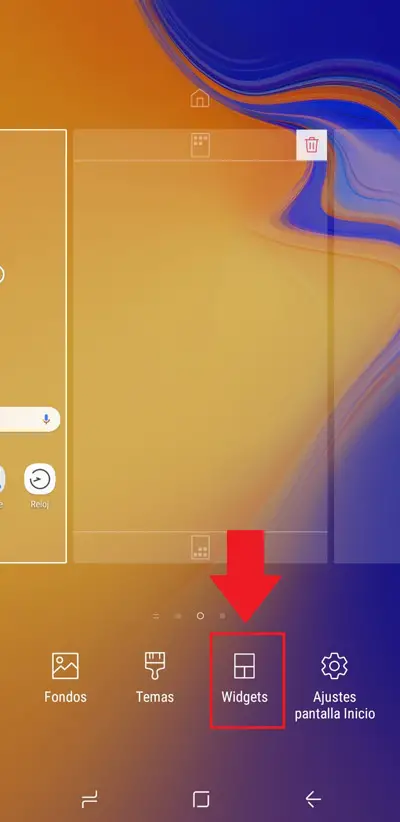
- Once you've located it, press it for several seconds , then release it and place it on the home screen wherever you want and / or where it suits you best. The bar is displayed as follows:
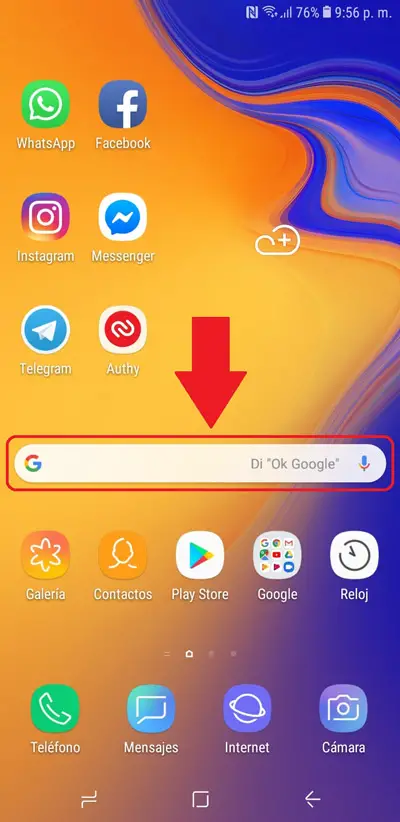
It is important to stress that for any Google Chrome version, the procedure is similar to the one we just indicated and well, the same thing happens with all Android phones.
Indeed, just by following these simple steps, you can consult the types of data you want directly from the home screen of your mobile . That is, you can unlock the phone and immediately perform the search you need. In addition, it is considered to be an interesting and tempting option for many users, so currently they prefer to use it instead of eliminating it .
“UPDATE ✅ Do you need to PUT Google gadget on Android main screen and you don't know how to do it? ⭐ ENTER HERE ⭐ and find out how to do it step by step with this Á EASY and QUICK TUTORIAL »
Although you should keep in mind that if you use a large amount of these items on your device, it may start to run out. consume more resources than usual , whether it's CPU time, battery and bandwidth. Therefore, we recommend that you avoid saturating your smartphone with so many utilities and tools at the same time .
How to customize the Google search bar gadget?
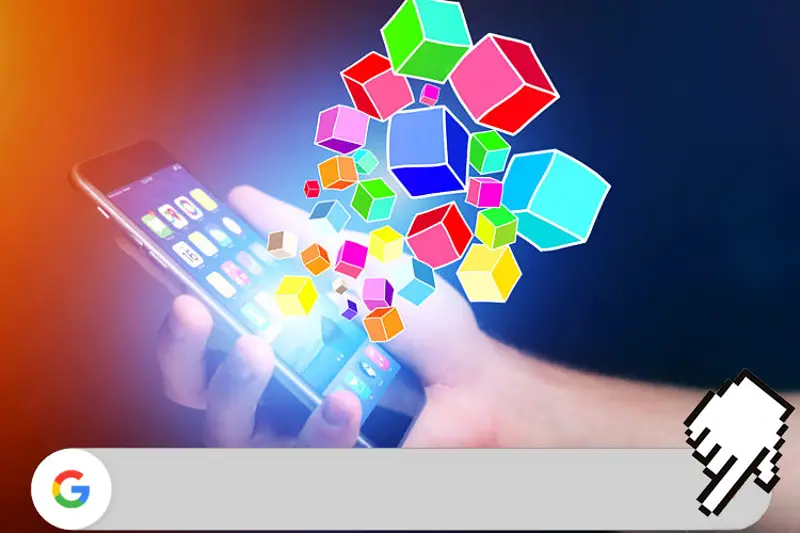
After establishing, where you want, this element of navigation aid in Google, you have the possibility to customize it and thus, adjust the bar to your preferences. To do this, simply locate yourself in the gadget and when you observe it in detail, you will see that it has three dots in the right corner , (in some cases it may be three horizontal stripes ) which concern the menu .
Then tap on it and you will see the different alternatives that it shows you, among them the new option » Customize the widget “, Where you have to enter. After that you have four variables to modify to dock the navigation bar as desired.
These are:
- Logo
- Form
- Colour
- Tone
Then, we specify what each of them offers you:
- Logo : As the name suggests, this is where you can fix bar logo and for that you have two choices. One is a G and the other is Google's full name.
- Form : allows you to modify the outline of the widget . It can be square, completely round, or only with circular corners.
- Colour : Certainly, this is the section that causes the most sensation among Android users, since it allows the transformation of the gadget around the color you prefer . There are also options such as shading or transparency.
- Tone : In this one, you have the choice of see more or less the desktop background , depending on the shade and of course, depending on your tastes.
Best of all, each of the options is completely wide and thus, they manage to accommodate the predilections of each of the Android users. So that they feel more comfortable and fully satisfied in perfectly adjusting the appearance of their mobile device's home screen .
Finally, we hope that each of the procedures we have given you and the tips we teach you will be of great help to you in order to get better usability of google search bar on android , being customizable on your mobile phone and thus, make good use of the tool that gives you greater freedom in acquiring the information you need and also around the optimization of the interface of your mobile device.
If you have any questions, please leave them in the comments, we will get back to you as soon as possible, and it will be a great help for more community members as well. Thank you!