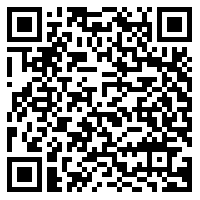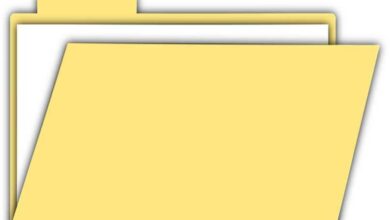How to enable two-step verification on your Android device to ensure access to your data? Step by step guide
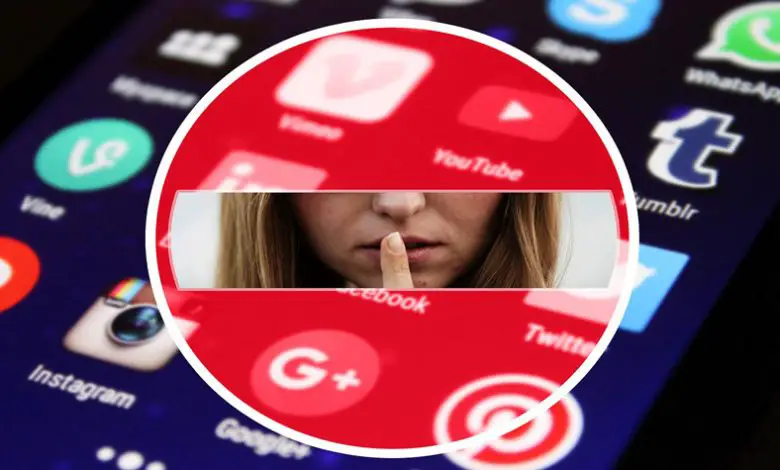
Our mobile devices with the Android operating system are linked to the Google account that we have, that is why we have to protect it so that strangers do not enter it when we lose our phone or directly when they can decipher our words password.
While it is true that to enter our device we can do so through the identification of a fingerprint, face unlock or screen unlock by keys, it will still be necessary to protect our Google account separately.
Then we will talk about the methods that exist to make a double confirmation to enter our Google account, activating through our Android phone.
Why enable two-factor verification on Android devices? Benefits
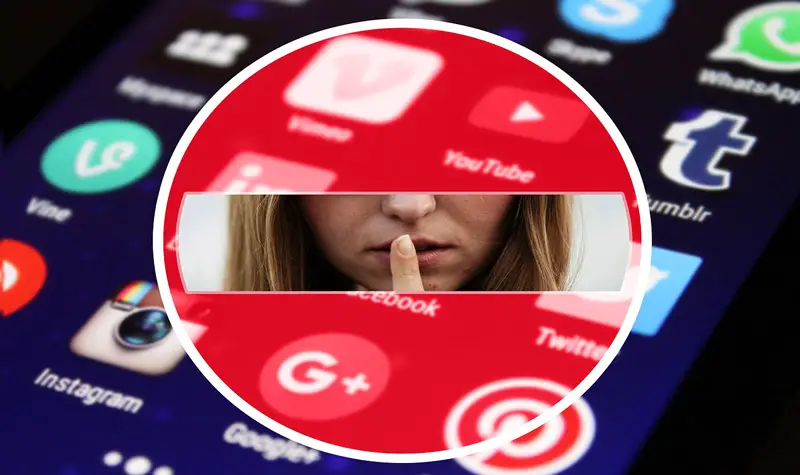
As the interaction with our mobile device develops, we store valuable information that is useful to us not only for our personal life but also for our work or study.
According to this, it is necessary to protect such information from intruders or hackers. This usually happens when we lose our phone or directly when our private accounts are intercepted.
For this reason, it is necessary to create a security system in which, thanks to two parameters, we increase our level of confidentiality. One of these settings will be our key and the other we can choose between different boot methods.
When we put the start in two stages, we get the following advantages:
- If we lose our phone we can get one backup copy , so that the most valuable information we have is protected and can be accessed again.
- By increasing our level of security, we let's force the pirate to have our mobile device in their hands , in addition to decrypting our password .
- When we step into our accounts from other computers , the applications will ask us to enter the password, so we will have precise control over access to our private accounts.
- Another problem in which we have control of the situation is when we do not give our mobile device to anyone . In other words, as long as our phone is with us, it will be very difficult to enter our accounts.
- If we forget the access password, we can easily recover it according to the method we have chosen for this purpose.
What double-confirm login methods can you enable on your Android phone?
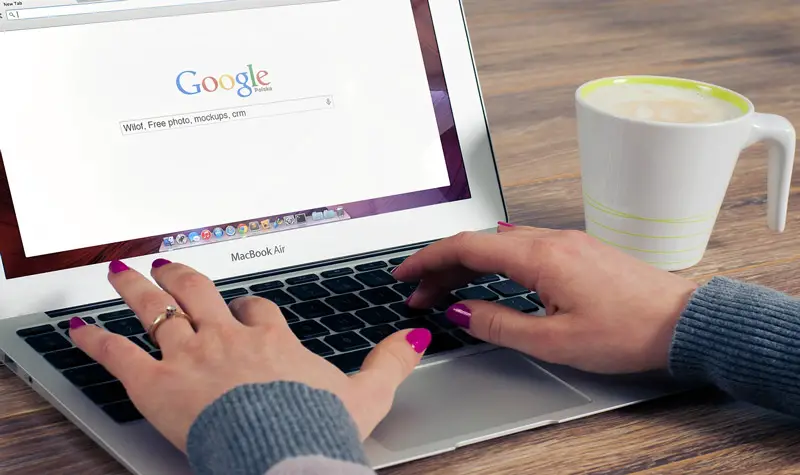
There are different methods that we can use or choose to start our session with double confirmation.
We detail each of them below:
Google Messages
When we verify that our phone is compatible , we can activate the option of Google messages with which we will receive, each time we enter a different device, a message alerting us to the start of this session.
This gives us the ability to lock this device and change the account password. In extreme cases, this also allows us to block our Google account.
Security key
This mechanism works on our Android device to protect apps or information that we consider important. To access it, we will have to write a code or a message.
We just need to connect the security key to our computer in different ways, such as Bluetooh.
Receive codes by call or SMS
This is the most chosen by users, with this system we will receive whenever we need to verify access as a second parameter, a six-digit code that will reach our mobile phone via SMS or call according to the configuration we use.
Security codes
Si we cannot receive the codes from the previous point or via the Google Authenticator tool , we may use security codes which will become inactive as we use them.
We can choose a set of 10 codes. When we start using this group, it will be inactive when we start using the next one. The recommendation we make is that these codes should be stored in secure locations different from our devices.
Google Authenticator app
With this tool, Google offers us the possibility to configure an alternative step for the two-step verification. All we need is to have a relatively new Android and turn on the two-step verification option.
Alternative phone
This second parameter of increasing the security layer refers to the registration of a phone number other than our own, which will receive a text message in which it will alert us of the start of the session.
This is also useful when we have problems accessing the session, where Google will send us a six-digit code also via SMS.
Steps to enable two-step authentication on your Android

“UPDATE ✅ Do you have to enable double-factor verification to access your Android mobile? ⭐ ENTER HERE ⭐ and find out how to do it ✅ EASY and QUICK ✅ »
The steps that we will name below are those necessary to activate the authentication on our Android device:
- We go in "Settings" of the device.
- We choose the option "Google Account".
- We select "Security".
- We are going to "How to access Google".
- We select “Two-step verification”.
- We click on "Start".
- We select "Choose another option".
When we have to choose another option, we will look for the following alternatives which we detail below:
Google Messages
We will follow these steps:
- We enter the Google account.
- We choose "Security".
- We are looking for the option "Access to Google".
- We click on “Two-step verification”.
- We select "Add a Google message".
- We choose "Recommended device".
- We select "Yes".
- We press "Finished".
Security key
We verify that our device can add this tool , for it we perform the steps of the point Google Message .
When we have completed all the configuration steps, we will see "Connection with code or message" in this case, our device does not support the key.
Once we know our device is compatible, we can do it through Bluetooth.
To configure this tool as a second step to increase the security layer, we will perform these steps:
- We activate Bluetooth.
- We connect the keys to the computer.
- We choose "Add keys to the account".
- We pair our device.
Another way to get this security key tool is to use the near field communication or NFC
- We open the Google app on our mobile device.
- We connect.
- The device will immediately detect that there is an existing key.
Thanks to the connection of the USB port, we will have to follow this guide:
- We start the Google actions.
- We connect the keys to a cable with the USB port.
- When the Google Play services message appears.
- We choose "Accept".
Security codes
To use this tool, we will follow the following steps:
- We enter the Google account.
- We connect.
- We choose our device from the list.
- We select "Try now".
- We click on "Accept".
Backup code
We can configure like this:
- We will select "Settings".
- We choose "Google".
- Click on "Google Account".
- We select the option "Security".
- Two-step verification.
- We are looking for the option “Backup codes”.
- We select "Configure" , in some devices, it appears "Show codes".
Google Authenticator
We can use this Google application with which we will use it as a second parameter to increase our security layer. To do this, we need to install the app and follow the setup steps.
Alternative phone
When we need to use this type of parameter, we will perform the following guide:
- We enter the Google service.
- We connect.
- We click on "Trying to access another way".
- We select "Get the verification code".
How can I access my account if I can't verify?
When we can't access Google, we are starting to lose the benefits of all the tools associated with Google , from YouTube to our mailbox. This is why it is necessary to have permanent access to our account to be able to take full advantage of the advantages that this platform offers us.
When we can't access our Google account, we have methods that will allow us to access it again , through which they can communicate with us when potentially suspicious activity is detected or also when we cannot enter.
The three methods available to enter are:
- Verification phone.
- Alternative email that allows us to perform this recovery.
- Security issues.
There is another alternative when we have directly forgotten our email or password. In order to recover this data, we will perform these steps:
- Option "Did you forget your email?" : With this link once we are in the Google login, we click on it, in which we will have to enter a phone number or an email address that we use for recovery.
- Alternatives "Have you forgotten your password?" : When we are in the login panel, we click on the option we mentioned and choose Try another way. Google SMS message to enter the code and be able to recover the password.
- Enter the help of the Google account.
If you have any questions, please leave them in the comments, we will get back to you as soon as possible, and it will be a great help for more community members as well. Thank you!