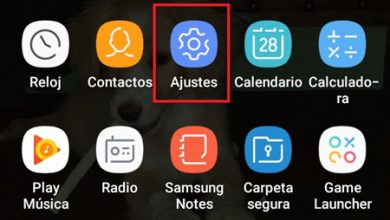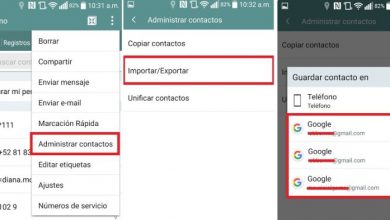How to Enable and Disable Safe Mode on Android Devices - Quick and Easy

Safe mode allows you to leave the phone with the apps that came from the factory and not be able to access the additional information that the owner of the device contains. We will learn quickly how to enable and disable safe mode on android devices quickly and easily.
Usually, most of Android mobile phones end up in this mode when the pattern or password is entered incorrectly several times. At other times, it can happen because the device has a problem.
Anyway, we'll see how to activate it, at what is it for and especially how remove or turn off safe mode on Android.

How to turn on or turn on Safe Mode
Safe mode is available for devices running Android 4.1 or later . It is quite easy to activate in general, although this can vary depending on the version of the phone's operating system.
In some versions, just by holding down the device shutdown button, a pop-up message will appear in which we can see the option " Safe mode » . This will cause the phone to restart in safe mode.
The other way to do it is to go through the status bar which we will access by sliding our finger up and down. You simply activate “Safe Mode” and once you restart the device, it will do so in this mode with limited functions.
Safe Mode is also enabled when your device has a problem with an app installed, if so, we recommend that you resolve these errors with iMyFone Fippo
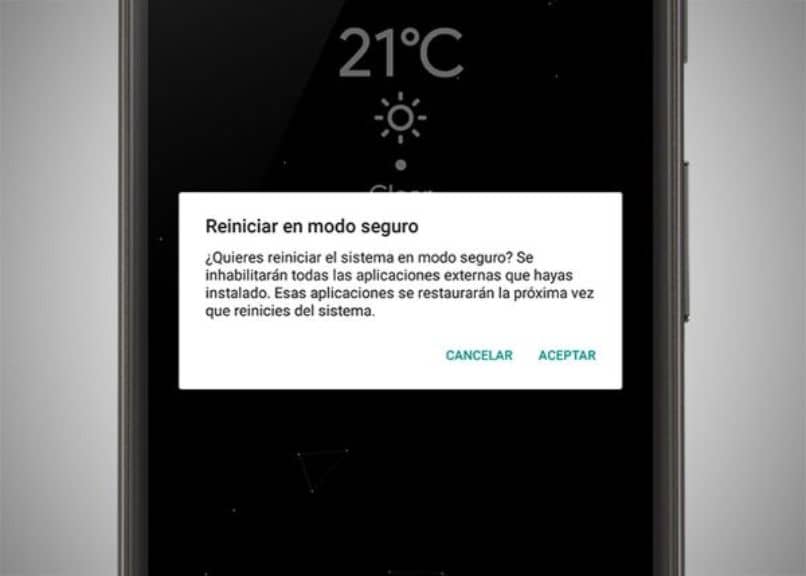
How to turn off and remove Safe Mode
Security mode is, precisely, a security measure when the unlock code is entered incorrectly several times. The easiest way to remove Safe Mode from Android is to restart the device.
To do this, all you have to do is press and hold the power button until the pop-up message appears and gives us the possibility to restart the phone . If the reset option is not found, turn it off and then back on.
In case that doesn't solve the problem. You can force a restart, for that you will just have to turn off the phone and while you turn it on you have to leave the volume down key while booting. However, if you still cannot get out of this mode, then you are having an issue with the device's software.
If the above methods don't work, the only alternative left is to reset the phone to factory settings . This means that downloads of apps, photos, videos, etc. It will be removed from it, the phone is back as if you had never used it, as if it was the first time you turned it on.
For that you must go to the menu » Settings "Then in" Backup and restore "Now you will have to check the box" Sauvegarde » then " Factory data reset «. We recommend that you have a battery level above 60% before starting this process.
If you can't do this from the menu, you'll need to use a key combination with the phone turned off to reset it to factory settings. The only downside to this method of restarting the device is that it cannot be saved, so you will lose all of your information.
The key combination varies depending on the model and brand of the device. Therefore, you should search the internet for how to hard reset your specific model or consult its manual.
Once you enter the hard reset menu you have to go to " Wipe data / factory reset ", Then choose" Yes «. The process will begin and will not take too long. Likewise, the first time you start the device, it may take longer than usual.
Working in safe mode tends to be a bit tricky, which is why if you want to restart your phone in mode without failure, follow these steps.