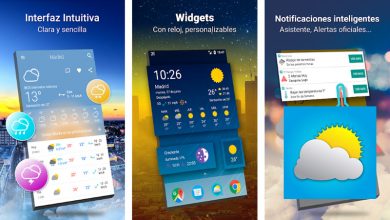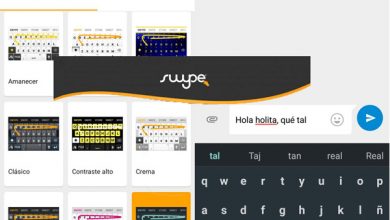How to activate Android do not disturb mode to block notifications?
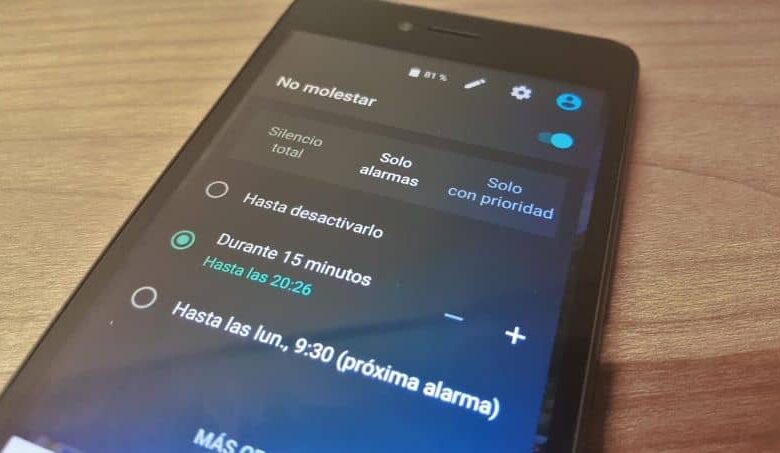
Today we will see how to activate do not disturb mode on android to block notifications applications, messages, calls, etc.
What do we do when we want no one to bother us? A lot of people choose to turn on airplane mode and disconnect from the world a bit. However, the best alternative is to resort to the Do not disturb that Android brings natively.
In this way, we can disconnect from our device for a while. But he can continue to receive calls , messages, etc. Only that we will not hear any notification of anything either by sound or vibration. Even if you wish, nor with the Notification LED nor the messages on the screen.
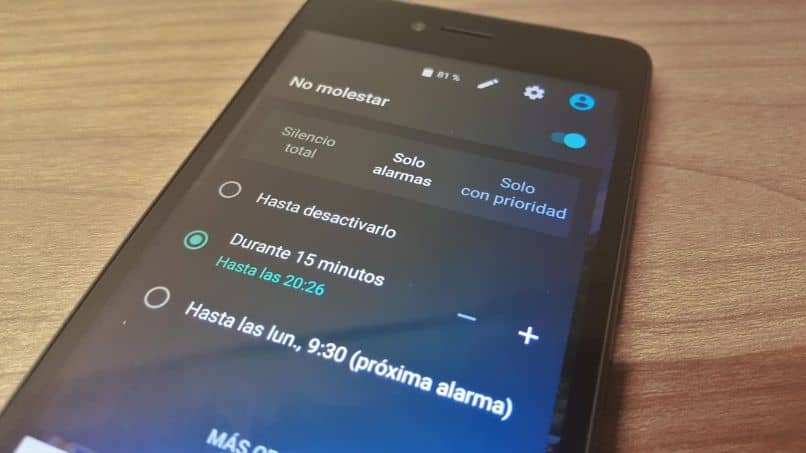
How to activate do not disturb mode on Android
When we activate the do not disturb mode, we do not receive any type of notification, sound, vibration, etc. This is an ideal mode when you need to turn the phone on, but don't want anyone to bother you.
This may remind you of the " airplane mode ". what is the difference between both? ¿ Why is do not disturb mode better ? One of the advantages it has over airplane mode is that we can configure if we want certain people to be able to “bother us” to say it in some way. This also applies to applications.
To activate the mode we have to slide the notification screen (slide your finger up and down) and among the quick access icons we will be able to view one that says "Do not disturb" . As long as you have a device with Android 6.0 or higher and depending on the personalization layer.
When we activate do not disturb mode, we find three main options:
- Total silence: In this mode, absolutely nothing rings or vibrates, notifications, alarms, messages, etc.
- Alarms only : In this mode, the only thing that works are the alarms, ideal for a peaceful night's sleep.
- Only with priority : In this case, the only thing that sounds are alarms, reminders, apps and contacts that you allow.
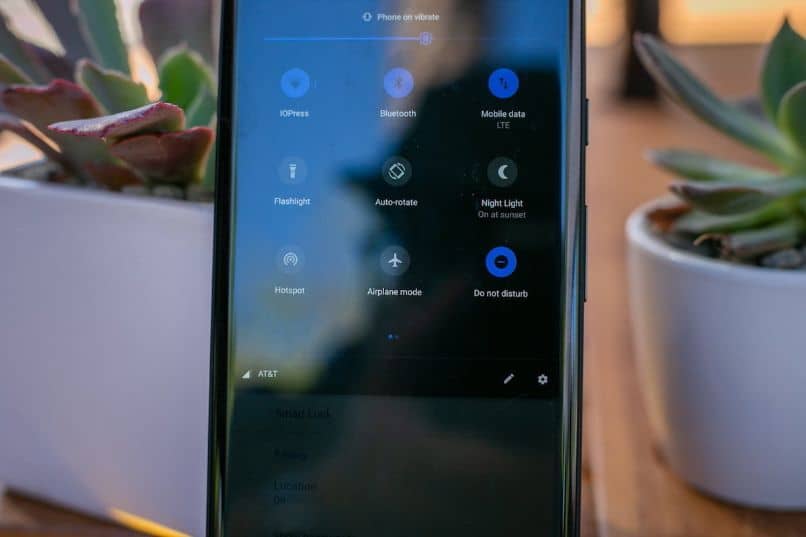
Activate Do Not Disturb Mode on Android
Another great advantage of the mode in question is that we can configure it to turn it on and off at a certain time. That way if you fall asleep at 23 p.m. and you wake up at 6 a.m. . You can configure the mode to activate at these times and that way you don't have to do it manually every day.
If you decide to press » More options “You will find the option to configure so that only certain contacts can annoy you or that certain notifications from different apps are heard or vibrate the device.
Another option that we find quite interesting is that of " Repeated calls " How it works? Imagine someone urgently needs to contact you. It is obvious that he will call you as many times as necessary to communicate.
Configure the » Repeated calls If this contact calls you once, it will not ring. However, if you call again within 15 minutes, the phone will ring normally.
We also have automatic rules so that we can configure the mode according to our rules. For example: that the mode is on and off without us having to do anything .
Time: set the mode to activate not only at the time you want. Otherwise also on the days when you want to use the mode in question. It can be Wednesday, Friday and Saturday from 15:00 p.m. to 22:00 p.m. .
Event: based on the events you have scheduled on the calendar. You can configure the mode to turn on when you are at an event and turn it off when it ends.
We can also block visual notifications. It's one thing not to hear them or the phone not to vibrate. But what if us ne want to not no no longer see them on our phone? That way, they won't activate the screen and blink the notification LED.