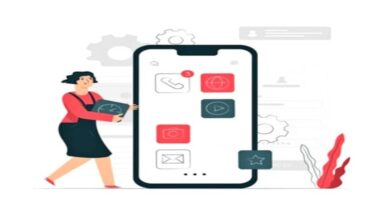How to change default apps that open files on Android
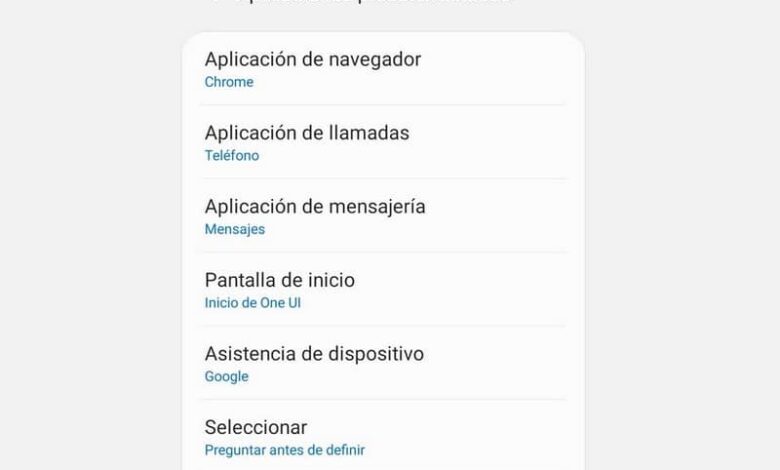
Le System D' exploitation Android is quite complete and currently integrates several functions that were previously only present on computers. Having said that, this is the case with default apps, today you will learn how to change default apps that open files on Android.
Changing the default apps can be very useful if you want to use another program to open files. Today you will learn the correct method to make this change without major inconvenience.
What are the default apps?
If you have any questions about the default apps on your Android device, don't worry here, you will learn exactly what they are. Something you need to know if you wish personalize your device as you wish.
The default applications are in fact the applications that open by default when you try to open a specific link, file, or document. For example, if you open a website and it opens by default with Chrome, you can change the default browser on your Android mobile and open the link with another browser of your choice.
Either way, it can be annoying if you have other apps designed for this purpose. It is at these times that you should change the default apps. Today you will learn how to remove default apps and how to remove them. edit on android .
How to change default apps that open files on Android
The basic option presented to us, Android devices allow us to change the default basic applications of our system. If you want to make this change easily, follow the instructions below:
- The first thing to do is go to the options Settings from your Android device. Although this may vary in some cases, the procedure is generally the same.
- Press Applications, in the upper right part of the screen you will find three dots, Thanks to them you can access other options present in this section. Click the Default Applications tab.
- In this section you can modify the default apps for some functions, such as default browser, default apps, or email services.
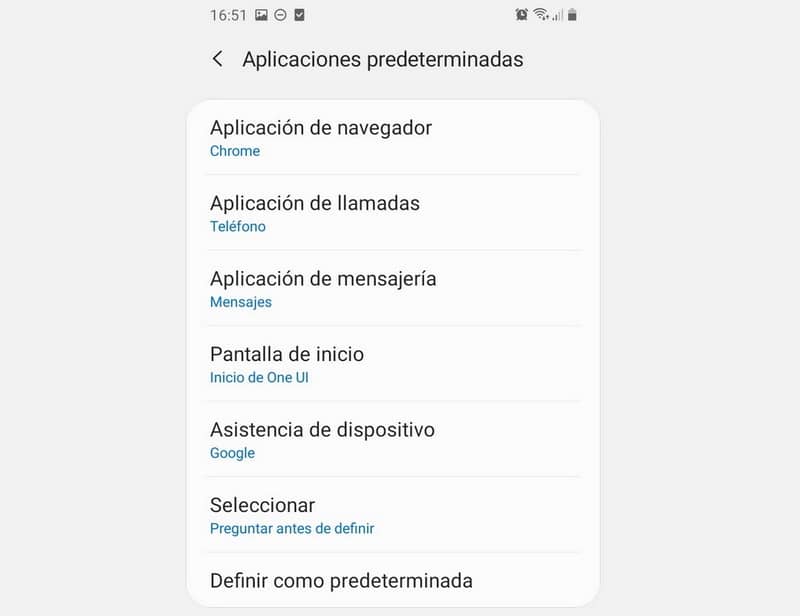
This method is particularly useful for the basic functions present on our Android devices. By using it, you can change the default options present on your mobile, customizing it appropriately.
Even in this case, it will be necessary to use other applications, before that it is better to know the best apps to open files on Android and replace the old ones with better ones.
Remove default apps by default
If you cannot find the function that you want to remove from the default options, you must perform the procedure by locating the application that opens automatically. This process is fairly straightforward, but you should be aware of which default app you want to disable.
While the above method can be useful for basic purposes, it won't show all of the functions you might want to change. To resolve this issue, follow the steps below.
- First access the options of settings.
- Now look for the section Applications, in this case, you need to know which app occupies this function by default, for example suppose you refer to the gallery and then go to the app.
- At the bottom, the option Set as Default will appear , click here.
- It will show on the screen that the app is the default option for certain functions. All you have to do is click the button Delete default values.
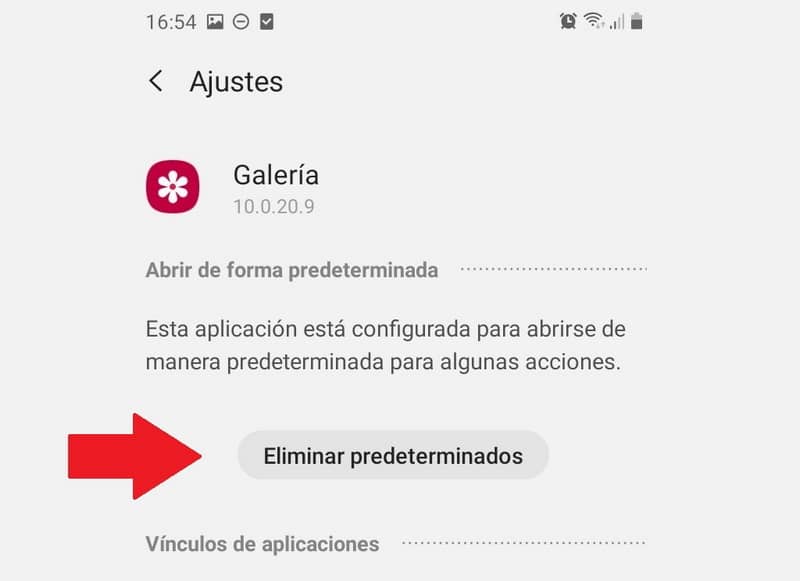
This method is especially useful if you have downloaded a more efficient application than the one provided by default in the system. This way you can run the next time you open a file with the new application.
In any case, it is worth highlighting a recommendation, for example there is the possibility of open all kinds of files on Android mobiles if the appropriate tips are known, which may improve the performance and capabilities of your computer
Change default apps
The process of changing default apps is not complicated. Once you've deleted the previous default app, just reopen that file, link, or document and select the desired default application .
After the previous steps, all you have to do is finish organizing your system. For this, we recommend methods such as organization of Android applications by sections which will allow you to navigate much more easily on your mobile