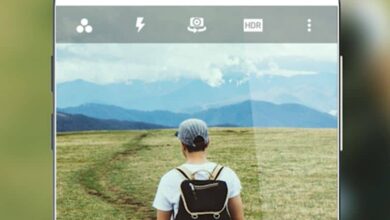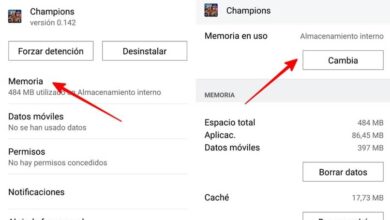How to connect Android to shared folders on a network with Samba and FTP?
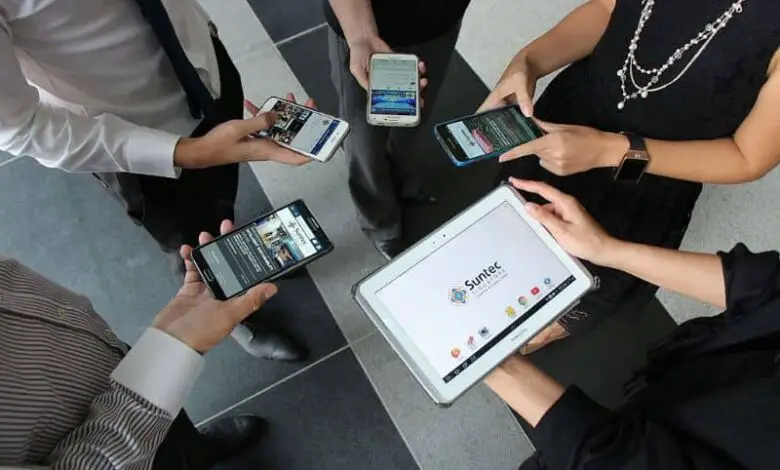
Generally, it is possible to share files and folders between Windows and Ubuntu via servers such as Samba or the FTP protocol. However, there is no compatibility between these protocols and Android, so it is necessary to install an additional application. If you have wondered how to connect android to shared folders on a network with samba and ftp? , This article is for you.
How to connect Android to shared folders on a network with Samba and FTP?
Currently, it has increased the dependence on servers for storing folders and files. Android has certain limitations regarding the use of network protocols; therefore, a mobile device cannot connect to shared folders without an intermediary.
Next, we present relevant information about the protocols SMB and FTP , their functionality and how to connect an Android device to shared folders on a network with Samba and FTP servers.
What is the SMB protocol?
SMB is a file sharing protocol that was created by Microsoft so their systems can connect with each other and share files over a network.
What is the FTP protocol?
Do you know what what is the ftp server ? First of all, you should know that FTP stands for File Transfer Protocol. This is a protocol used for transferring files in TCP networks in client-server mode. This protocol is widely used in telecommunications and can be easily configured.
What is SAMBA?
Samba is an application developed under open source which provides access to shared SMB / CIFS resources à from other operating systems such as android, ios and linux.
To use SAMBA on Android, it is necessary to install an additional application to connect a mobile device or tablet to the Microsoft file sharing network.

Connect Android to shared folders on a network with Samba
Most users tend to install the Samba server on Ubuntu at from the terminal. However, if you have an Android device and want to connect shared folders over a network with Samba, you can use one of the following apps available on the Play Store : AndSMB, Android Samba Client or Samba Server.
What is AndSMB?
AndSMB is a free application that allows you to connect your device to any shared folder on a network (local, Wifi, 3G / 4G) via the Samba protocol. This app does not depend on others file explorers .
The most remarkable thing about this software is that users can manage folders, upload and upload files to them. It does not require a "root" user for its use.
What is the Android Samba client?
This is an application created by Google to use the SMB protocol on Android for the purpose of sharing files on the local network without the need for other protocols such as FTP.
The Android Samba client is very easy to use. Once you have it installed on your device, you need to provide the network path where the folder you want to connect to is located along with its credentials.
At that time, the folder will be located in the internal memory of your device and to view it you just need to use a "File Explorer" tel than "ES File Explorer" (also available in the Play Store).
Connect Android to shared folders on a network with FTP
On the other hand, if you want to use the FTP protocol to connect Android to shared folders on a network, you can take advantage of applications such as AndFTP and Admin Hands.
What is AndFTP?
AndFTP is an application that will allow you to establish communication over the network as a FTP client from Android . It has a basic but understandable interface for managing files. With AndFTP you can modify the permissions of the folders and synchronize them if you have the “Premium” or paid version.
Use Admin Hands to connect Android to shared folders
Admin Hands is the most popular and advanced app to turn your Android device into an FTP client. This application includes several functions such as SSH terminal connections , secure access by means of an administrator password via encryption and batch execution.