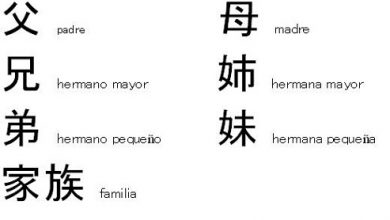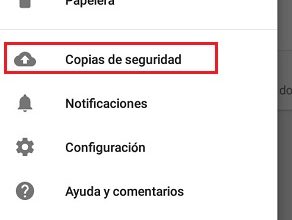How do I create a portrait mode effect with my Android camera?

The amount of effects that can be applied to a photograph is incredible; You can completely transform an image by applying backgrounds, colors, brightness, etc.
One of the effects that has become popular is the portrait mode , especially on mobile devices. Do you want to know what it is and how to achieve it? Then we will explain how to create a portrait mode effect with your apparatus photo Android. Let's start by understanding some basic features of this effect that you will love.
Characteristics of portrait mode effects
The effect in question is nothing new, in fact it has long been used in traditional photography. This is a captured image, with a subject or object in focus and the back - blurry plan . This is possible thanks to the manufacture of cell phones with two cameras; both lenses can be used and the result is much better than that of the first cameras created. We also remind you that this option is completely different from android camera night mode .
What has been said above does not mean that all mobiles equipped with two cameras have portrait mode available, you may need to download an app to get it.
If you keep reading, you will find out what some Android devices are with the portrait mode effect built into the camera, and what apps are available for those that did not have it installed at the factory. We'll also tell you what you need to do to use it.

How to create a portrait mode effect with Android devices
Here are some Android devices that come from the factory with the effect we are talking about incorporated into the camera , you just need to know a few routes to apply it to your photos:
- Samsung Galaxy Note 8 and S9 +. Both devices have a dual camera in which the two lenses work to create the desired visual depth. To use the effect of portrait mode, you need to access Live Focus function, open Camera app, select Live Focus, adjust back blur - plan that you like the most and take the picture.
- Samsung Galaxy S9. This camera has the Selfie Focus function, which differs from Live Focus in that it automatically adjusts the white balance to promote the appearance of the image. Access this feature by opening the camera app, selecting the front camera, and looking for the Selfie Focus option. With it already located, take the picture and enjoy a very original image.
- Google Pixel 2 and Pixel XL. These phones don't come with dual cameras, but their setup has a built-in portrait mode which produces the effect perfectly. All you need to do is open the camera app, select ¨Menu¨ and press the ¨Portrait¨ option. Take the photo, search for it in the gallery and you will see that Google has added the effect automatically.

Best apps to add portrait mode effect to your photos
Any Android device can achieve portrait mode for your photos without spending large sums of money on new equipment. We recommend that you update to the latest version from Google Play Store before installing any of the following applications to avoid future problems.
- AfterFocus. To find the effect, you just need to draw on the image to which you want to apply focus . It comes with three filters and many other tools to edit the photo.
- LightX. It has many editing features including that of portrait mode. Besides, it has an independent background blur option with which you can also read and customize the photo.
- Air-brush. With it, you can apply the effect at the same time as you take the photo, so that you can see the result before you capture the image. You can also edit the images you saved in your gallery.
To sum up, there are several ways to create the portrait mode effect using your Android devices. Take a look at the features built into your phone's camera app.
And if you realize that this option does not come, you will have to download one of the applications available in the Play Store . We invite you to see other effects that will help you to take professional photos with android camera in the articles available at miracomosehace.com.
If you are curious about this feature on iPhone, we invite you to click here .