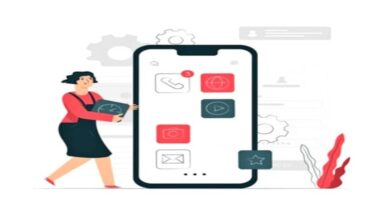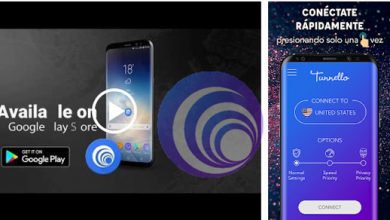How to free up internal storage space on Android
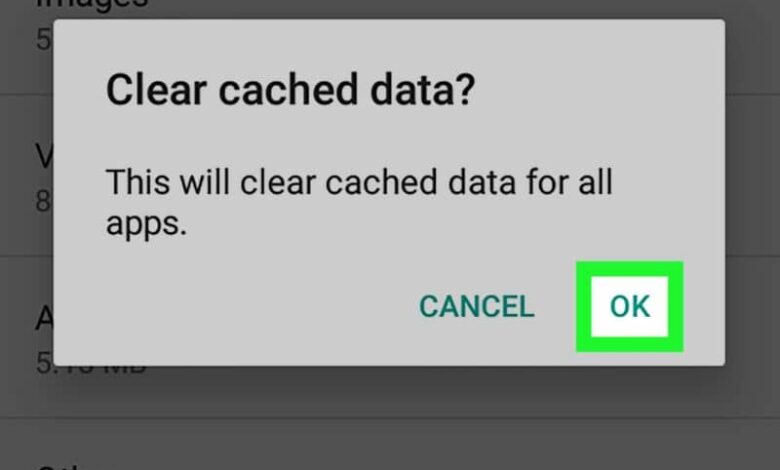
One of the things that always worries us is know how to free up internal storage space on Android . Well after some time of using our device we find that we have run out of storage space and this is a problem.
If we do not free up internal storage space, we will not be able to continue downloading or updating the applications or games that we have on the device. Worse yet, the few apps and games you own will start planting and stop because they are not updated.
Thinking about it, in this article you will learn about the options you have for increase the internal storage space on your mobile. Do not wait any longer and continue reading.
Free up internal storage space on your Android without using apps
It is one of the most common ways that is used and as you have read it, you don't need an app . To achieve this, simply follow the following directions:
- Determine which apps are important to you and which ones you use, once you do, delete the ones you don't use.
- Then delete application cache that you have left, it can be done one by one or in the fastest way, clearing the general cache. To do this, go to your phone's settings and clear the cache data.
- Enter your mobile photo gallery and, just like you did with the apps, identify the photos that are important to you. Those that are not, delete them, as photos usually take up a lot of storage space on cellphones, especially those in the camera.
- Likewise, enter the photos folder of your applications such as WhatsApp, Skype, Telegram , among other things, and delete photos you are not using.
- You should do the same with the videos, delete the ones that are really not useful to you.
- Then go to downloads, there you will find all the files that you have downloaded at one point, they usually take up a lot of space. Similar to the previous steps, delete the files that you are not using.
- If you are using an app to download music, you can check it and delete the songs you are not listening to.
If you realize it, free up internal storage space on your ANDROID is extremely simple this way, as it will only depend on what you decide to remove. Sometimes it's hard to delete photos, videos, and even documents because we think we can use them later, but it's a great way to free up some space.
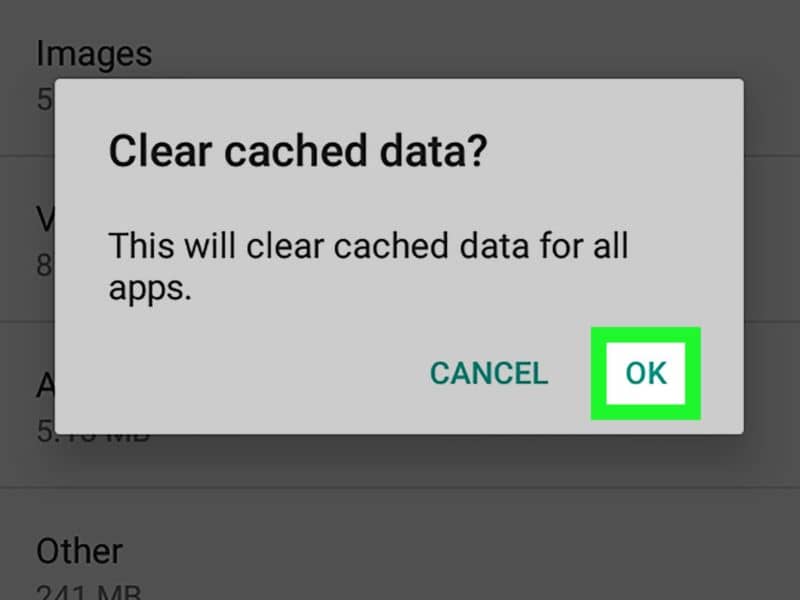
Applications to free up internal storage space on Android
Now, there is another way to free up internal storage space on your Android using apps. There are a lot of them, but here we will mention the most recommended and the ones you can get in the Google Play Store .
1. Google Files
It allows you to free up space on your device quickly and safely, it scans your Android and tells you which apps you are not using or which are taking up a lot of space. To free up space, simply follow these steps:
- Download the Files by Google app from the Google Play Store on your Android.
- Once downloaded, click the option to clean, it will automatically start scanning your mobile and then tell you how to free up space.
- Among some of the options it will show you, delete apps that you are not using, delete any duplicate files that you have. It will show you some really heavy videos or apps, in short, it will give you a series of options and you will have to decide which one to delete.
2.Google Photos
You can download it in the Google Play Store and save the photos and videos there that you need to delete but don't want to lose. In other words, it will help you free up internal storage space on your Android , because you can save all your photos and videos there.
3 Google Drive
This is another application available on the Google Play Store and in which you can save all the documents that you do not need to have on your mobile. This way you free up space.
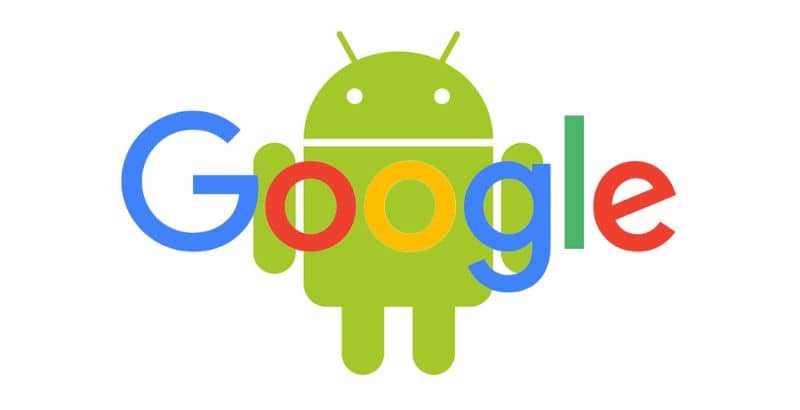
I have already realized how easy and fast it is to free up space on your ANDROID, you might also be interested to know: Little internal storage space in my ANDROID.