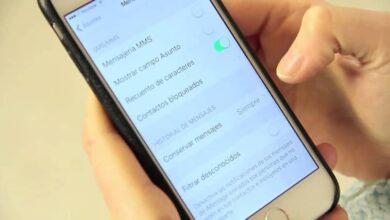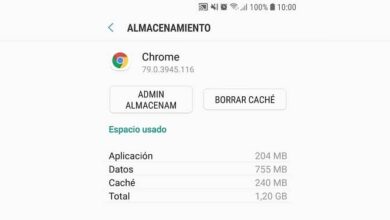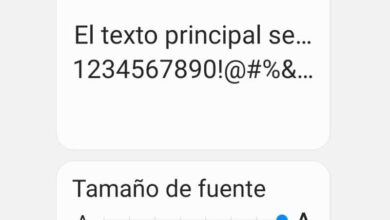How to Open and Recover Nomedia Files on My Android - Quick and Easy

Surely when you consult the gallery of your mobile, you have come across a file which has a nomedia extension. If you don't know what to do with these files, you've come to the right place. Later we will teach you how open and recover nomedia files on Android .
What and how does a nomedia file work?
The nomedia extension gives us the possibility to hide any file in a folder without having to download an external program. To put you in context, if you have a file with the nomedia extension alongside other regular media files, those will be completely hidden. For this reason, we will not be able to access it even from the image gallery.
We remind you that the files were not deleted or anything from the phone, they were masked . To open nomedia files on Android, we need to use a file explorer which has the ability to view files with this extension.
Can you create a nomedia file?
Yes, actually you can do it yourself without having to download any additional software, but the process is very long, so we recommend using an app called Nomedia available on the Play Store.
To get it, you just need to open or sign in to the Google Play Store and enter the name of the application in the search engine. Then select the first result that appears and click on the “Install” option.
After the process of downloading and installing this app is complete, you will be able to see all the media files available in our device's memory.

Also, next to each folder we will see a button that when activated a nomedia file will be automatically created in the folder. This way you can create a nomedia file to hide other files in certain folders on your mobile.
Steps to recover nomedia files on my Android
This time we will show you all the steps you need to take to be able to recover nomedia files on your android device . Before you begin, you must download the EaseUS MobiSaver program from its official website.
- The first thing to do is to connect your Android mobile to the computer and then run the EaseUS MobiSaver for Android program. To do this, you just need to click on the button that says "Start" and in this way the program will recognize the device.
- Later, EaseUS MobiSaver for Android will scan our mobile to find all the files that have been deleted or lost. This program can even find hidden files that cannot be located with the naked eye.
- Moreover, EaseUS MobiSaver for Android gives us the option to preview all recoverable files. This means that you will be able to see each file before you decide whether you want to recover it or not. It also has the option "Show only deleted items" which allows us to see only the items that have been deleted.
- Finally, you just have to select the option 'Recover' and then you can permanently recover files name hidden on your Android.
Open hidden files on Android
Here you will learn in a few minutes what you need to do to find hidden files in the folders of your smartphone. At the same time, we expect this to be a fairly straightforward process that won't take you long. You just need to follow all the steps we will show you below to the letter.

- In this case, you must first download ES File Explorer from the latest version from Google Play Store .
- After the download and installation process is complete, run this app on your Android device.
- Now go to the menu and click on the “Settings” option. Here you will see a list of options, of which we are interested in the one that says "Screen Settings".
- Finally, scroll down and select the “Show hidden files” option. Then you need to make sure that you can see all of the hidden files on your Android mobile.
If this post was helpful to you, don't forget to share it with all your contacts so that they can also recover nomedia files on Android.