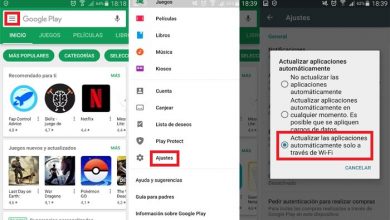How can I control my Android phone from the PC

If you own a mobile device, you are probably familiar with the many ways you can control your mobile PC. It works for remote use so you don't lose sight of anything. Depending on the model and brand of your device, you can use options like SideSync or more general options like Teamviewer Host ou AirDroid .
A fairly famous option among many users is Vysor, which offers users a much more comfortable way to view your mobile screen from the PC. In addition to having the ease of controlling it with the mouse and also with the keyboard.
This option that we have mentioned is, first of all, a extension created for Google Chrome , which is fully compatible with Windows, Mac, Linux and also Chrome. And it even allows you to manage mobile devices from this browser .

Use Vysor to control the mobile from a PC
Vysor is a tool ClockWorkMod , which you have surely heard or seen, because it is very immersed in the world of the root. Vysor offers you a wide range of possibilities, with which you can control your mobile or any other mobile with the Android operating system from the comfort of your computer.
On top of that, the one that many users prefer because it is free. However, for access the Most of its remote features require a monthly subscription or a one-time payment of $ 40 to be paid.
To use Vysor, you just need to follow the following steps:
- Start by download the app directly from the Google Play Store . To do the same from your computer, just download the app as a Google Chrome extension. You don't have to worry because in most processes the settings are the same.
- In this case, we will use the application available for the Windows desktop.
- On your Android device, the first thing to do is to enable USB debugging. This option means to activate all these developer options. To do this, you need to do the following: Settings> Phone information. When you do this, you have to press the option seven times in a row. Build number » .
- After that, you need to go back to the main screen of your settings and a section titled “Developer options” will appear.
- Once ready, you must go to the option " enable usb debugging «.
- When ready, you just need to connect the mobile to your computer using a USB cable and after that click on the pop-up window and select “Allow”.
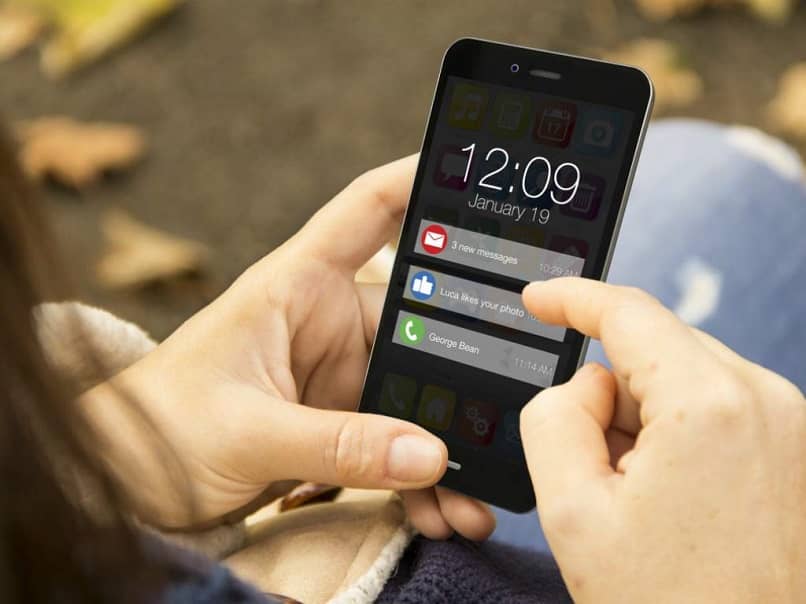
Once you have completed all of these steps, it is time for you to start run the application on the Vysor desktop . When you go to do this, you will notice that at the top appears the model of the device, in addition to the corresponding serial number, all next to the green tab that says "Show".
Clicking on it will require you to wait a few minutes and wait for a while. When the wait is over, you will be able to see your mobile screen in a window on your PC.
How good is this option to control my mobile on the computer?
Thanks to a interface et to his ease of use , it is a simple, fast and comfortable way to control your cell phone on your PC. If in doubt, the cursor on your computer will do all the functions of your finger and to write you will only have to use your PC keyboard. This app also works, whether you want to record the screen or take a capture of a specific section. You can also format your Android from your PC and among many other functions such as use your device's microphone for your computer.
For users who use the free version , the quality of the app is usually very low, and in turn, it usually has various advertisements that may interfere with its operation.
To get better quality, you may need to pay for the pro version of Vysor Pro, but with the free version , you can do whatever you want and more.