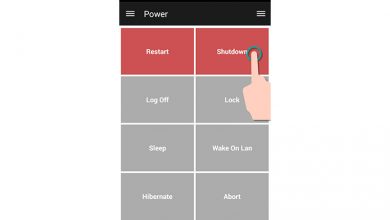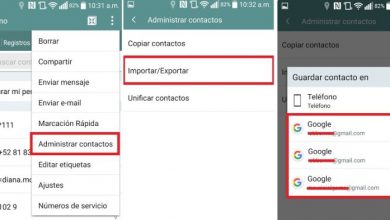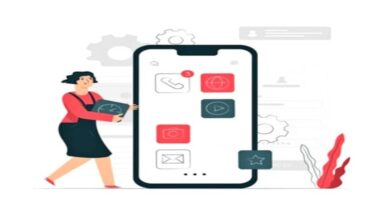How to use the SD card as internal memory on my Android without being root

If you have a mobile device and your internal memory is low, you can use SD card as internal memory. Many require the use of ROOT to perform this process, but here we show you how to use the SD card without this system.
This will allow you to save all your personal files such as photos, videos and documents, even making it easy to transfer and store apps. This is a great economic advantage, because you can save considerable expenses by needing a new mobile device.
How to use an SD as internal memory on your Android?
Next, we will show you how to easily return the internal SD memory to your mobile device. We want to remember that it is important to make a backup copy of all the files on your device to avoid any loss.
Additionally, we would like to mention that performing this process will only work on the device that carries the memory, not on others.
- The first thing to do is to insert SD memory in the phone slot for this card.
- Enter the “Settings” app of the device after the “Storage” option.
- Now we will select » portable storage and click on the SD card that we insert.
- Leaving a drop-down menu, you will select the “Storage Settings” option.
- You will click on the “Internal Format” option. In this way the Android system will format the memory to as an internal storage unit.
- You will receive a warning message, you just need to tap “Format SD card” to confirm.
- The formatting process may take a few minutes.

- Once the memory formatting terminé , we will pass all the files on our device as applications.
- And that's it, that's all the process to do on our device.
What to do if your SD card is damaged?
You may be worried that your SD card is damaged , old or does not work correctly, as these are the steps you need to follow to fix it.
- Enter “Settings” on your mobile, then enter “Storage”.
- Tap on the memory or SD card, when you do, a message will appear saying it is damaged.
- It will select the “Configure” option .
- From this moment the Android system will allow us to use it as internal memory or as portable memory.
If you want to learn how to transfer apps from your internal memory to your new internal SD memory of your phone, we will explain it here.
How to Transfer Apps from Internal Memory to SD Card for Space
Then we tell you how to get the most out of your new internal SD memory, passing the applications you have downloaded.
- Enter the " Settings » then enter the " Apps and notifications Of the operating system.
- Here all the applications appear, you will select the one you want to store. It should be noted that you can only transmit those that you have downloaded, since those whose device comes from the factory cannot be moved.
- Then press the option " Storage then a new option called “ Storage used » will appear and tap on the “Edit” option .
- Once you select the above mentioned option, you will click on the mode “ Move » .
What if you want to unlink SD memory as internal storage?
As we explained a few moments ago when using SD memory internally, it can only work on one mobile device. So if you want to unlink it to use it on another computer, here are the steps to follow to do it effectively.

- Head to your Android settings, then to storage.
- Click on the " SD card » .
- You will select the option " Format as Laptop In the drop-down menu.
- Then he will press the option "Format", so that it is properly dissociated.
Note: We remember that in this process you lose saved files because you format them, and it is likely that you will not be able to recover them. This is why we recommend that you make a safeguard or save everything you have on a PC or other memory.
By following the steps and instructions, you pouvez easily turn your SD memory into internal memory of your phone.
We have finished this article, we hope it will be very useful, since our goal is to help readers achieve their goals.