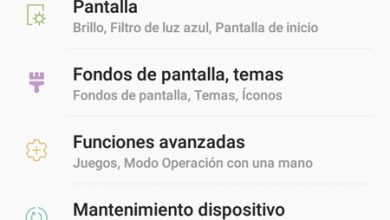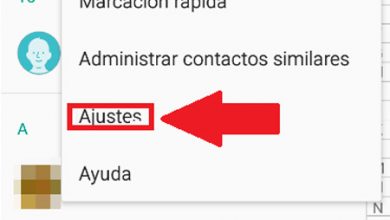How do I clear cache and cookies in my Android browser?
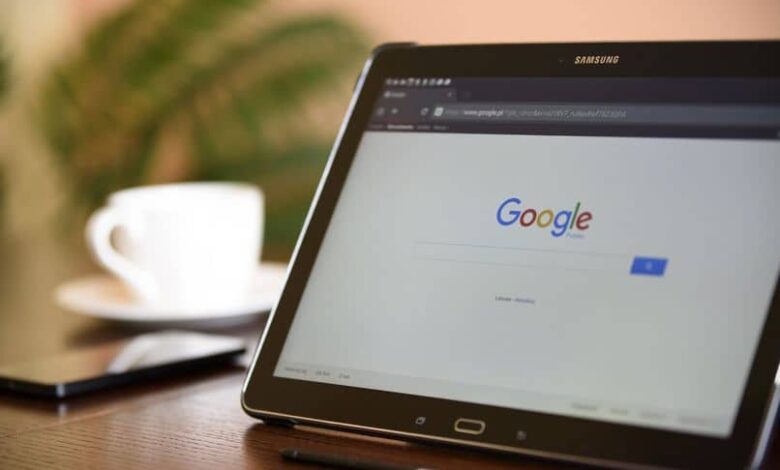
As the usage time of a device increases, so does the need to keep software clean and uncluttered, avoiding storing unnecessary data. Deleting browser cache and cookies is a very common option when needed, as it will help to improve user experience .
They are a very popular terminology within the Internet community, since they are characterized by being informative complements to the use of navigation.
Although they differ in small ways, the relationship between them is very special. Indeed, each is intended for a specific content, with the aim of store browsing data deemed relevant.
On the one hand, the cache is stored by the browser and applications, which take care of remembering aspects of the pages to facilitate future loads.
However, cookies are files that web pages create during their visit, with the aim of improving the use of the Internet browser and the loading speed of pages you have already visited .
Have you considered clearing cache and cookies from your computers?
Any device with access to navigation will store this type of data, including those that work with the Android operating system.
The effect that this information can cause depends directly on the degree of collection of data stored in the device, because as it accumulates, they directly affect the speed at which it operates .
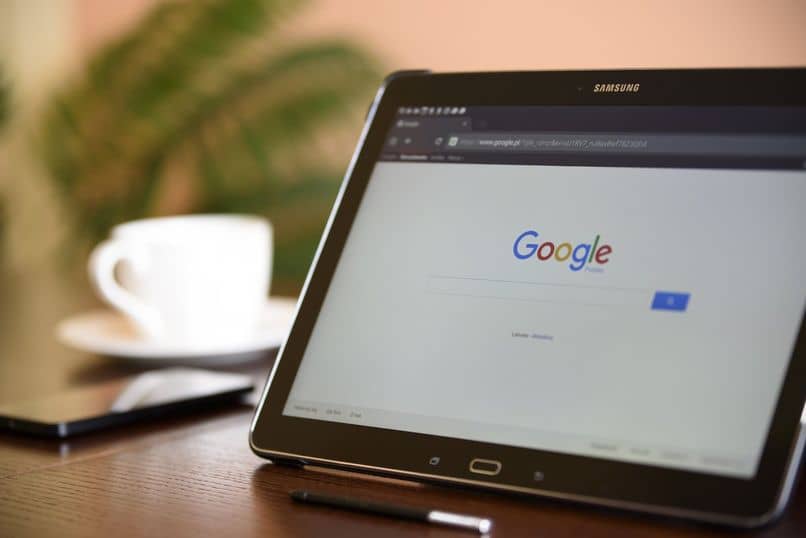
The decision to clear cache and cookies will also keep the information provided on the Internet completely private.
Indeed, this data is used so that the browser generator knows what to display (based on your searches) when you enter different pages.
Unfortunately, the Internet is a potentially dangerous site, and information can be used against you to track you, as well as exposing your personal data. For this and other things he is recommended to constantly delete this data from the device .
Start clearing cache and cookies the easiest way
There are a large number of programs that allow access to different corners of the Internet, which have expanded their compatibility to achieve mobile devices .
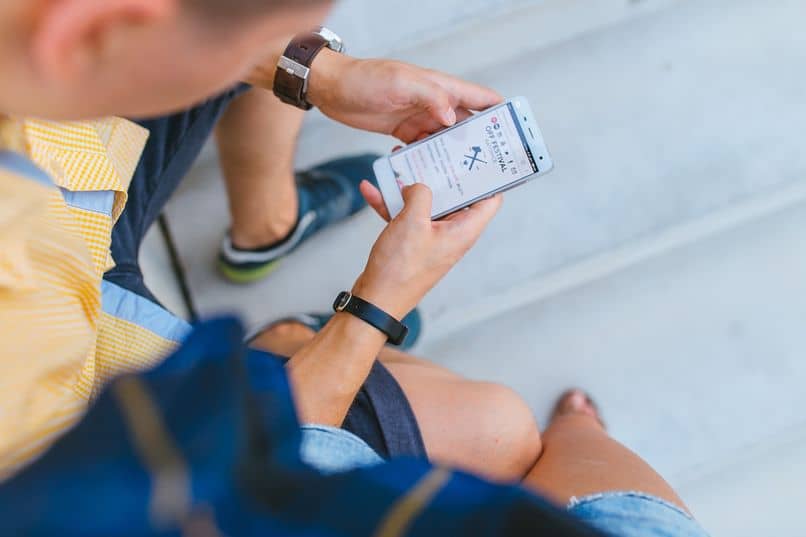
Despite the fact that Android has a default navigation style, many users mold it to their taste and preferences. That is why it was decided to determine the instructions for clearing the cache and cookies in depending on the browser you are using.
Google Chrome for Android
When we talk about “default browsing”, we are talking about Chrome, because this is the browser that the operating system adds by default .
To get started, open the app's drop-down menu and enter the "Settings" section. In this list of settings you will find the “Privacy” section.
Among all the options present, click on “Delete browsing data” to choose what you want to delete , checking the “Cookies and site data” box and other aspects of your preference.
At the end of the selection, you just need to press the “Clear data” button and the procedure will be carried out automatically.
Mozilla Firefox
Characterized by being a browser with exclusive functions, Firefox also lets you clear cache and cookies through its options menu.
When you enter “Settings”, you will be able to read an option called “Clean up private data”, which is what stores internet browsing data.
After checking the “Cookies and active sessions” box, you can click on “Clear data” to clean the device of all accumulated cache .
Opera for Android
All right that Opera has different versions, the methodology for cleaning private information is practically the same.
By clicking on the browser logo, go to the “Settings” menu until you find the “Clear browsing data” option. In "Privacy", you can choose "Cookies and site data" as the content you are going to eliminate.
In the same way as it was done in previous times, you will finish by pressing the “Delete data” button so that the content disappears automatically.