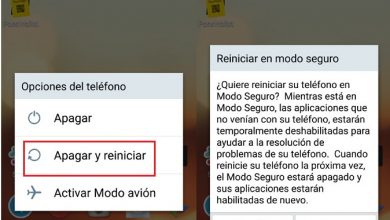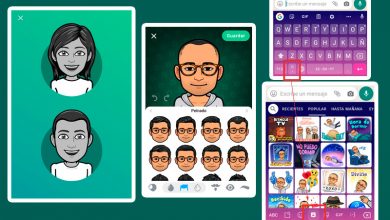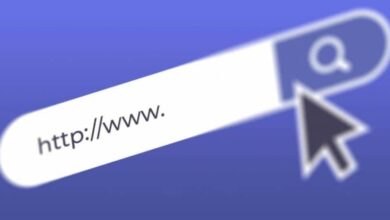How to delete Google search history from Android mobile? Step by step guide
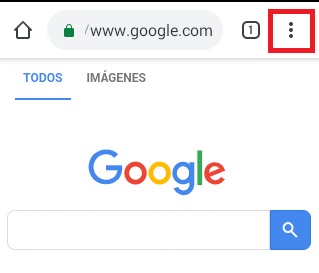
When we move on the Internet, we must always pay attention to the sites we visit and personal information that we process and leave there, as it is saved in the browser's search history.
This is why it is important to dispose of it, especially if it is a borrowed or rented device. in which we access our bank accounts, emails or social networks. It's also good to do it if we want to improve our team's performance a bit.
Therefore in this article, we will show you how you can eliminate it when you enter the web and thus leave the equipment as new and avoid data theft or other uncomfortable situations.
Steps to delete all or part of Google browsing history on your Android mobile
There are two main methods with which we can get rid of our internet browsing information on our phones. We will now examine each of these elements in depth, for both procedures, we will use the default Android browser, Google Chrome, as an example.
But it is important that you know that it is about generic methods and can be used with anyone else using your Google Accounts.
Remove from Chrome Browser
- The first thing we have to do is with our device in hand, open Chrome browser and in the upper right corner, press the button with the 3 dots .
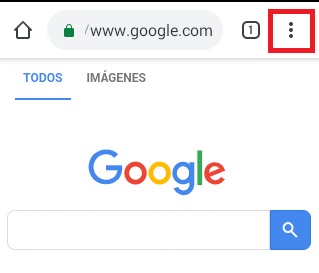
- Then, in the displayed menu, we will select the option "Historical" , in this part we will be able to see all the sites we have visited over time. To remove it, just click where it says "Clear browsing data".
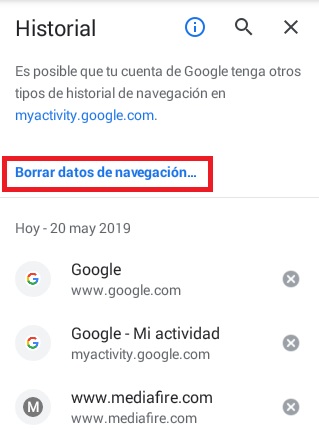
- Now, depending on our needs, we can select different options:
In basic configuration
We select from the time interval menu to choose the date from which the recordings of our device will be deleted.
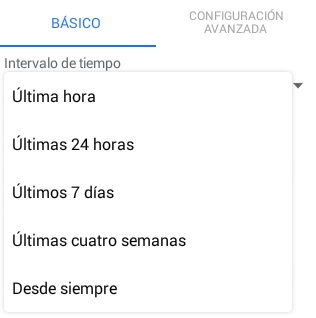
Typically, the following options will be enabled:
- Le premier est l ' navigation history with all the sites we have browsed during the previously selected period.
- The second is cookies, which are other information such as sessions opened in networks or e-mails.
- cache files and images, which are files that are stored temporarily to make it easier the next time we visit a site to open it faster than the first time.
It is important to note that more time than we choose to delete the files is large, more space that we are going to release with this action is great.
- Once we have evaluated and chosen the parameters according to our needs, we click on the button "Erase data", located in the lower right corner.
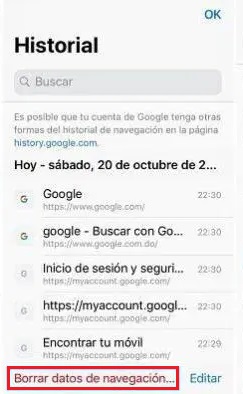
- We recommend the basic configuration when we only want to erase our most recent record and when we don't have a lot of compromising information on our device.
When we just want to hide some information, the following is recommended:
In advanced settings
To access the advanced configuration, we only change the tab at the top and in this new selection we will find the same parameters as in the previous one, but with some additions disabled by default that we will see below.
“UPDATE ✅ Do you need to know how to delete complete browsing history from Google Chrome on your Android mobile? ⭐ ENTER HERE ⭐ and find out how to do it ✅ EASY and FAST ✅»
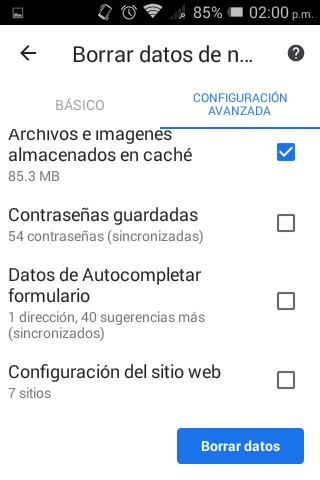
- The first extra in this menu is the saved passwords, that tell us how many passwords for different email accounts, bank accounts, wallets, social networks, among others, that we have saved in our registry, this should only be enabled if you want them deleted.
- The second concerns data from auto-complete forms, these are information that we always put when we register on a new site, that is, data such as bank accounts, addresses, company name, among others.
- Finally, there is the configuration we modify on some pages.
- To finish again, click "Delete data" and wait for the action to be executed.
This configuration is recommended when you need to perform a more thorough cleaning. of your device, or when you are going to give it to a new owner and you do not want it to have your data, or simply when you want to improve its performance and free up space.
Remove from my activity
Even after deleting our browser history, some information is still stored in Google's databases, and if we want to completely get rid of everything and act as if we had never known the Internet, so what we need to do is get into MyActivity from Google.
- To access all your internet browsing activity from Google, it just type MyActivity in the search engine and select the first option, or place this link directly in the address bar https://myactivity.google.com .
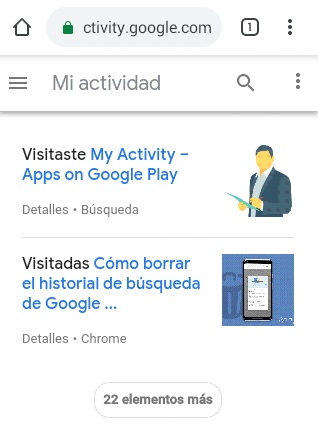
- If you only want to display the information, you can select "Package view" ou "Element view" in the drop-down menu, by clicking on the button with 3 horizontal bars at the top left and thus view the content as you wish.

- Once you know what you need to delete, in the same drop-down menu you click “Delete activity by”.
- The first option we will see will be the date and, as in the previous one, a menu will appear to select if it is the information of "Today" or all the information from "Always" that we want to remove.
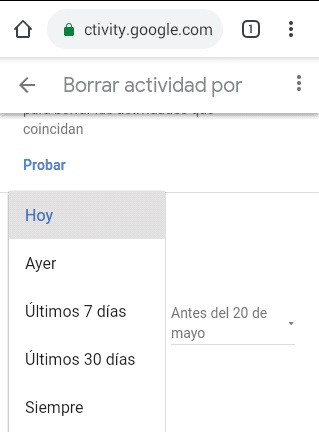
- But also, below we see two calendar options, one for the start and one for the end of the more specific dates to delete, this in case we need something specific so that we don't have to delete everything.
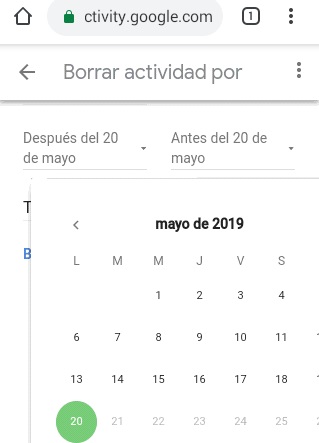
- Finally we find the one where we can select among all Google services , the information we want to remove.
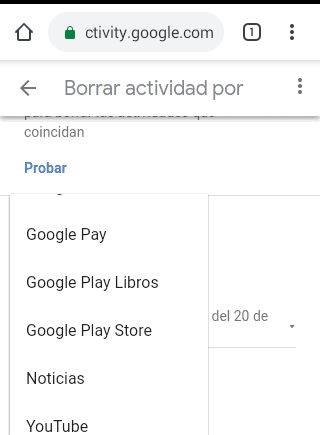
So, taking as an example that we want to clear all information from our searches in the Play Store, we are going to place in the temporality of " toujours And we'll look at the bottom of the product list, Google Play Store.
It's as simple as that, we can delete all our history from YouTube, image and video searches, Chrome, ads, payments, news, and more. It should be noted that you can do them all separately or make the selection one by one.
Finally, we click on » Remove and we will have forever removed all traces of us from the Google database. , although as we know, Google always keeps something to itself.
If you have any questions, please leave them in the comments, we will get back to you as soon as possible, and it will be a great help for more community members as well. Thank you!