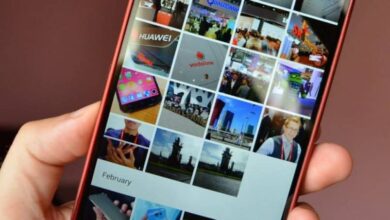How to clear the history of my Android mobile so that no one sees my private information? Step by step guide
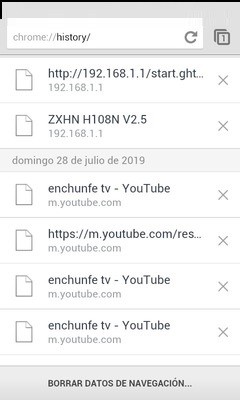
Most of the apps we use on our phone keep a history of everything we do, this can be an advantage and at the same time not, it all depends on the point of visit where the situation is concentrated .
But if you consider that you should empty this history you will find here a detailed guide with all the steps to follow to achieve it. With just a few steps, you can delete the history of the apps you use most frequently.
One of the reasons people erase the HISTORY , is that these are stored on the phone, generating less storage space , so to have more free space, it must be emptied. Although history is something that is generated with great consistency.
Which apps on my Android device leave a trace in the data history?
Our devices record everything we do, see and save. But such an action history is saved on the phone, so we may have more than one reason to delete it. But before we dump something, we need to know what are those apps that generate it, and we will give you a brief explanation below:
Browsers
We can say that the browsers are the first in the list to store a complete record, what we visit and how long we last . Today there are different types of browsers that allow us to navigate without any registration, but the most of us use:
- Google Chrome
- Mozilla Firefox
- Opera
- Safari
- Other…
As these are our trusted browsers and what we know the most, and despite the fact that it offers us navigation without registration (incognito mode) , most of us navigate in normal mode.
Tracking system
These are other apps that monitor every action and you can tell it up to every step because it keeps a trace of where we stayed and where we want to go . Google Maps is the most common location system for Android users, although there are others.
Tracking systems watch every place we are thanks to the GPS and to the Internet connection, which carries out a data transfer, specifying the locations according to the map it manages.
Call log
We can see one or more calls recorded on our phone, and more if we don't receive it and it's lost. Just as we can view missed calls , we can also do it for apples received and issued, recording the number, time and date of the call.
So we should eliminate this small list if our phone is handled by a lot of people and we don't want anyone to know about our communications record.
Messaging apps
Messaging apps are growing more and more every day around the world, so each is looking to provide a better experience for its users. These generate a small HISTORY of each of our conversations, so to avoid saturate our phone with a lot of data we have to make a backup and delete the messages.
Apps like WhatsApp have a type of messaging that allows the creation of audios, which is quite heavy for the telephone, when they are handled in large quantities, so eliminating we free up memory on our Android.
Steps to Clear Your Browsing History in All Browsers for Android Phones and Tablets
Now that you know which apps leave their mark on your smartphone, we teach you how to eliminate it in browsers. In fact, this is what we use the most every day:
In Google Chrome
If we do not want to keep track of the web pages we have visited with Google Chrome , we can delete the history. This record or history occupies the memory of our device considerably.
When we delete history, all we did and where we visited with our browser will be deleted , and if we have a device sync from Chrome, data on other devices will also be deleted:
- First we need to go to the menu and search for the google chrome icon , although if we have the icon on the phone's desktop, we can click on it directly.
- Then we go to the application options, pressing "More", which in many devices is reflected with a icon with three vertical dots . Then we click on "Historical". If the address bar is at the bottom, just slide our finger over it and tap "Historical".
- We hit where it says "Clear browsing data". We are located in "Time interval", we select the history volume we want to delete, if we want to delete them all we select the option "Always".
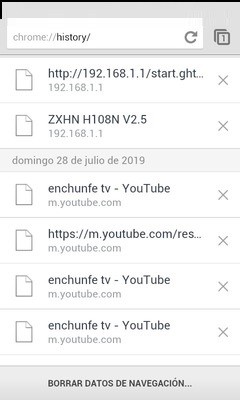
- Finally, we mark "Navigation history" and we uncheck the information that we do not want to delete (if we want to delete everything, we do not uncheck any). And finally, we tap on "Delete data" .
- If we want to delete all browsing data, we will see a box that does not show what to delete, we select and uncheck the options of our preference and we hit "Remove". If we want to eliminate everything, we select all the options that appear.
“UPDATE ✅ Do you need to permanently delete all browsing history from your Android device? ⭐ ENTER HERE ⭐ and find out how ✅ EASY and QUICK ✅ ”
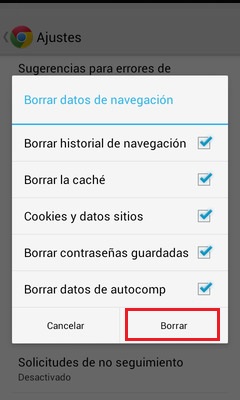
In Safari
Safari is the browser par excellence for those who use the iPhone, but we can also find a large number of Android users who use Safari like favorite browser . Well like other browsers it generates data in history, so we will learn here how to eliminate them:
- With our Android in hand, we go to the desktop and search "Mobile settings" and being there, we are looking for the Safari app. At that point we will see a list of options, which we scroll down until we find "Delete history and website data" .
- Being in the option, we select it and even delete the cookies so as not to save any traces of navigation.
In Mozilla Firefox
Mozilla Firefox could not be left out because it is one of the most used browsers. Like the others, it records an excellent browsing history, which reflects each of the activities carried out there. So to remove them, we need to follow the steps below:
- To begin with, we are looking for the Firefox icon on our device and open the app, then select the "Menu" button and choose "Historical".
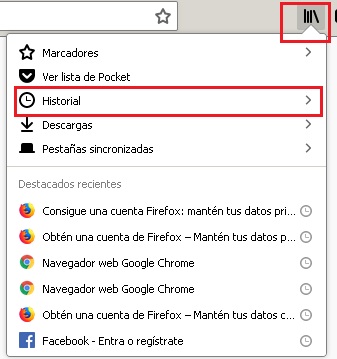
- We tap on the drop-down menu next to "Time to clean" and choose how much history we want to delete.
- We click on the arrow next to "Details" to select the type of information we want to eliminate.
- We select "Clear now" to be able to erase all the selected history. We can do this whenever we want, but we have to keep in mind that everything is eliminated.
How to delete location history from Google Maps on Android?
Google Maps is one of the applications that helps us the most every day, thanks to its innovative updates we can locate ourselves wherever we are and find the address or location of the places we want to go. But continuous use generates a large amount of data on the phone, which takes a lot of memory, but we can eliminate it with the steps below:
- We must first be connected to our device and access the Google Maps application. Then we go into the "Menu" and select "Historical" .
- On the right side we see three dots in the form of vertical, which means "More" and we locate the option “Delete activity by”.
- To delete by date, we choose "Delete by date" and define the period. Although if we want to delete all the history, we select "Delete by date" and choose "Always".
- Finally, we tap on "All products" and choose "Cards" and select "Remove".
How to delete the call log from your Android mobile easily and quickly?
We use our phone a lot, to receive and make calls, but this gradually generates an amount of recording, that if we want to delete it, we need to follow the following steps:
- We open the phone application dedicated to recording calls. Its icon is always a telephone.
- Then we press the option "Recent" and we go to "More" with its icon with three vertical dots, we select "Call history «.
- And finally he will ask us if we want to delete the call history and click on "OKAY".
Steps to delete the history of all your messaging apps on Android
Our messaging app also keeps a small history of all our searches and actions, so if we want to delete them, we follow the steps below:
On Whatsapp
- First, we open the app, and at the top we see the icon "More than side of the search magnifying glass. A list with several options will be displayed and we select where it says "Settings".
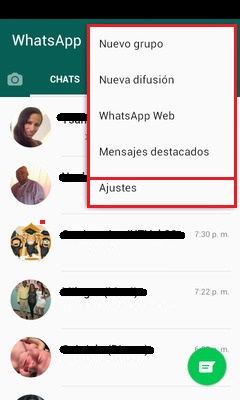
- They take us to a different screen than the one we were on and we select "Cats".
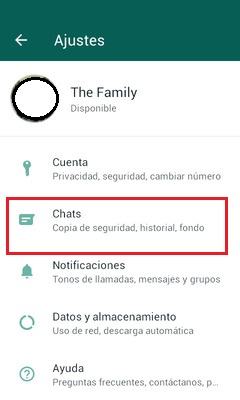
- Then we go to "Chat history".

- Finally, we choose if we want “Delete all chats” or “Empty all chats”. Once we have selected them, everything will be deleted and we can be sure that all of our history data has already been deleted.
On Telegram
- We open the Telegram app and search for the chat window that we want to clean.
- Click on the icon "More" and select "Delete history".
- When the action window appears, we mark the box "Also delete for X" being x any contact we had a chat conversation with, and we hit the red message "Delete history". With this we complete the operation.
On tinder
- We open the app and click on the profile icon located at the top of the main screen.
- Then we go into "Settings" and we scroll down and select "Delete account", a message will appear that says “Account successfully deleted”.
On Instagram Direct
- First of all, we locate the Instagram app and launch it, we wait for the initial page to load and we go to our user profile.
- We touch the option "more", whose icon is three bars
- Then we go into the section » Accounts" and touch where it says "Search history".
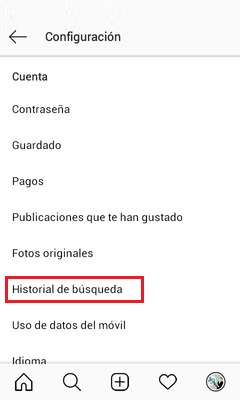
- Finally, we tap on "Clear search history" and confirm by selecting "Yes I am sure".
After that, we won't find any search history anymore, although this may be saved every time we perform a new search.
If you have any questions, please leave them in the comments, we will get back to you as soon as possible, and it will be a great help for more community members as well. Thank you!