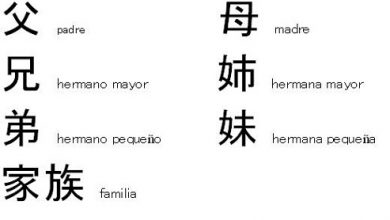How do I lock and unlock my mobile phone with a fingerprint? Step by step guide
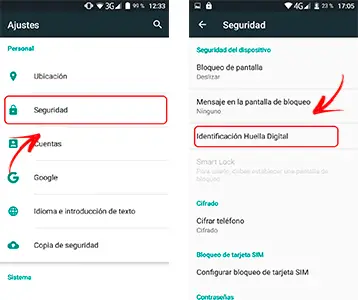
Nowadays, it is very easy to have a mobile device because not only have they become essential in our day to day life, but they have also become vital in order to be able to communicate with our family, friends or loved ones. . These devices are like a complement to oneself, so it is extremely necessary to put them in safety, to all the more when they evolve and integrate various methods to protect them.
We are always looking for a suitable locking system and we ask ourselves many times, which would be the best of all? Among the large number that exist, is the fingerprint reader. It works with an in-gear sensor that has the ability to scan the owner's fingerprint by placing simply finger on it.
Currently they offer more complete support to capture them, making it easier to lock and unlock a terminal. If you want to apply it, in this article, we will teach you how to set it up step by step so you can have even more security, because he is always with you and no two are exactly alike.
Steps to configure the fingerprint sensor to lock or unlock my smartphone screen
Do you have a mobile device and you don't know how to configure it to activate your finger unlock system? Don't worry in this section you will see how you can do it from Android device or iPhone. You will also be able to see how to do it safely and easily, just by following the steps given below.
For Android phones
This configuration may be different due to the different models that exist today. However, you will be able to see one of the methods that will work for you on most Android devices.
- Go to menu from your mobile device.
- Go to "Settings" ou "Tools" .
- Look for the option "Lock screen settings" ou “Security and Privacy”.
* Note: keep in mind that this may vary depending on the version and equipment you have.
- By accessing the section "Security" , you will see some of the classic blocking options such as: "Slide"
- "Model"
- "PIN"
- "Password"
- "Digital print"
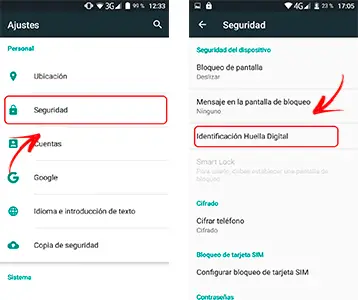
- You can see everything on the initial screen or you may need to enter « Lock Screen ».
- All you have to do is follow the steps it asks for. In this case, it will ask you to create a pattern or password so that you have a backup of the information.
- After that you have to enter your fingerprint and in a few moments you will have it activated.
If you want, you can add a secondary method when unlocking, such as a pattern, PIN or password for added security.
For iPhone smartphones
It should be noted that with this method you can protect applications, gallery and messages. In the same way, with Apple's recognition system, Touch ID, you can make purchases online, for this you just have to activate the option in the system management and allow access to applications such as the App Store, Apple Play and iTunes Store .
In particular, you can add up to 3 different fingerprints per user, this for more ease and comfort, because depending on the type of iPhone you have, the position of the detector varies. Here we explain step by step how to activate your finger lock.
- Before performing the process, the operating system of the iPhone will ask you to create a code.
- Most important of all is to make sure that the start button and your finger are clean and dry so that the process can be done efficiently and you don't get any errors while reading.
- Then you will have to go to the iOS menu.
- Go to "Settings" to find the option “Lock screen”.
- As in this case, what you want is to activate the “Touch-ID” is the option we are going to select. When entering, you will be asked for the code you created at the beginning of the steps.
- Select where it says “Add fingerprint” to capture her.
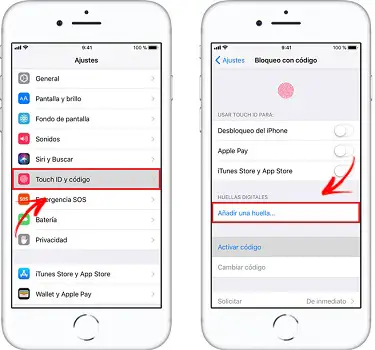
- Later you will place the finger you want to save to unlock the mobile device. To do this, you need to touch the "Start" button without pressing it. This varies depending on the type of iPhone you have and the location of the drive.
- You must keep your finger in this position until you feel a vibration or until indicated by the finger .
- You are going to repeat this step of placing your finger on the button but this time slowly so that you get going. slightly changing the position of the finger mark.
- The screen will show you that you are adjusting your finger, for this you just have to hold the mobile device as you normally would to unlock it. Press the button "Start" with the tip of your finger , so that you finished configure this .
- From there, your iPhone should already be configured to unlock with Touch ID.
- From this moment on, all you have to do is press the home button with the finger you registered and it will be ready to unlock.
Is it possible to add more fingerprints to lock or unlock the phone?
“UPDATE ✅ Do you need to set up fingerprint sensor on your Android and iOS phone and don't know how? ⭐ ENTER HERE ⭐ and find out how to do it EASY and FAST ✅»
There are situations in which unlock the screen of our Smartphone with a single fingerprint is not enough to feel secure. That's why there are other methods such as adding multiple. People use usually thumbs up for this system , ignoring everyone else, but the sensor's secret to protecting them even further is to play with versatility , that is, you can perform a combination with the thumb of the right hand and the index finger of the left hand.
Most smartphones are similar in terms of menus, applications, tools and options, but remember that not all of them contain the same graphical interface, so with the help of this guidance and your insight, you will be able to effect this modification.
On the Android phone
- You must enter the menu from your mobile device.
- Go to "General settings" and search for the section “Security”, “Lock screen settings” ou "Privacy", it will depend, as in many cases, on the mobile and Android version.
- You will see the option that says "Digital print".
- When typing, you should be prompted to enter a password which is the confirmation password, which you must have created when you activated the lock with your finger mark.
- When accessing, you will see there is a registered fingerprint , since this was the first one you entered, below that there should be an option to “Add fingerprint”.
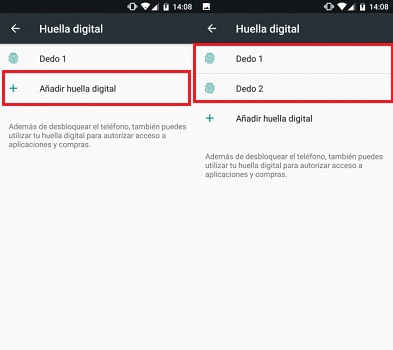
- There you will be asked to save the new one you are going to add. You will perform the steps you did at the beginning, i.e. swipe your finger over the sensor until it confirms you.
- This will take you back to the main window where you must now leave both footprints .
- In such a case that you do not see the second, you must repeat the procedure.
On iPhone devices
- Go to the menu from your iPhone.
- Go to "Settings" and look for the option “Screen lock”.
- You will enter “Touch id passcode” ou "Fingerprint configuration".
- Then look for the section that says “Fingerprints or fingerprints”.
- Below you will see it says “Add a fingerprint”.
- All you need is follow the steps to add your second “brand”.
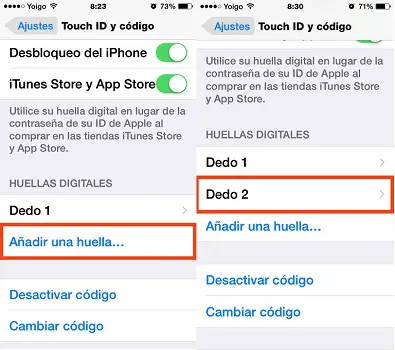
iPhones give you the ability to add up to 5 fingerprints, where you can change the name of each of them to identify them. Keep in mind that the more you add, unlocking the device will take some time while it analyzes.
How to unlock my mobile using my fingerprint if I have gloves?
In general, this is based on the fact that in some country, the climate is very low , so it is necessary to wear gloves almost all the time and it is a bit annoying to take them off every time you want to use the mobile. However, some companies have created very useful gloves to be able to withstand the cold and at the same time be able to use the device without having to get rid of it.

Although they have their downside and not all have the necessary fabric for touchscreen compatibility. Also, the problem occurs when we want to unlock it using the fingerprint reader. But, there is a very exciting way to do it and that is by configuring the registry again, but this with the gloves off. If you want to see how, keep reading.
- First, you need to enter the "Security" section from your mobile device.
- In the section “Fingerprints”, it will be at you select and add a new one (*all of this must be done with your gloves on).
- Then you will need to configure with the glove, know that it is something quite cumbersome but you will have to do it anyway.
- At the end of the previous steps, you will have a new fingerprint that you can use with your gloves and that will help you unlock your device.
If you have any questions, please leave them in the comments, we will get back to you as soon as possible, and it will be a great help for more community members as well. Thank you!