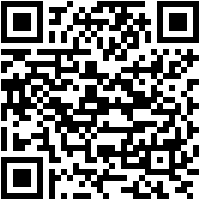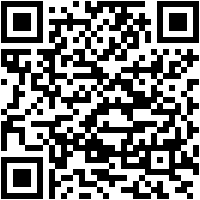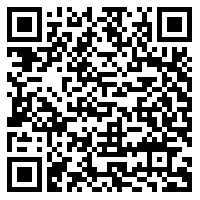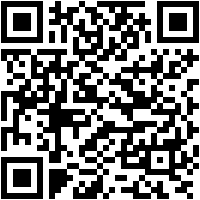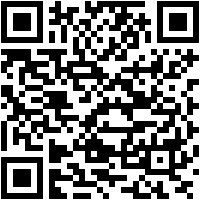Google Cast What is it, what is it for and how do I use it?
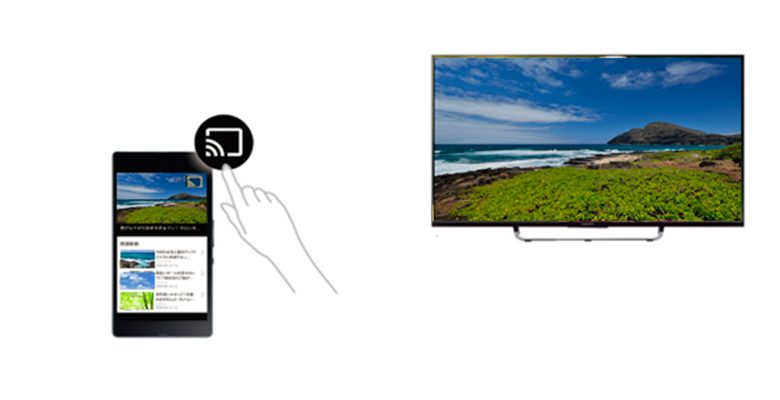
Google Cast is a very useful tool when you want broadcast, see what you have on your mobile screen on your Smart TV or listen to music on higher capacity equipment.
This technology works thanks to protocols which allow, via the Internet, to have a secure and stable connection. . It is ideal for playing videos online, using your smartphone as a remote control.
In order for you to be able to install this device, you will need to know some previous steps that are important. If you want to know how to do this, do not miss a single paragraph of this article . We will also show you the best apps similar to G-Cast.
What is Google Cast and what is this app for on your mobile?
![]()
Google Cast is a Google tool used to transmit, via WiFi , multimedia content from a mobile or tablet to other devices . This improves the user experience due to the convenience offered by receiving equipment, typically with larger screens.
As you will already realize, this technology ne works only on equipment compatible with G-Cast . For some time now, the Internet giant has solved this problem by integrating an admission protocol to AndroidTV , audio equipment and a few smart speakers. For this reason, the acceptance was constantly increasing until today.
With Google Cast, you can enjoy these activities:
- Stream movies, series and videos: at the Using a smartphone and downloading apps compatible with Google Cast, you can play movies, series and videos on the big screen of conventional television.
- Listen to music: if you set up the music player, you can stream your favorite songs from your smartphone or other mobile device over the internet.
- Send some files: e T here are applications that allow you to transfer files from phone to "Cast receiver" so that you can store the . This way you can send in a similar way to la technology Bluetooth , but with the Google Cast protocol, which is much faster.
- Browse the web: you don't have to worry if you don't have SmartTV. With Google Cast, you can connect to the WiFi network in a very easy way. This will allow you to see your mobile browser on the big screen. You have to keep in mind that if the internet connection is fast, the experience will be better.
- To play video games: the developers of these entertainments have incorporated the possibility of sharing the transmission. In this way, you can play all games on the TV screen . In addition, you can use the mobile as a remote control, thus increasing the user experience.
What are the differences between Google Cast and the old Miracast?
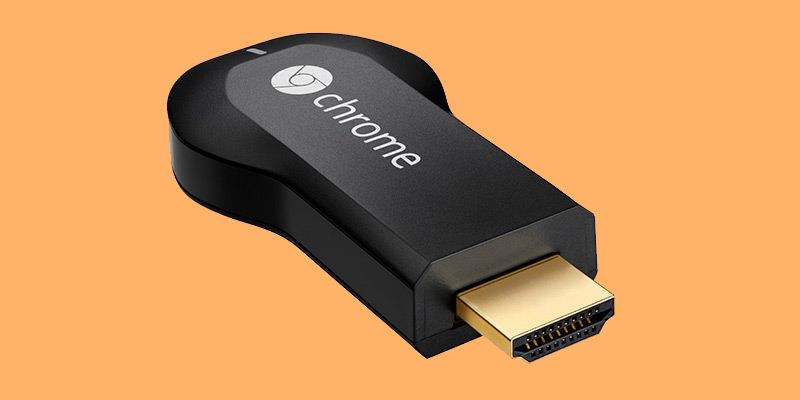
Some people may confuse the two protocols because they are similar. In fact, Google Cast uses part of the Miracast experience , since this technology was its predecessor. But that does not mean that it fixed the main errors of this system.
If we take into account the protocols used, Miracast uses a special WiFi repeater system for its transmission. This requires a compatible router to function as a signal intermediary. While Google Cast is itself a protocol, using WiFi Direct for its transmissions.
In this , here concerns mirroring, which is the duplication of the mobile screen on other devices, Miracast and Google Cast use it, but in the first technology, you will see an exact copy of what is happening on the mobile on the screen. On the other hand, in G-Cast the system will only copy the content even if you are using another app.
Finally, Google Cast does not reflect the orders you send from your mobile via apps. . You will be able to change the volume, adjust the picture quality and other details. The most important thing is that on the Smart you will not see what you are doing on the smartphone. Instead, Miracast will always show what you're doing and stop working when you switch apps.
Steps to configure Google Cast to see your mobile interface on TV
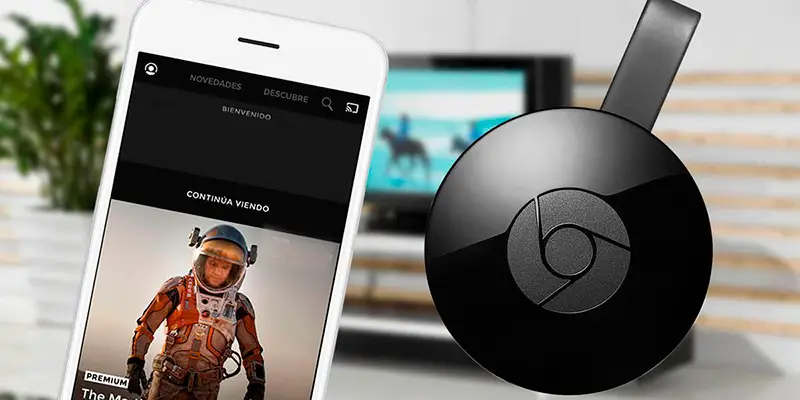
The first thing to do is to install the Google Home app on your mobile, for this you will need to have an active Gmail account. Then you will need to connect both devices to the same WiFi network.
When you have everything ready, you will need to follow these steps:
- Connect the Google Cast device behind the TV. You will need to do this through a USB port. In addition, you have to plug it into the electric current. You will realize that it is on when you see LED light in TV Box.
- You will see a message on the TV screen asking you to download the Google Home app. Since you already have it, you just need to open it.
- Press the function "Add" top right of the screen , represented by an icon "+" .
- Go to "Configure the device" then click "Configure new devices" .
- Choose the Google Account you want to use the Chromecast with.
- Click on "Yes" when asked if you want to connect the new device.
- You will see a message "Establishing connection with Chromecast".
- You will see a code on your mobile screen. Enter this PIN code into the Smart, after clicking on "Yes" .
- Choose if you want to share data with the app.
- Finally, you will need to associate it with the name of a room in your house. For example, cooking, sautéing, and.
List of the best alternative apps to Google Cast to view mobile screen on TV
“UPDATE ✅ Do you want to know more about Google Cast and how to use this feature on your mobile? ⭐ ENTER HERE ⭐ and find out more »
Below we will present you the most complete list in which you can choose alternative applications to Google Cast in order to be able to transmit the content from your smartphone to the TV.
Choose the one you like.
Screen stream
Although this application that you can download from the official Google store can work with Chromecast devices, it has designed to be compatible with UPnP and DLNA protocols . In other words, with smart TVs and the like.
It is characterized by the fact that it allows to duplicate the mobile screen in real time to watch it on television. Its graphical interface is easy to understand and you can use it on any smartphone.
Web video streaming
If you need a powerful web browser, this app is perfect for you. This is a proposal to look at movies and series via internet pages and streaming platforms, such as YouTube, Deeze and Twitch .
You can also see the onscreen subtitles provided by the player itself. It is capable of transmitting documents in PDF format. The strong point of this app is that it can work with Amazon Fire TV.
Send to TV
This application is compatible with SmartTV, Amazon Fire, Roku, IPTV and even with your Xbox video game console . It uses DLNA protocols to send local content from a mobile or through web pages.
The advantage of Send to TV is that you can view movies or series with adult content on the TV, whether or not they have a stream icon.
LocalCast
It is a good alternative when you don't have Google Cast as it is one of the apps which has a very good range of compatibility with different devices. Support most smart TVs, as well as "TV Box" of Roku and the Nexus Player.
On the other hand, LocalCast works with Samba, UPnP and DLNA protocols depending on which one the receiver is using. You can send your videos and pictures, as well as web browsing and video games, to the big screen.
Cast server
It is one of the best alternative apps to Google Cast. It is compatible with devices equipped with FTPS, DLNA, FTP, UPnP protocols. Looking pouvez also the use with cloud storage such as Google Drive or with WebDav and even with IPTV .
If you have any questions, please leave them in the comments, we will get back to you as soon as possible, and it will be a great help for more community members as well. Thank you!