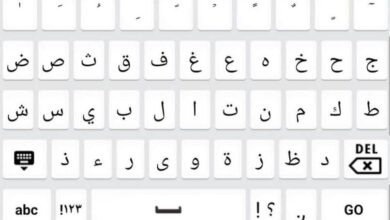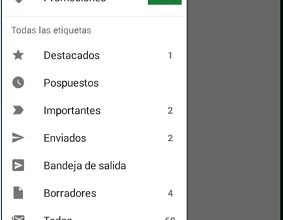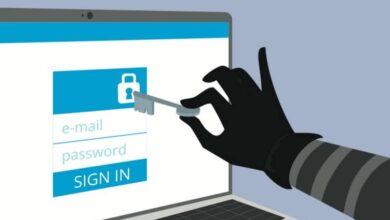How to reset Android phone and reset the device to factory settings? Step by step guide
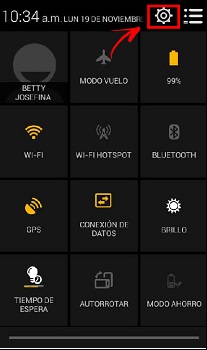
Today, mobile devices have a large storage capacity so that the Android phone user has as much information as they want among their files. However, for some reason either because you have too much information on the phone and it becomes heavy, either because you want to sell the mobile device, it is necessary to perform a restore or formatting so that it can be empty as when it comes from the factory, that is, without any type of document.
What you need to remember to do before performing a format of this type on your Android, it is to make a backup so that you can save all those documents, photos, videos that you want to keep. After performing this if you can continue to discard and delete all types of documents from your mobile device.
In the article that we present to you, we will explain you step by step in a detailed and simple way how to reset and restore factory settings on your Android in different ways . From using the settings buttons, recovery mode, hard reset, restarting to factory settings, but this time from your computer. Take every step to achieve what you want with your mobile device.
Steps to restart and restore your Android device and revert to factory settings
We have now reached the most important part of this tutorial, where we will provide you with all the necessary steps to restart and restore your Android device from the factory . Whatever the reason you want to do it. Pay attention so that you can do it very conveniently and quickly, by following the whole process in detail.
Restore Android from Settings
In this opportunity we will tell you how to restore it from the "settings" from your Android device. In fact, it is the one of the easiest ways to do it . Check out step by step how to do it, as we will show you below:
- First of all you need to go to the menu "Settings" located on your device.
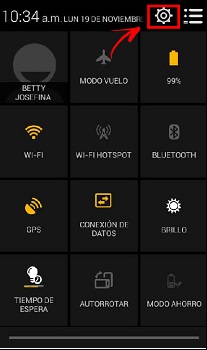
- Then tap on the option where it says "Save" ou "Backup and restore". You can locate it on your mobile in the submenu.
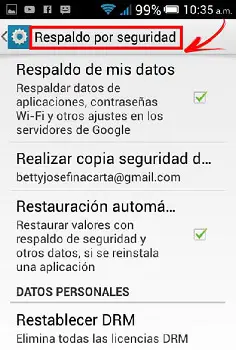
- It is now up to you to select the option "Factory data reset" . You need to click and accept to be able to restore the values permanently to your device.
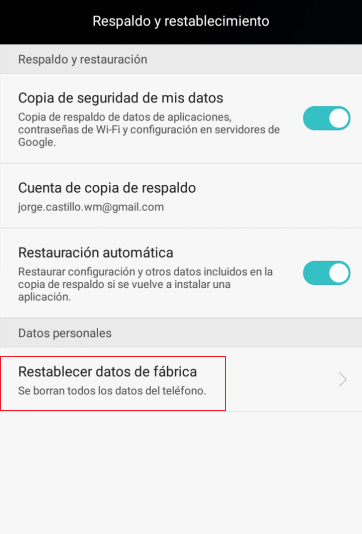
- In a last step, after having carried out all those mentioned above, you will proceed to the "Restart" of your smartphone for it to be restored.
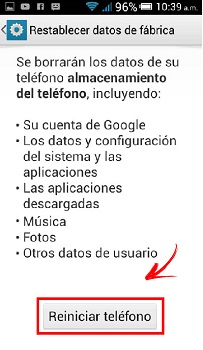
Perform a hard reset using the mobile buttons
Hard reset is another way that you can use to reset your device in a more advanced way . This is done with the movable buttons and in this step by step we will show you how to do it.
- The first thing to do is to turn off the mobile device .
- In this case, depending on the type of device you have, this step will vary a bit, but normally you will be able to press the mixture of buttons which are usually the "power" button + "the quick access button" + "volume button. weak " . In doing so, you have to release it until the phone boots up.
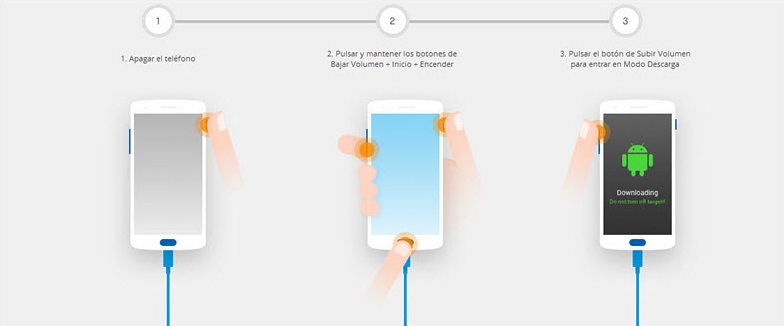
- Subsequently, the phone when performing the previous step, should already be restored .
From recovery mode
If for some reason your phone does not want to start , the recovery mode will help you to fix this problem you are having on your mobile. So follow the steps below to resolve this conflict.
- You must first turn off your device .
- Then you will need hold down two buttons on your mobile at the same time , to enter the system menu of your Android.
- Depending on the version, the modes of use are different, but are commonly used: "Mobile power button + volume up button" or on the contrary "Power button + volume down button" .
- Once the mobile enters the system, you will need to select "Wipe Data / Factory reset" .
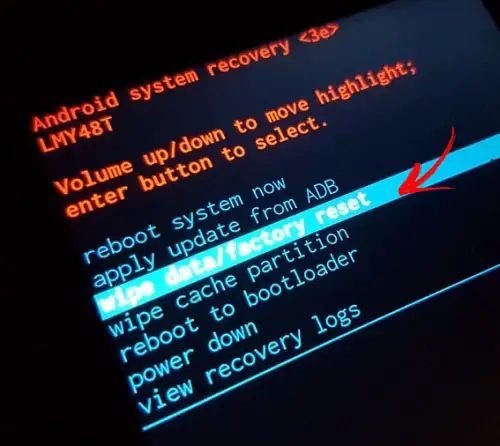
- To move around the system menu of your mobile, you must use the volume keys to up and down and power key to select.
- Subsequently, a text will appear indicating that you are going to erase all data. Now you have to tap where it says "Yes" .
- Finally, when factory settings are restored, you need to tap on the option where it says "Restart now" .
Factory reset from a Windows PC
In this way, we have reached one of the steps which gives you the option to restore your mobile using your computer. This output can be used when you cannot resolve it with any of the previous processes.
Continue with the following procedures that we will give you using one of the programs that we will present to you below:
Format from PC with ADB and FastBoot
"UPDATE ✅ Do you need to force restart your Android device to go back to factory settings and find us the way? ⭐ ENTER HERE ⭐ and find out how to do it ✅ EASY and QUICK ✅ »
Now it is essential that you know how to do it from your computer so this is one way to do it in using ADB and FastBoot where we show you the detailed steps you need to perform on your Android.
ADB and FastBoot download links:
For windows
For Mac
For linux
- The very important first step is that you will need to install mobile drivers on the computer .
- It will match you, download the minimal ADB and FastBoot tool in which they integrate the commands to do the factory restore from the computer.

- After that, prepare the device by "Quick start mode" with the mobile off and, later, simultaneously hold down the power and low volume buttons. That is, at the same time, but you should not release them until the phone boots up.
- Following the previous step, you must connect Android to your computer using the USB cable and you will have to wait until the driver installation is complete.
- Finally, you must run the ADB and Fastboot tool and you will have to enter the commands shown below, one by one using the key "Entrance" .
- astboot clears the cache this usually resolves conflicts on your device without resetting it.
- quick restart it is the one that takes care of restarting your phone in the normal way. If for some reason neither of these two commands fixes the problem, you will need to use these latest user data from fast boot erase , which is responsible for restoring your mobile phone to the factory.
Restore from PC with Universal ADB Helper
This is another of the methods that we can also introduce to you so that you can do it from your computer, called Universal ADB Helper , with which we want you to solve your phone problem from your computer. Here are the steps to follow:
- As a first step, you must connect mobile to computer with your USB cable.
- Then you have to allow time for the installation of the drivers that you have previously installed .
- After that you have to start the tool Universal ADB Helper .
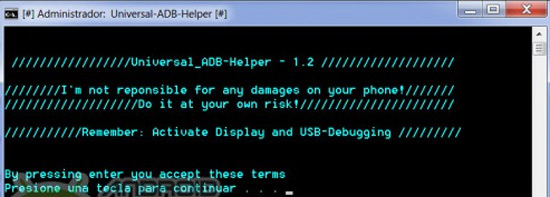
- On the screen of this tool, you have to tap on the option where it says " Reboot " and followed the option "Bootloader" .
- Once the previous step has been carried out with the equipment already in this state, you must select the option where it says " Factory Reset via Fastboot » .
- Finally, you must use this tool with your mobile in normal operating mode. This step requires enabling USB debugging .
What should be considered before formatting an Android phone?
Here we present what you need to consider in order to be able to format an Android device. Above all, you must keep in mind make a backup copy on your device before formatting your mobile .
Yes, as they say, a backup copy because as you will absolutely have to erase everything from the phone , all the information you have on your computer may be lost, including the contacts, photos, videos or other files you have on it.
If for some reason you also want to save it in another location, you can do this using a MicroSD, to store whatever you want to back up on your mobile and thus not to lose the data which you consider important. In addition, if you wish, back up conversations via your WhatsApp .
On the other hand, export have your Gmail contacts in a file so you don't lose them when you reset it. You should take these considerations into account when formatting your device.
It will always be important to store as much information as possible anywhere else, whether it is a storage card, computer, tablet, USB key or others . So, if at any time you lose your device information, you already know that your important documents are saved.
If you have not successfully reset your equipment by following this tutorial, we recommend that you go to the website Movical.Net because they offer free guides on how to reset specifically every make and model in the market, and if your mobile phone needs additional reset service. professional, or a firmware restore, you can also hire their premium services, where one of their technicians will help you personally with the specific problem of your terminal.
If you have any questions, please leave them in the comments, we will get back to you as soon as possible, and it will be a great help for more community members as well. Thank you!