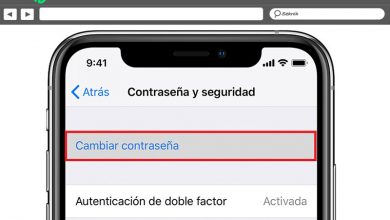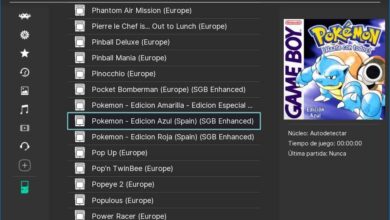Chrome tip: remove the suggestions from the address bar for more privacy
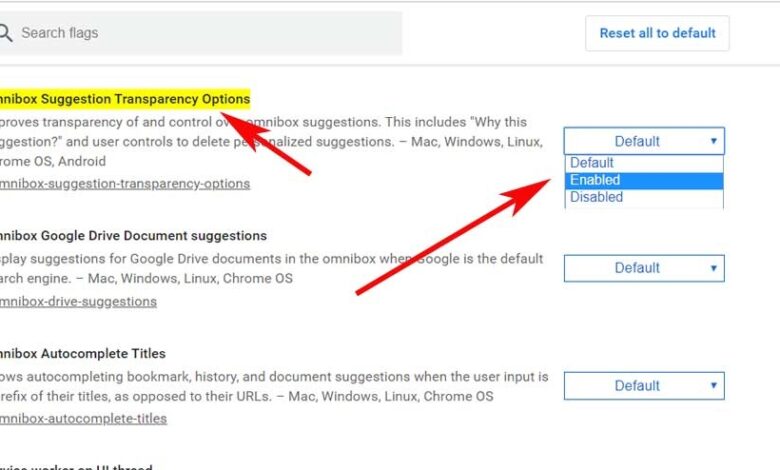
The current internet browsers are packed with features, both visible and hidden, that attempt to improve your user experience. This is quite normal, especially when you take into account the widespread use of Google Chrome programs, for example.
Let's talk about Internet Explorer , Edge, Chrome or Firefox , these programs provide us with a multitude of functions and characteristics that define them. Many of them are common to all the proposals that we can use, while others are a little more exclusive. And we're not just talking about the functional aspects, but the developers are also working on the external aspect of their Ongoing , and on security.
Increasingly important privacy and security in browsers
This last point is a point which, together with the internet privacy , has gained many integers in recent years, especially since dangers of the internet are increased. But with everything and with it, browsers themselves store more and more information about their users, which is not appreciated by everyone. Indeed, sometimes our privacy can be affected, especially if this program is used by more than one person.
This is why we will show you bellow a simple trick that you can perform in Google Chrome . As many of you already know, saving passwords and auto-complete functions can be a huge time saver. However, at the same time, they can also become a problem. Therefore, what we are going to show you in these lines will allow you to solve one of the most common. Specifically, we are referring to what affects the address bar of program.
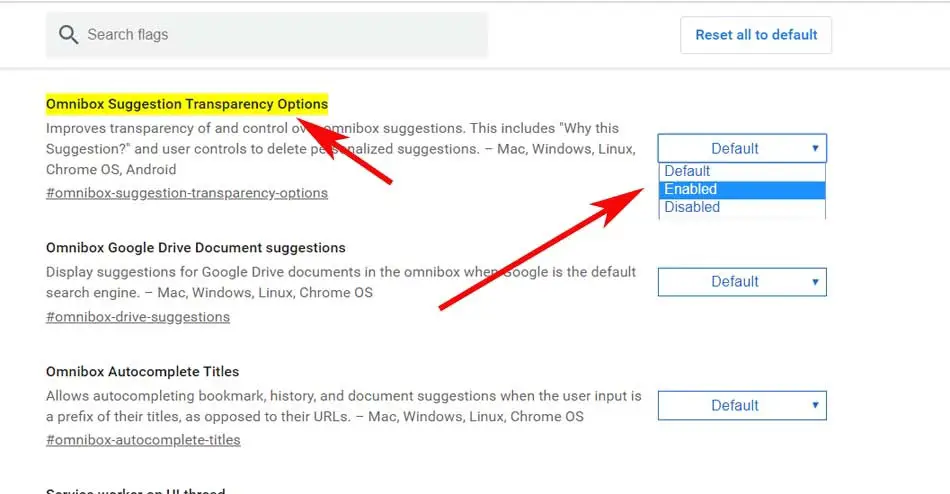
This allows us to perform instant searches on Google , locate bookmarks, etc. But of course, at the same time, this element has the ability to remember the websites that we usually access. Therefore, when we start typing, the program shows us a series of suggestions, many of which come from websites that we usually enter.
It is true that sometimes it can save us a lot of time, but in some circumstances it can be dangerous. So let's see how we can prevent Chrome display these suggestions of sites visited in the past.
Avoid Chrome suggestions in the address bar
Keep in mind that some URL stored there, we do not wish to continue to be displayed in the future as suggestions back possible . This is why the most practical, if necessary, is to make them disappear from this address bar, which is what we will help you with. In fact, it is something that, as we will see, we can achieve quickly and easily.
First of all, just activate one of the flags that Google makes available to us in the program itself. This feature we are talking about was initially tested in the Canary version from Google Chrome, but it has already reached the stable version. Therefore, to avoid the suggestions we are talking about, we need to activate the corresponding flag.

To do this, simply type chrome: // flags / # omnibox-suggestion-transparent-options in the same address bar, and then set it as Enabled. Then we will have to restart the program so we can see a little "X" to the right of any suggestion to eliminate it forever.