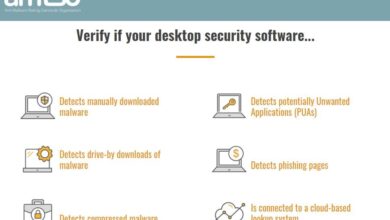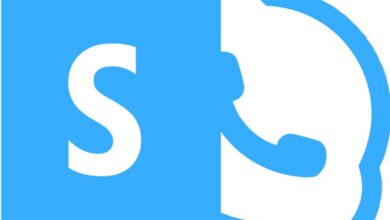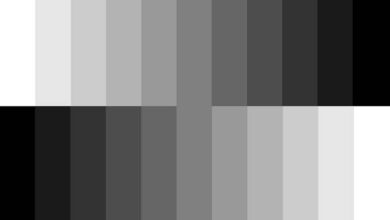Increase or decrease Windows volume with a simple CMD command
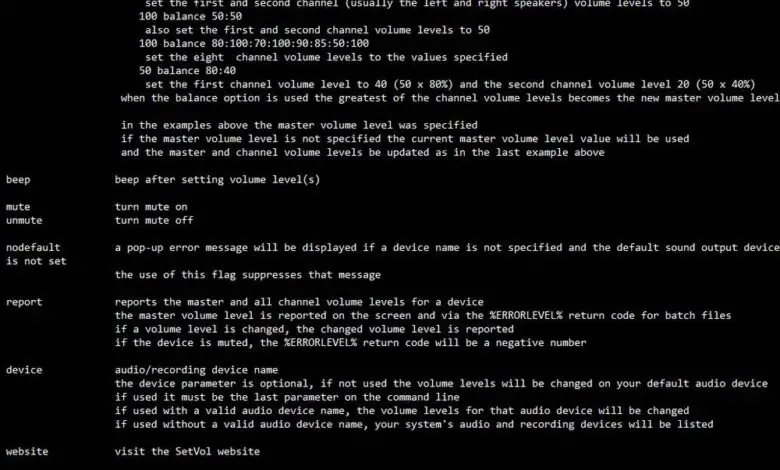
Although Windows is designed to be used in graphical mode, with the mouse, the console of this operating system, CMD, can be very useful for performing certain tasks easily or for creating scripts that can be executed from a remote location. simple double click. For example, CMD allows us to check the internet connection or control our antivirus with just a few commands. And although the functions that Windows offers us are quite limited, there are programs like SetFlight that allow us to take the utility of this console to a new level.
SetVol is a simple program designed to be run from DCM which allows us to easily adjust the volume of our computer. This tool allows us, with a parameter, to change the global volume value of our Windows, or to increase or decrease it by a certain value N.
It will also allow us to balance the audio between the different channels that we have activated, to silence all the volume of the PC and even to work with specific sound cards of our PC.
Volume up and down of CMD
The first thing to keep in mind is that in order to use this tool, it needs to be in a directory that we can easily access. For example, we'll put it in C: \ SetVol, so that when we run the commands, we can call it from there.
If we already have the program in a directory, what we need to do is open a CMD window from the Windows 10 search engine and use the command with the settings we want. For example, the parameter "n" allows us to change the volume to a fixed value, between 0 and 100.
setvol 25
We can also increase or decrease the PC volume in a very similar way using the "n" parameter. For example, the following commands will increase and decrease the PC volume by 25%.
setflight +25
setvol-25
We can also enter the value with letters, such as "one" or "twenty". Of course, they must be in English.
Other SetVol functions
In addition to controlling the volume of our Windows, this tool will allow us to completely mute the audio from the PC, using the command:
mute setvol
Using the “balance” parameter, we will be able to adjust the balance of all audio channels depending on how we want the program to work. For example, the following command allows us to set an overall volume value to 50 and set the first audio channel to 50% and the second channel to 100.
setvol 50 balance 50: 100
In order to fully understand all the possibilities of this tool, we recommend that you consult the help of the program. We can run it by simply running "setvol", being able to see all the options it gives us:
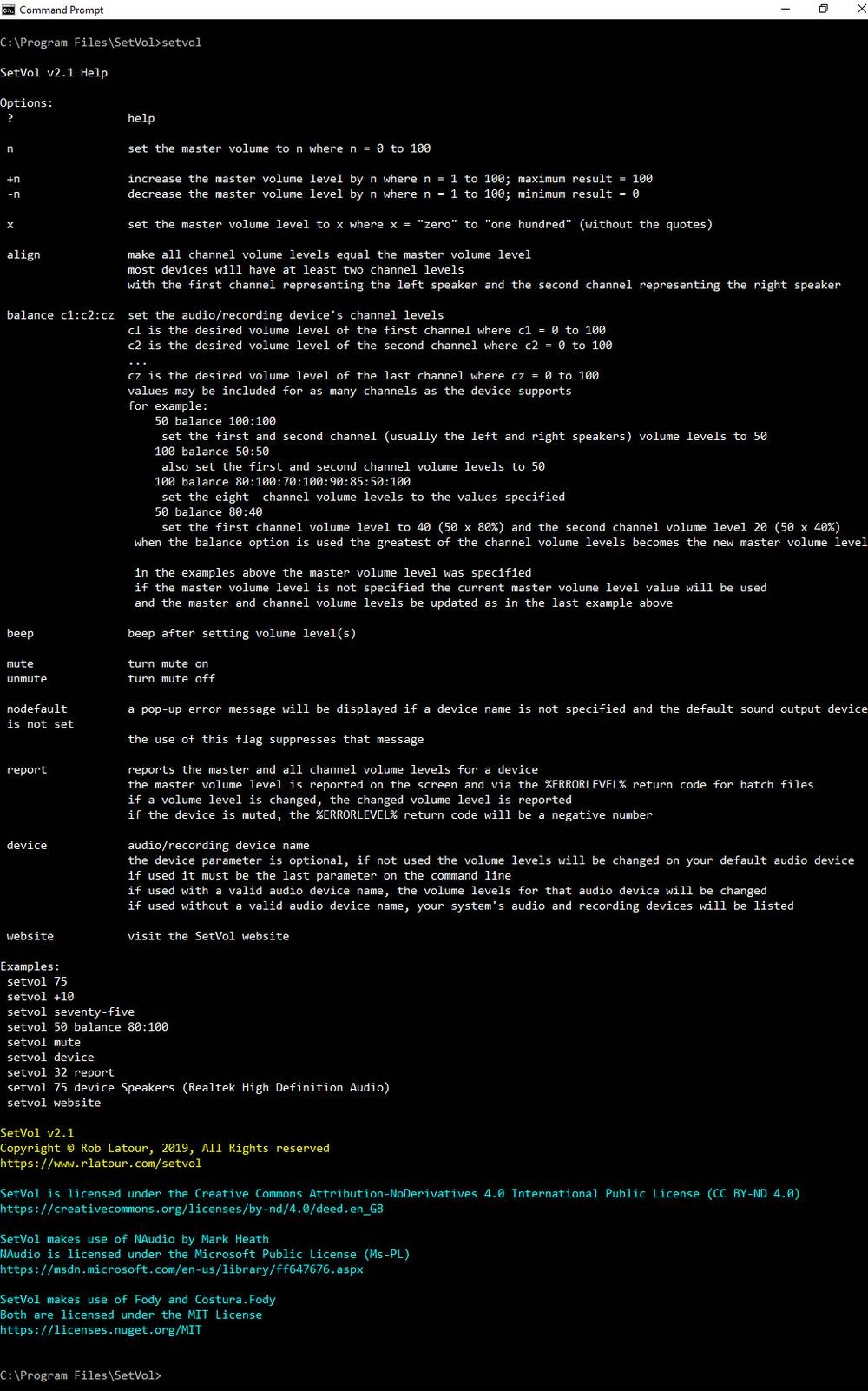
SetVol ignores, for example, uppercase letters, percentages, or spaces between numbers.
Download
This program is completely free for all users. Its download is available on the next link . The program is downloaded compressed in a ZIP file. What we need to do is unzip this file, put it in an easily accessible path and run it as we explained to control the volume of our computer.
In addition, if we want, we can create a script that allows us to increase or decrease the volume by double-clicking on it. Very useful, for example, if our keyboard does not have multimedia keys and we do not want to use the other manual methods to adjust the PC volume.