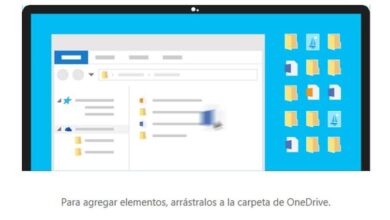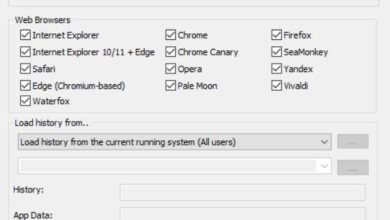Capture, personalize and stream videos to YouTube or Twitch with OBS Studio
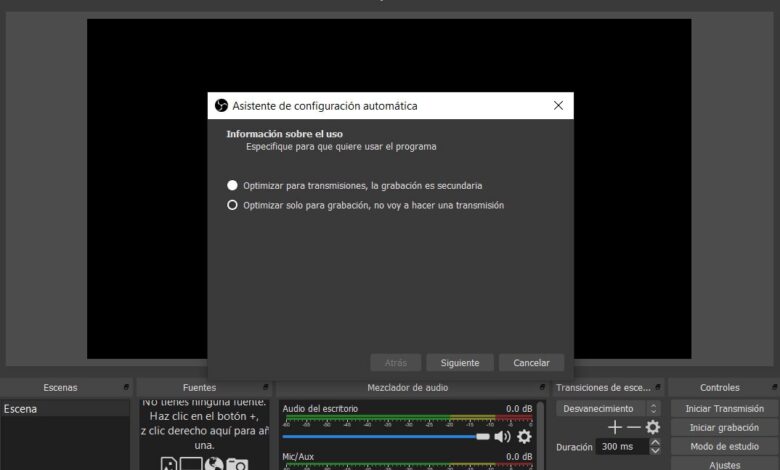
The applications video become very important tools for many users. We have several options at our disposal, such as OBS Studio or Open Broadcaster Software Studio.
This is a program to work with this contents which is very popular among YouTube users who normally submit content to the portal. Indeed, we can use it to broadcast parts of a game live, or to record our own videos . It is obvious that one of the purposes of these recordings is also to be able to be subsequently downloaded from the Internet. It is also characterized by its intuitive user interface, which makes it very easy to use. But at the same time, it is advanced enough to provide the options that these users need.
Once downloaded and installed on Windows , MacOS ou Linux , the first thing the program asks us is whether we want it to configure itself automatically or to do it ourselves by hand. This will be very useful in case we want to optimize the configuration for transmission, if we are going to use it that way. We can also, thanks to the wizard, choose the resolution and the frames per second to use. This is especially important in recording and streaming of games Eg.
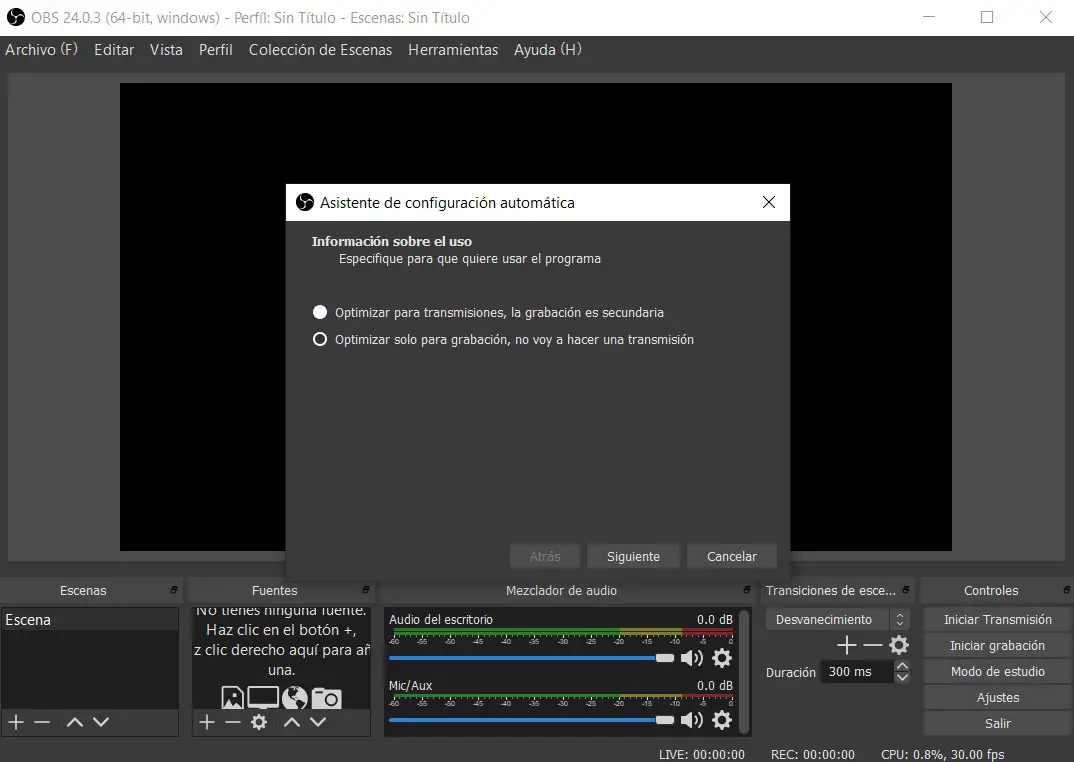
We can download the program from this link and this allows us to deliver content directly to sites such as Twitch , YouTube ou Mixer , Among others. In addition, it allows us to authenticate in the account of our personal channel to broadcast content directly on it. In addition, at startup it also asks us what kind of use we need to do. After execution, the software itself determines what hardware we have and chooses the video output settings.
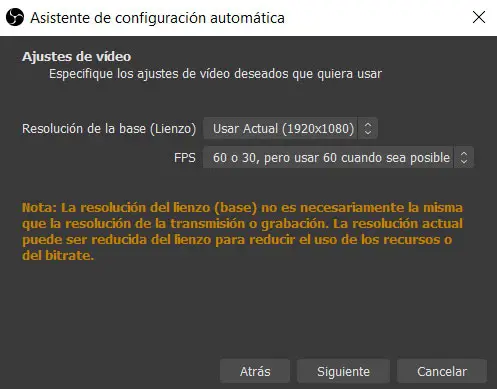
Even though we are not used to working with these types of tools , the OBS Studio interface is very easy to understand. Once started, at the top we find a bar that contains advanced options to customize the process, but which is suitable for users who are a little more advanced or at least with more experience in the Programs . Let's say that in the central part we find the desktop that will serve as a preview of the video we are going to work with.
And on the other hand, the lower part of the screen is divided into 5 parts which are the components of the video as such. These will help us get started with OBB Studio, so let's see how to do it. Thus, we find here the scenes, the sources , blender audio, transitions, or controls . In the first section we add the scenes that will be part of the content, while in the second we choose the sources. These can belong to several types and among which we select the contents that we want to capture. It can be audio, video, images, applications full screen , etc.
Configure OBS to capture video from multiple sources
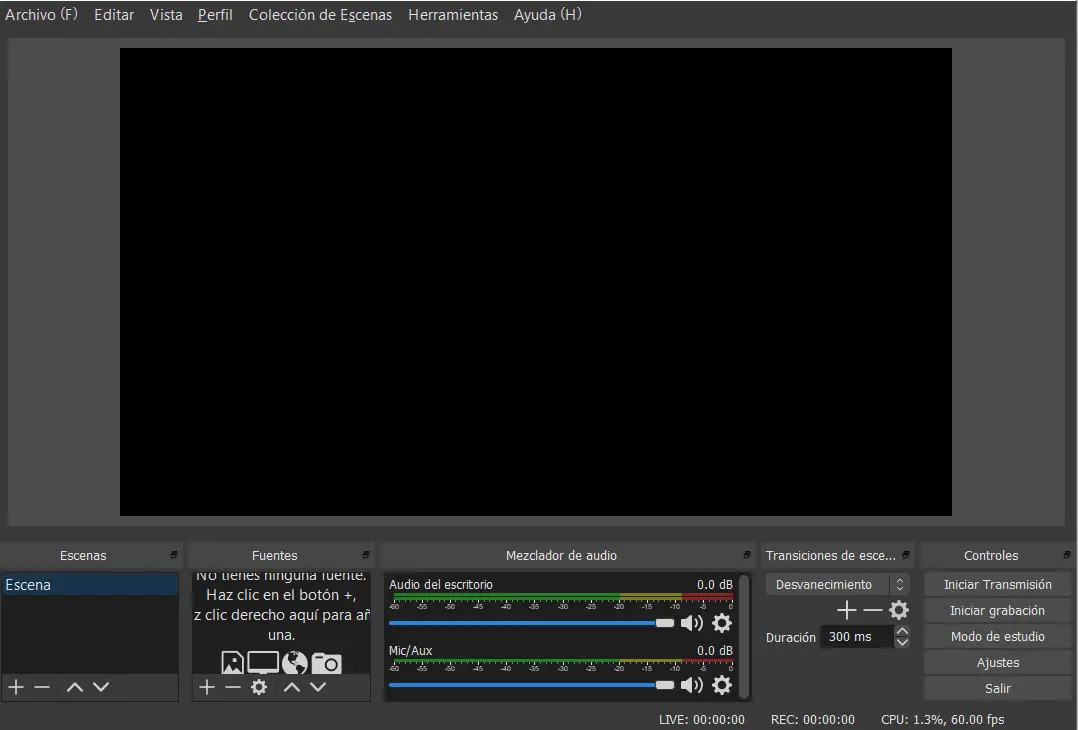
Once the video source is selected, the middle panel will show a live preview of the content we want to capture. Then, once we are clear on the source that we are going to use for transmission or capture, we will move on to the audio . This section can be used to record audio from the desktop itself or from le microphone system, or both. Obviously all of this is going to be very useful if we want to record the game audio that we are going to transmit, or on the contrary we want to add our own comments out loud. From there we can also control the volume or mute a specific section.
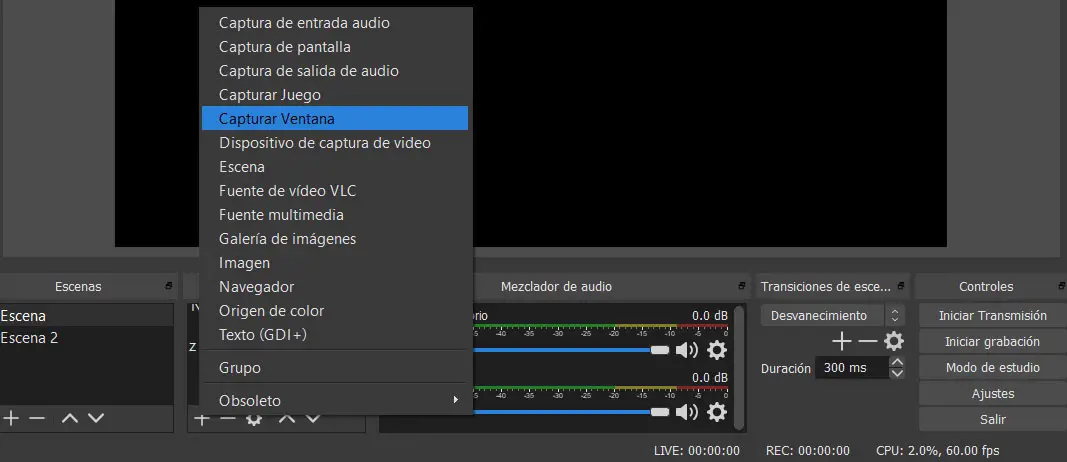
To say that the transitions included here will be very useful when we move from one video to another, for which the program itself includes several alternatives to choose from. Likewise, it is important to be able to define the input parameters and output, both for audio and video. The program supports the most common standards and formats in this regard, it will all depend on our needs.
Once everything is configured, we can now click on “Start transmission” or “Start recording”, buttons which are in the lower right corner of the interface main program. Let's say that from the menus at the top, we can create and manage the profiles that we are going to use, organize the scenes that we have added or store the recordings and projects in which we have worked.