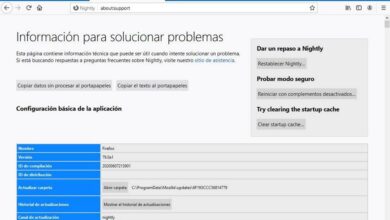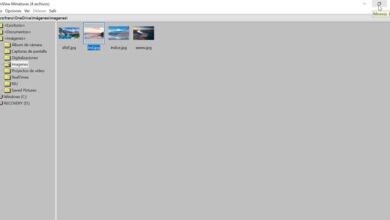How to activate and configure automatic recording in Autocad
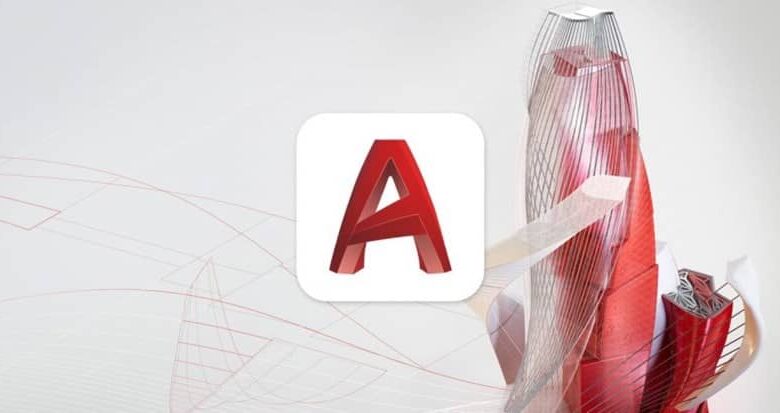
AutoCAD is known as one of the computer aided design software the most used in the world, especially for the use of 2D drawings and 3D modeling, whether to rotate them , design them, edit them, among other aspects. Regarding the current development in which we find ourselves, there are different companies and students who in one way or another come to this platform to help each other in their Ongoing .
However, there is one important factor that we all fall into by mistake, which is when the file closes unexpectedly and the automatic system backup is not active. In these cases what usually happens is that our file is not backed up and with it we lose all the work we have done so far.
However, for these occasions there is a much simpler solution than you might think and that is what we will teach you in this post; because the ideal in this case is to activate and automatically configure the automatic recording of AutoCAD .
![]()
Enabling AutoCAD Auto Backup
One of the things you know for sure is the famous “.bak. ", Which appears when a file is broken, however, to resolve this problem you just need to change the extension to" .dwg "And you will see how it will start to work, but where can you find the .bak?"
In the options, it is possible to choose the path by which one to save a backup , and it can be in a specific folder or in a generic folder. However, this is something that is not foolproof so a thousand things can happen where this type of file does not have the same function and with it it does not work the way you want it to.
To find it you have to enter the tools tab, and once inside this option you have to enter the »tab options "And after that, in the section" Open and save the tab" .
If you are in the lower left section you will see the option "File Security Precautions", you need to make sure to keep the "Create a backup copy on every backup" box checked, which will do all the work.
Finding the Temporary Files Folder
This is one of the web searches with the most users, as in general, these folders are usually found in places that users usually do not search frequently.
However, finding it is not very difficult, as you just need to enter the tools tab to, once inside, locate you on the Options tab, in which you will see a drop-down menu, in which you must enter the page » Files tab «
What should I look for immediately?
Usually what we are looking for is a file with an extension of ". please $ ”With the name of your file, plus a few numbers at the end.
When you see it, you will be able to identify that this is the backup that has been generated automatically , whose activation time is 10 minutes.
In general, the .sv$ is kept as long as the drawing is open in the system, so once closed it is deleted.
For this reason, it is important that you know that this type of file will only appear as long as the following circumstances occur: the fatal error occurs, or a specific failure in AutoCAD , that your PC freezes and you need to restart and also If a power failure occurs and your device shuts down.