How to cancel my Office 365 Home or Personal subscription step by step
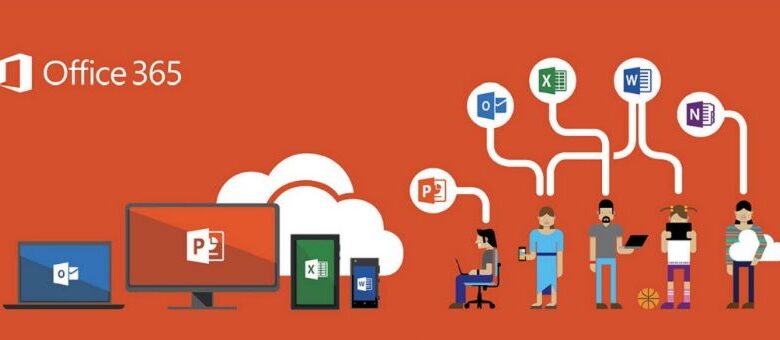
Today, a large part of the world's population is familiar with programs such as Word and Power Point. These are part of the Office suite, currently called Microsoft Office 365. This suite can be purchased for a monthly or annual subscription.
If you have subscribed to these services and want to unsubscribe, in this article we will teach you how to cancel your Office 365 Home or Personal subscription . Plus, we'll walk you through everything you need to know before taking this step.
What is Microsoft Office 365
It is an online office suite. In layman's terms, this term refers to the compilation of informational programs used, primarily, in offices and businesses. These programs allow you to create, view, modify and print (among other actions) files and documents.
This suite is one of the most popular and widely used office packages today. Some of its main programs and document types include Word, Power Point, Excel, and OneNote. But the big difference with other office suites is that with Office 365, you can have access to your documents in the cloud in real time, provided you have an Internet connection.
In addition to offering these services, Office 365 also gives you access to your email, instant messaging, video calls, screen sharing, cloud storage, and even calendars.
This is due to the integration with other Microsoft services, such as OneDrive, Skype, among others. All these features allow you to access all your personal information and documents from any device with an internet connection . In fact, this application is not limited to computers, since we can also install Office for free on Android .
How to cancel your Office 365 home or personal subscription
It is true that the Office 365 suite is a set of very versatile and useful . However, for one reason or another, you may want to cancel your subscription to this service. If this is your case, just follow these simple steps
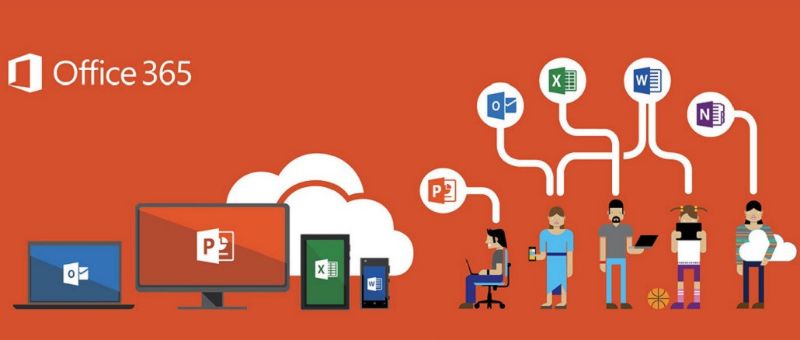 :
:
- Open your favorite browser and sign in to the Office 365 admin portal . To do this, simply enter your Email et your password.
- Find the "Renewal Information" section and click on the "Cancel Subscription" option.
- If a window opens indicating "Automatic renewal - Enabled", select the option "Disable automatic renewal" instead of "Cancel subscription". So, on the next payment date, your Office 365 service subscription will not automatically renew when it expires, so it will be canceled.
At the end of your Office 365 Home or Personal subscription period, all apps will immediately switch to reduced functionality mode . If you want to know all that this entails, we recommend that you keep reading this article.
What you need to know before canceling your Office 365 home or personal subscription
As we mentioned earlier, when the expiration date of your Office 365 account come , this application and the other services enter a reduced functionality mode. This means that you will be able to continue using all these applications normally. before the next payment date .

However, after the renewal date, you will only be able to view and print your Office documents; You will not be able to create new documents or modify existing documents . Also keep in mind that this will override many other aspects of the service as well, such as the additional storage space in OneDrive that you have contracted or the additional Skype minutes.
On the other hand, we tell you that if you cancel your subscription before the next renewal date, you can request reimbursement of the money you paid. That way Microsoft will refund the money for a product that you will no longer use.
If you choose to request this refund, right after receiving it, Office 365 will enter the reduced functionality mode we told you about before. If, on the contrary, you decide not to request the money, you will be able to continue using Office and all other services as normal. until the next renewal date .




