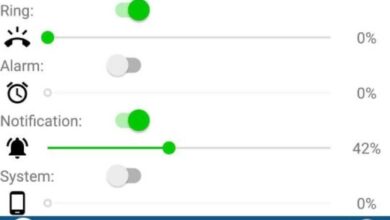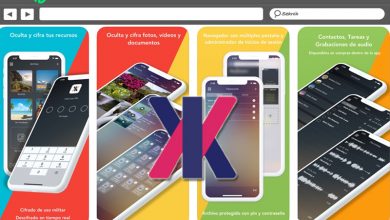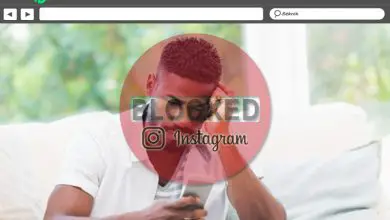How to apply and use the layer filter in Photoshop? - Step by step
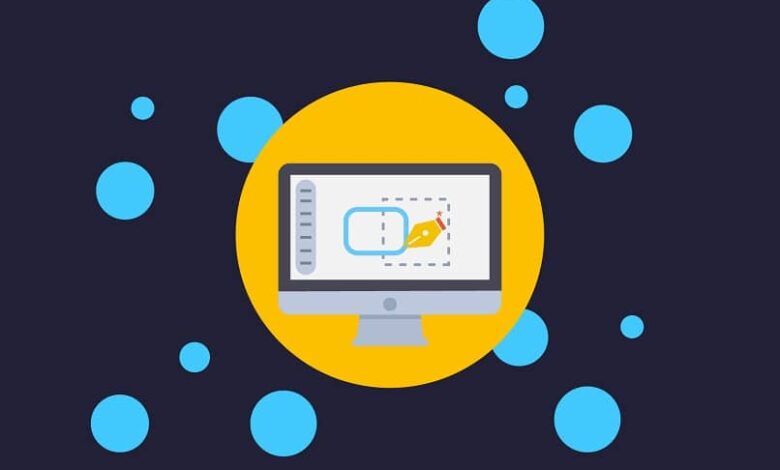
Photoshop is one of the oldest and best design platforms out there today because it has awesome tools, which give everyone the opportunity to be a designer . With that in mind, today you will see How to Apply and Use Layer Filter?
Layer filters are basically all filters (smart or not), which come by default or can be downloaded on the PS platform (as long as you have the official version ), they help you change the look of your photos (blur, brighten, etc.), which is important to many, and that is why this tutorial.
How to apply and use the layer filter?
Now to get right to the point and learn as soon as possible how to apply and use the filter of layer in Photoshop , what you need to keep in mind is that there are several ways to apply a filter, but today the simplest will be explained. and general of all.
The first is to apply a layer filter through the filters menu. Ceci is done by going to the "Modify" ribbon, which is at the top of the screen, once you have it you have to click and wait for a drop down menu to appear.
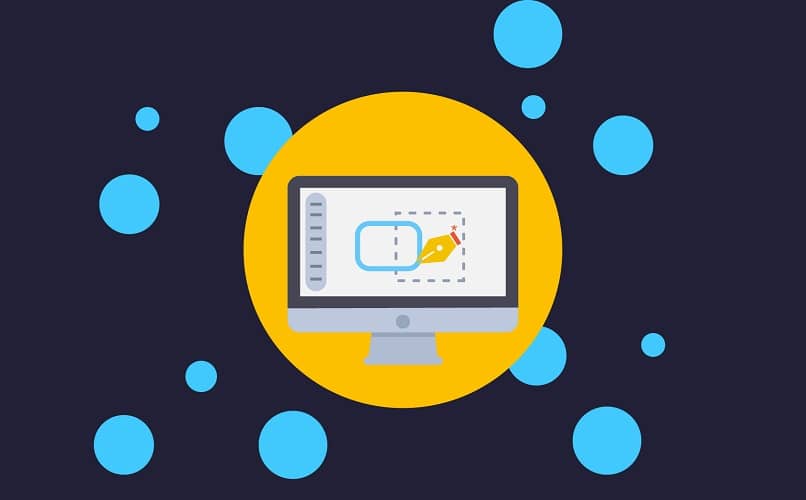
In this menu there will be several options where you will have to choose "Filter", this will open a submenu where you can choose the desired filter. To apply it, you just need to select the entire layer you are in or select a specific area where you want the filter to go.
With this, everything will be ready and the filter will be applied wherever you want. Note that if the image is large, it may take a little longer to apply the filter than at other times.
However, you can always see a preview of the appearance of the filter before placing it , this option is in the same dialog box that appears when you place the filter on any object, you can reduce or enlarge the previous mini image with the buttons. and less that appear right there.
Apply gallery filter
With the above you already know how to apply and use the layer filter in Photoshop from the menu, now you will see how it is done from the gallery (process which is almost the same as the previous one), so that you end up with this topic and you can move on to more complicated things, such as the creating or creating outlines in Photoshop.
The first thing to do is to go to the "Filters" option again, but this time to the drop-down sub-menu that appears, choose the option "Filter gallery" and select it.
With this action you will be in a section with all the available filters and a preview of them, you just have to touch some of the filters to add them to a list (the effects are applied in the order in which they are in the list) .
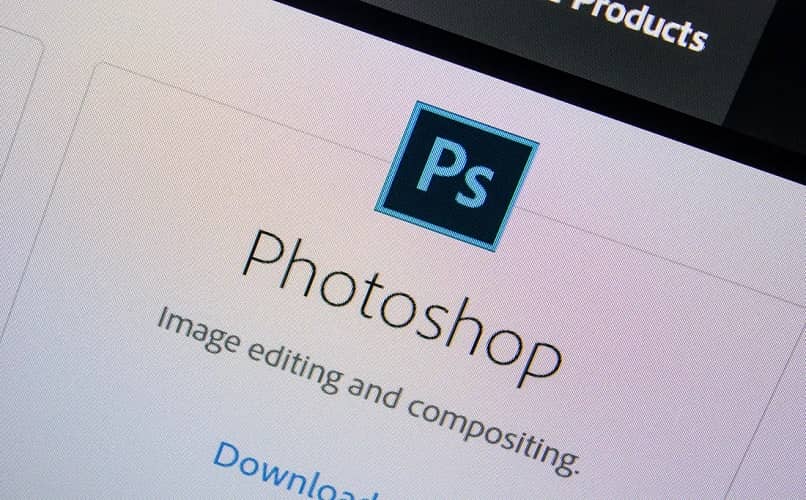
When you have the filters, place the desired values in the same box you are in, and when you are satisfied with their order and application, click the "OK" button to confirm the changes.
And there you have it, with that you know everything you need to apply and use the layer filter, so you can now start applying what you want to your projects.
Keep in mind that there are a lot more features that you can and should discover, so you are advised to keep looking for things like: use clipping mask , because this type of more advanced knowledge will help you better understand the tools and the possibilities it offers your version of PS.