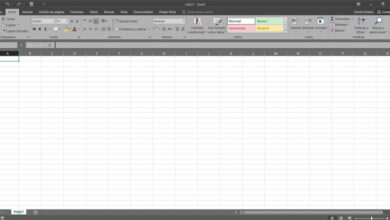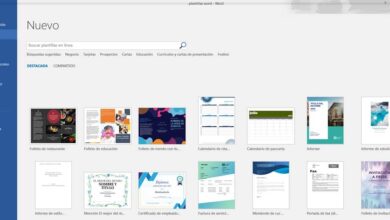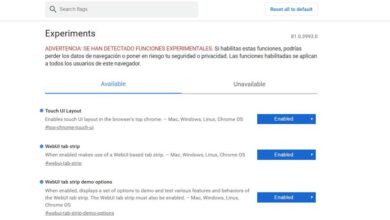How to calculate or measure distances, angles, radii, areas and perimeters in AutoCAD
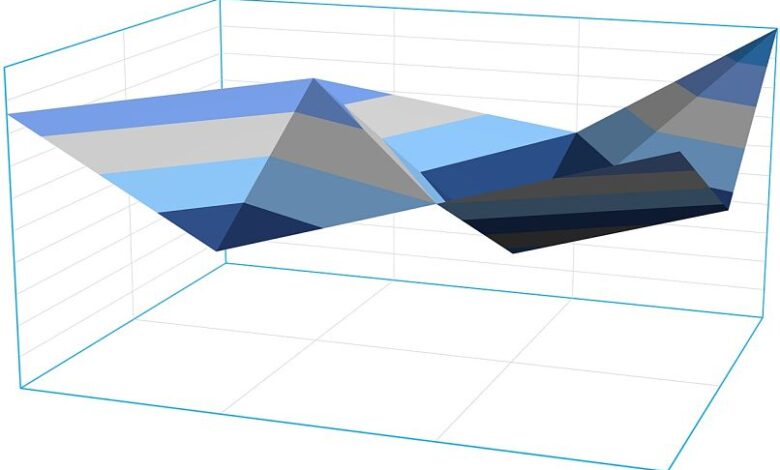
As software design and production 2D and 3D, AutoCAD is marketed and supported by Autodesk . Thanks to this, it can be considered as one of the best known tools in the industry for creating excellent productions with these characteristics.
All this allows to calculate or measure distances, angles, radii, areas and perimeters in the best way found. The process to make this possible is not too complicated, taking into account some steps to make it even easier to achieve.
This is why you will know the whole of the process to be carried out, detailing each step so that the results you are looking for are the best you can get.
Process of calculating or measuring distances, angles, radius, areas, and perimeters in AutoCAD
As soon as you have downloaded this app and can use it, you can start the process of familiarization with your options. Thus, you will know where the tools are, by going to the Start tab and find the option "Utilities" with the different types of tools.
When distances need to be measured, all you have to do is click "Measure" and this is how the process begins. To measure the distance between two points, the Distance tool is selected, having to select the first point with the mouse and the second in the command bar, thus finding the distance between the two points.
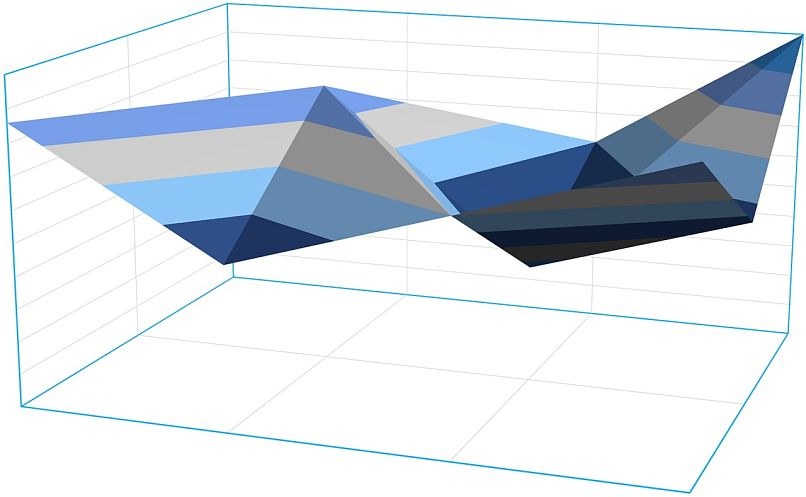
In the case of distances given by several points, the first point is specified then M is written in the command bar to start the selection of the different points. Then, with the mouse, the other points which give the distance are selected, in writing C in the taskbar when the last point to be measured is reached.
Another way to run the command to measure distance is to type in the command bar DIST. What is important is that whatever is done will be the drawing that is measured , in case it is not known in which units it is drawn, it can be viewed by typing UNITS in the command bar.
In the case of the Angle tool, it is possible to measure the angle of an arc, a circle or that formed by 2 lines. For that, it is enough to designate the object (s) which delimit the arc, being an option in the tools menu.
For Radius, it is possible to measure radii of circles or arcs; It suffices to establish the object to be measured. With this, the radius and diameter of the object that has been selected for the measurement will be displayed in the command bar .
In the length of an arc, you can use the List command, found by entering Start, Properties then List. It can also be written in the LIST command bar to have it easier.
Zones and perimeters have an equally simple procedure, thus obtaining the measures and tools to make the desired changes. Everything is possible if you also want insert an image without external reference , which allows you to have greater ease of use of AutoCAD.
Importance of knowing how to use these tools
With the use of these options and others editing options in AutoCAD , perfect results are obtained depending on what is required. If you are a prominent user of this application, you will be able to understand why these tools are very necessary.
From the almost complete cut and lengthening with changing the measurements of any space, the results you get are always the best. All of this can be recorded easily, with a perfect and professional assembly.
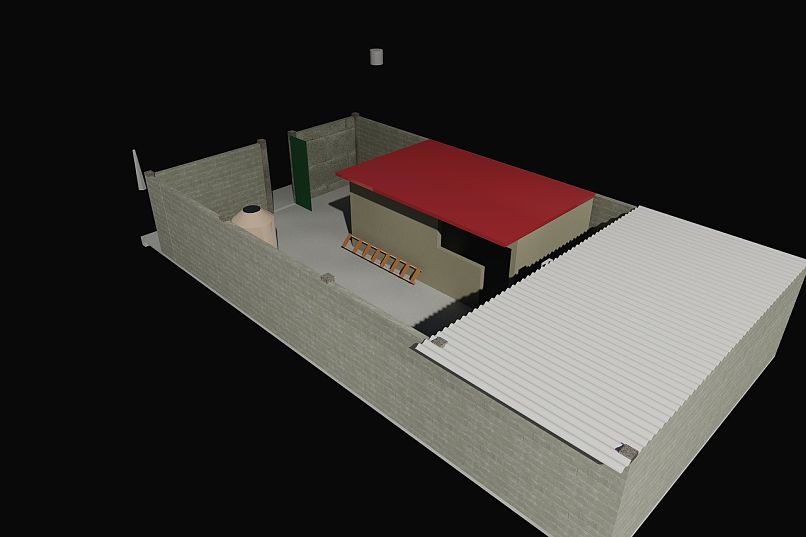
As soon as you have a folder location path to record everything that has been produced, you can easily project your content. If you understand how to use these options and tools, your job becomes easier.
In addition, the created content can be used in the way you prefer and therefore you have no limitations with AutoCAD. All of this is generally not allowed by other 2D and 3D editing programs.
Thus, the advantages of this application are understood in the projection of structures, objects or any form necessary.