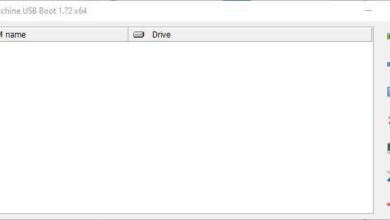How to Change Your Blog Home Page in WordPress

If you've decided to join the WordPress blogging community, or are already part of it, but still don't know how to completely set it up, this article is for you! We bring you a step by step guide to change blog homepage in WordPress.
The plate - website form WordPress is wonderful , it lets you edit, add, and create whatever content you want to post your way.
From the almost complete modification or removal of copyright and footer credits to the modification of the administration URL . WordPress has come a long way and doesn't leave its users helpless.
In fact, every day more and more blogs managed from it are added. Whether personal, corporate or institutional, the information that can be found in WordPress is as varied as it is interesting.
But, although this tool is not really new, there is still a lot of doubt and ignorance about just the potential it has. If you want to develop your skills fully, this tutorial gets you closer to that goal.
One of the first things you want to customize is the homepage or the homepage of the web, because that's its face. What everyone sees from the start .
Even so, you might think there was no way to replace it, as we show you here that that and much more is possible. For example, you can choose from your posts the one you want to highlight.
How do you change the home page of your blog in WordPress?
Now if what we want to do is change the blog homepage in WordPress , the steps to follow are as follows:

You must always be connected to WordPress . We're going to look in the flap on the left side (this seemingly endless panel and you'll find everything there).
We will select "Pages", which will show us a list of all the pages created so far. In fact, you can choose one of these items to display by default.
In this sense, a little higher in the panel, there is the option "Entries", these can also be modified to see them by default.
So, the way to configure it is by going to "Appearance" and immediately after to "Personalize".
Thanks to these actions, we will be able to see on the screen, the page that is displayed by default, also called the start or the start of the web.
To be able to change what we show at our start you have to click on "Cover settings", the system will now give us two options of what your cover shows "Your last entries" and "A static page", you can choose between them.
When selecting the second alternative, a menu will be displayed there, all the entries we have will appear. Among them, we let's select the one we want to display on the home page.
By clicking, we will have a preview of the page we have chosen. All you have to do is select "Publish". In the meantime, we can head over to the home page and we'll have our main cover changed.
Change your website homepage step by step
So that you can see that the process is not as complicated as it looks, here we are summarizing it completely step by step, so changing the blog homepage in WordPress is a game. child.

Just click on the following buttons , in this order that we show you:
- Pages (in the main panel)
- Appearence
- Personalize their campaigns
- Coverage settings
Then choose the option that shows us: "A static page"
Now here you select the page you want in your home, public and voila! It is very simple and quite fast as you can see.
And the best thing is that you can do it as many times as you want or need . You won't have that boring initial entry on your website anymore, you can easily place whatever you want to picture to yourself. You decide.
To read more articles like this and even on different topics that you might be interested in in order to resolve any issue you are having, go to our Website and learn with us.