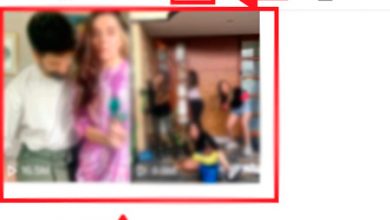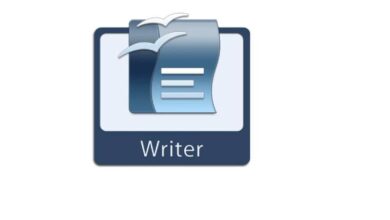How to change orientation or rotate the screen while reading on a Kindle
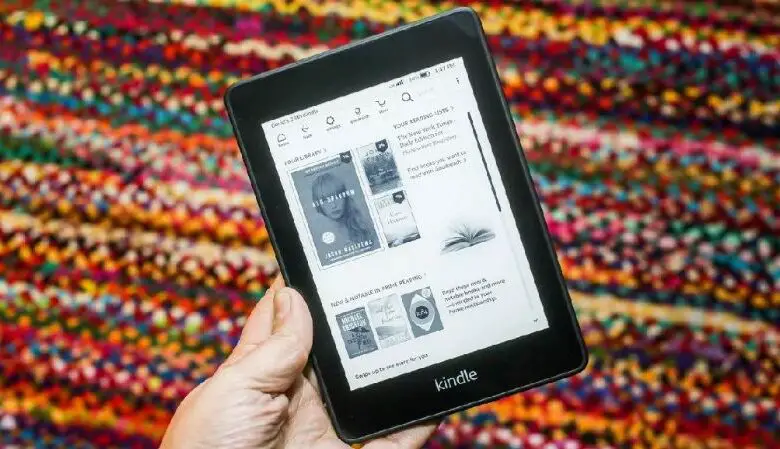
If you are a book lover, surely you have a Kindle: an e-book reader from Amazon . There are many aspects that you can configure in this device to personalize your reading; one of them in the screen orientation.
Therefore, below we will show you how to change orientation or rotate screen when reading on a Kindle . Next, we'll give you some tips to get the most out of your device.
Without a doubt, this Amazon tool has revolutionized the world of digital reading, because it has many functions that are very useful to us. For example, this allows us to share books with our family members quickly and easily without having to buy the same book.
We should also point out that Kindle devices are very customizable, as it gives us the ability to install different backgrounds or free screensavers , which is an important detail.
Finally, we can also use Amazon Kindle to convert text to speech and in this way, you can listen to the narration of the book while doing any other activity.
How to change orientation or rotate the screen while reading on a Kindle
If you're reading a book on an older Amazon Kindle and want to change the screen orientation, follow these steps:
- Open any book. Indeed, the option to rotate the screen only appears when viewing text .
- Press the text key button. It's the one with the "Aa" icon.
- From the options that appear in the toolbar, select the one that says "Screen Rotate."
- Choose one of the 4 directions which you prefer and which best suits your needs.
This way you can read a book vertically or horizontally on your Kindle. It should be noted that with the passage of versions, the physical buttons have been eliminated. Therefore, below we show you the process to change the orientation in newer models.
How to change the orientation or rotate the screen when reading on a Kindle Touch or recent versions
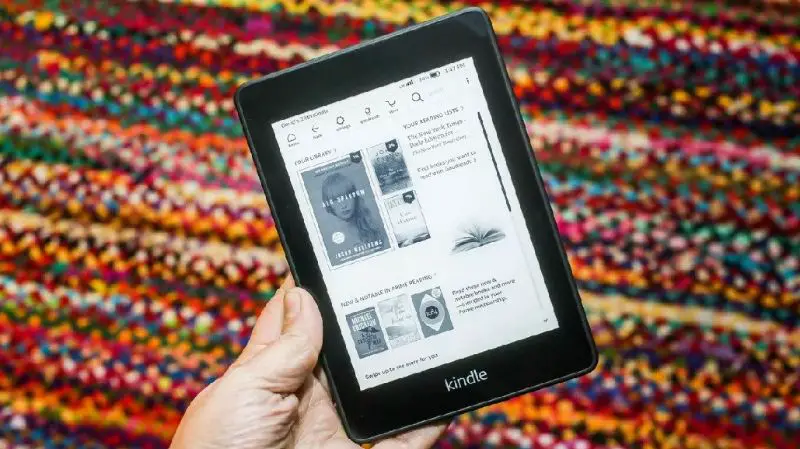
Before we begin, we would like to clarify a few points. First, unlike the Kindle DX, in the Touch version, the option to configure the automatic screen rotation is not available . Second, unlike other versions, the Kindle Touch only has 2 orientation options, namely portrait and landscape.
In other models, it is possible to choose between 4 orientations: horizontal to the left, horizontal to the right, vertical up and vertical down.
- Touch the top of the screen. A secondary toolbar will appear.
- In this section, click on the “Aa” option.
- Now select the option "Page" then "Orientation".
- Choose the desired orientation, portrait or landscape . They will be represented by two icons.
This is how easy it is to rotate the screen when reading on a Kindle. We hope this tutorial helped you solve your problem.
Keep this in mind when changing screen orientation or rotation while reading on a Kindle.
- In most models, the orientation is kept in all applications used . This way, if you rotate the screen while reading a book, when you return to the main menu, the orientation will be kept.
- Changing the orientation does not affect the games. Whichever position you choose, when playing a game, it will always be displayed vertically.
Get the most out of your Kindle

If you are an avid reader of electronic format books, now we want to give you some tips so that you understand the how Amazon Kindle works and that you get the most out of this useful device.
Get the definition of a word with just one click
If you hold down a word while reading, Kindle will show you its definition. In addition, all the words you are looking for will be saved so that you can refer to it whenever you want . To do this, click on the three dots in the upper right corner and select the “Review vocabulary” option.
Read articles from any webpage
To do this, you must first install an extension in your browser, Chrome or Firefox, and configure it. At the end of this simple process, just click on the “Send to Kindle” option and voila, happy reading. The advantage is that the page in question will appear in your library as a document and you can even underline it.
Optimize battery performance
Kindle's battery performance is good. However, you can extend its duration much more by putting en implement these tips:
- Turn off Wi-Fi if you don't use it.
- Reduce the brightness in low light situations. If possible, keep it to a minimum.
- If you take a break, instead of activating the screen saver, turn off the device. To do this, hold down the power button and tap "Turn off screen."