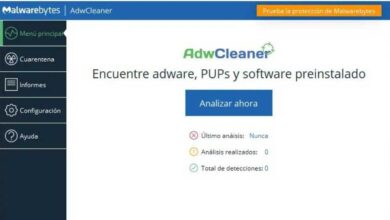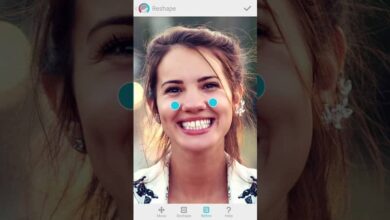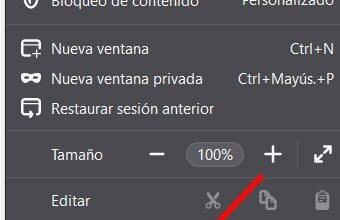How to Convert VDI File to VMDK Easily on Windows
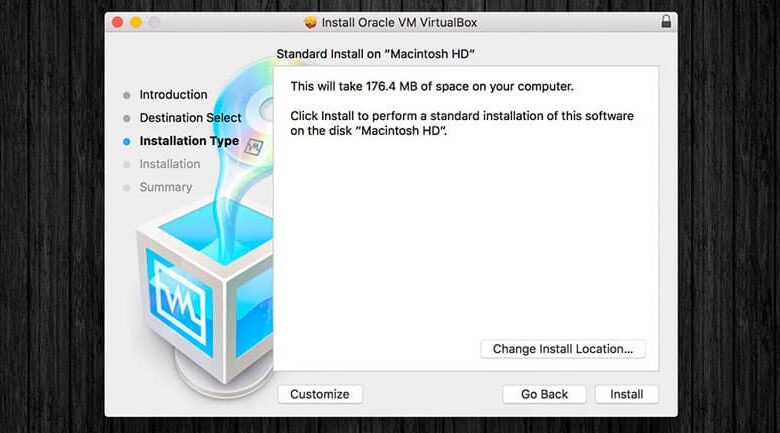
To change an instance of VirtualBox at VMWare can be a cumbersome process. But it's as easy as convert disk file VDI in VMDK. If your PC is Windows, read on and find out how to do it in minutes.
Virtual hard disk file types
- VMDKs: o VirtualBox Machine Disk is the format used by VMWare and is compatible with its entire environment. Virtual Box supports this type of format without problem, so it is the one indicated to work in either of the two ecosystems.
- VDI: its acronym in English is VirtualBox Disk Image and it is the format used by the Oracle company for the Virtual Box program.
- QCOW: is the format used for the QEMU program. Its acronym in English is QEMU Copy on Write. Another often used disk is QED or QEMU Enchanced Disk.
- VHD - It This is the standard virtual hard disk format. The advantage of virtual hard disk is its versatility, as it supports almost any partition and supports multiple users for each operating system. It is frequently used with Microsoft Virtual PC.
Convert a VDI file to VMDK
- Download VirtualBox: If you do not have the latest version of VirtualBox installed, go to its official website and download the version compatible with your operating system.
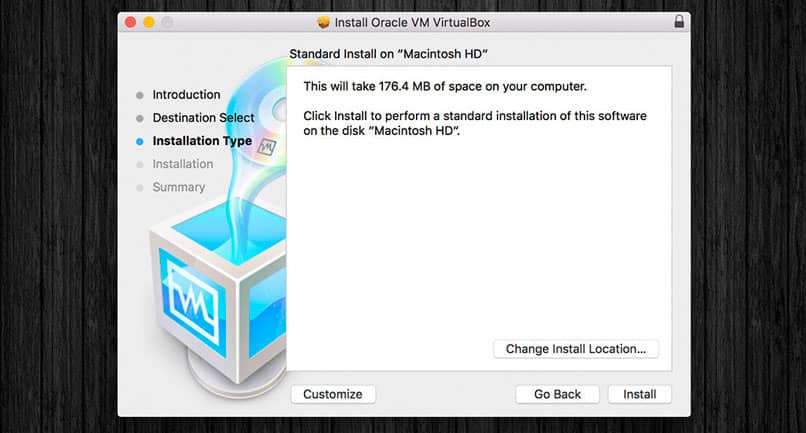
- Open the terminal or system console: enter the system console with the shortcut keys (Windows + R) and type CMD. Open the console in administrator mode.
- Write the path of the VirtualBox folder: Write the following line on the black screen: cd C: \ Program Files \ Oracle \ VirtualBox. The path and letter of the disk partition may change depending on the location of the program folder.
- Clone the current disk and change the format: Now type the command line VBoxManage clonehd Disk_name.dvi Disk_name.vmdk - vmdk format. Replace Disk_Name with the actual name of the file you want to modify and press the Enter key.
Using VBox commands
VBox commands have several utilities for manage virtual machines in VirtualBox via written commands. This is usually a great advantage when there are issues with the program's GUI. The most commonly used commands:
- View virtual disk information: VBoxManage showhdinfo
- Create a new virtual hard drive: VBoxManage createhd
- View a list of virtual machines and their properties: VBoxManage list
- Import a disk image: VBoxManage import
- Start a virtual machine: VBoxManage startvm "vmachine"
- Stop a virtual machine: VBoxManage controlvm "vmachine" pause
- Restart a paused virtual machine: VBoxManage controlvm "vmachine" summarizes
- Restart a virtual machine (reset): reset VBoxManage controlvm "vmachine"
Differences between Virtual Box and VMware
More than a virtualization service, VMware offers a complete ecosystem tools to use various connected applications. He was the first to virtualize x86 systems.

The VMware environment can be used as a private cloud and even managed as a mobile device management center. While Virtual Box is solid virtualization software that works with all x86 platforms .
With Virtual Box, you can switch from one operating system to another, simply by changing the window. It is characterized by offering a safe environment and independent for each machine .
In addition to offering a license Oracle VM for free , you just need to download it to use it. Instead, VMware Workstarion Pro is free, but for a trial period. The VMware Workstation pro license costs $ 299,99.
As Virtual Box evolves, it looks more like VMware capabilities even though it does not have the same 3D graphics capabilities and the same compatibility with vCloud Air or Sphere environments.