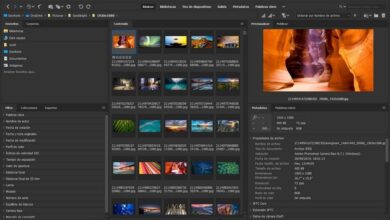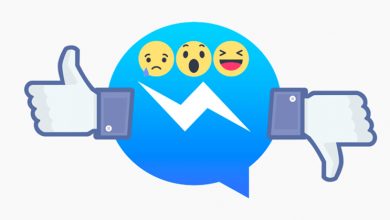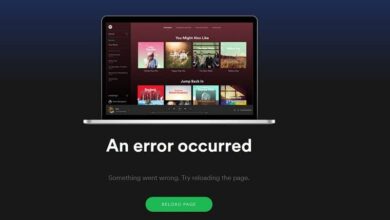How to easily create and draw a star shape in InDesign?
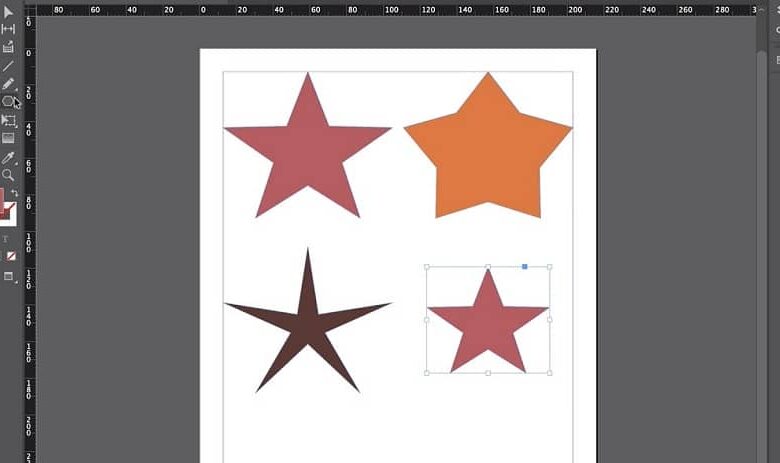
Obtain a polygon with several points, such as a star in InDesign, can be very simple, just a few clicks and keystrokes and you are good to go. InDesign is a great tool for getting web pages and it can become one of your best options for getting what you want for your page. With this tool you can create book covers .
How do I create a star in InDesign?
Although normally this program is only used to position and organize elements on web pages. But not many people know that this tool is capable of making certain designs. Of course, you shouldn't expect large digital works of art like those that can be created with Photoshop or Illustrator. But if a few quick drawings for your documents.
First, enter InDesign and open the file you want to edit, now in the toolbar, find the option » Polygon «. If it is not visible, you must click on » Rectangle " or " Circle Until the tools appear, there you will see the polygon.
To draw you need to click and start shaping it, but don't release the click, with the other hand press » Space " and "Arrow up" , with this you increase the tips.
In the event that you place more than necessary, you can use the same combination, but by pressing the »button Arrow towards le socks » . Once you have the stars you want, you just have to release the click, so the star will have been created easily, but there are still other methods.
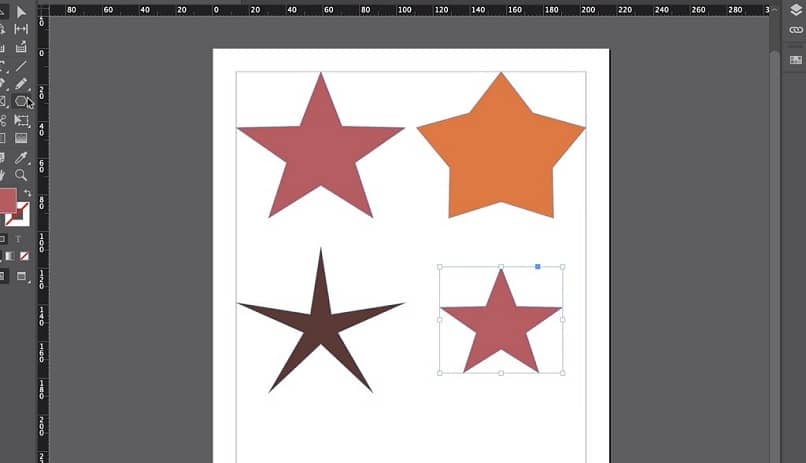
Create a star in InDesign with a default appearance
Based on what has been explained above, creating a preset star can be a snap. It only takes a few clicks and voila, a perfect star. First of all, you must have the " Polygon In the toolbar, once you have it, you need to double-click with the left button.
A box will appear where you will be asked for two data, "Number of sides " and "Star insertions" . In the first, put the number of tips and in the second the percentage.
It only remains to draw your star and give it the characteristics that suit you best, size, color and other aspects related to the document and its location in it. Ready, repeat the process if you want to make stars with more or less points, you can change the data as many times as you want, there is no problem.
In addition to working with predefined shapes, Adobe InDesign has the Pen tool with which you can create your own freehand designs and creations.
Why make a star in InDesign?
Many times it is necessary to have a quick tool to cover a hole in the design of a page or document, geometric figures are of great help. The stars always combine very well to highlight an aspect or make it look much more striking. Something that can benefit a lot if it's important information.
On the other hand, creating interactive documents, e-books, prototype websites and much more, a star will always have a place. Do it in InDesign is a bit simple because it is an easy way and there are enough tools to do it quickly.

In this way, thinking about making a star or a polygon with more points, like those needed to represent explosions, are the main explanations. Also, consider opening another Adobe service, such as Illustration ou Photoshop, just to create a star and then import it is too much work for fun.
Whichever way you want to believe it, Adobe InDesign lets you do it insert picture or text and thus make your design more creative and eye-catching.
Is it advisable to do this for your files?
Really, if you just need a quick plugin or a background for something bigger, there is recommended to use InDesign to avoid complications. On the other hand, being a tool that allows you to create, you probably have the possibility of obtaining additional advantages by creating the star with this program.
Adobe InDesign is a program with several tools for creating and designing, this program also allows you to work on editing and spell checking of texts .