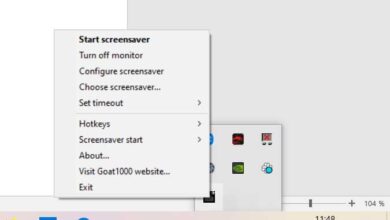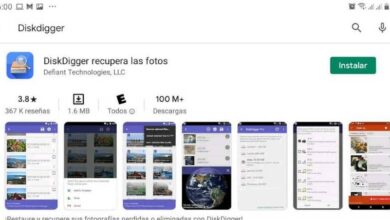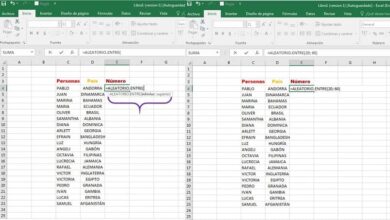How to easily create and watermark LibreOffice Writer?
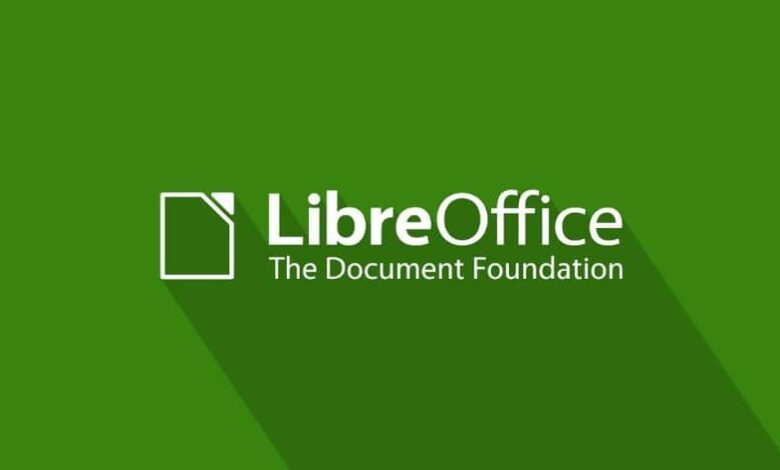
Free software is making a comeback, this initiative started years ago, but it was lagging behind so many modern technologies. As expected, in order not to be obsolete, you must learn to create and put easily a watermark in LibreOffice writers.
It is not really a function of free software but of one of its best programs, which allows the creation of documents and slides.
The difference is that it uses an interface with more freedom which is completely versatile and adaptable.
What is Libre Office?
To be able to easily talk about creating and setting up a watermark in LibreOffice Writer, it is good to know the context first, in order to get better efficiency when working. The first thing you should know is that it is capable of open Word documents without using Microsoft Office , it is therefore considered a word processor.
It uses open source and its operation is similar to that of Microsoft Word. Its main editor is GNU v3 and it works on many operating systems such as Linux, Mac OS, Windows and FreeBSD.
You should avoid being confused with Microsoft's Office suite, therefore, LibreOffice Writer is not accessible even though Microsoft Office is downloaded and installed in Google Chrome for free or in the case of use of Microsoft Office for free online.
This program is excellent and stands out among other things for its features and functions such as: the fact that documents can be saved in formats DOC and XHTML. It contains AutoCorrect, AutoComplete, Equation Editors, File Compatibility, File Export to PDF, Built-in Drawing Tools and Templates.
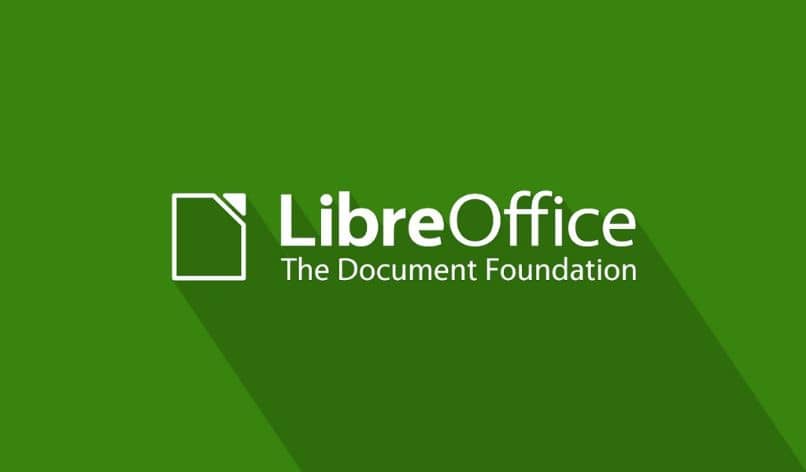
It also allows you to place and link graphics, it has word and character counter, bibliographic database, support for color and line styles, it can create transparencies and of course it allows you to put watermarks on documents.
Create and watermark LibreOffice Writer easily
It's time for you to learn how to create your personalized watermark. The first thing to do is to open the program and go to the toolbar.
Click on the "File" option, this will bring up a window where you need to select " Open «. Here you can open multiple document pages at the same time, select the one you will use, and then activate the drawing toolbar.
This is done by clicking on the option " Show Which is at the top of the bar like the previous option (file). After pressing it, a new section will be displayed.
Select "Toolbar" then " Drawing ", Look for the option" fontwork “, Represented by a brown and white box with a red A and select it.
Then choose the font you want for your watermark and click " OK «. To complete the process, once your font appears, edit what it says by double-clicking it.

To complete this process of creating and placing a watermark in LibreOffice Writer easily, remove the outline of your letters.
Right click on the font and select the option » Line ", then " Style "And finally in the box that appears, select" No ", then " OK " to finish.
Then right click on the font job again and this time select the option " Areas ", Choose the color you want, then go to the tab of this same section called" Transparency ". Here you can change the transparency to the desired percentage.
Finally, copy the font job with control + V, then paste it into the » Title (default style) »By giving the cross that appears next to it, this will make it appear on all the pages and you will be able to move it through them.
Add an image
With the explanation of how to create and place a watermark in LibreOffice Writer, now learn this trick to place any transparent background image.
The first thing to do is to choose an image that is already transparent, then go to » Format »Then on» Page ", A new window will appear, select the" tab Background “, Here it will give you the option to select the file you want and place it in the format, mosaic, position or area.