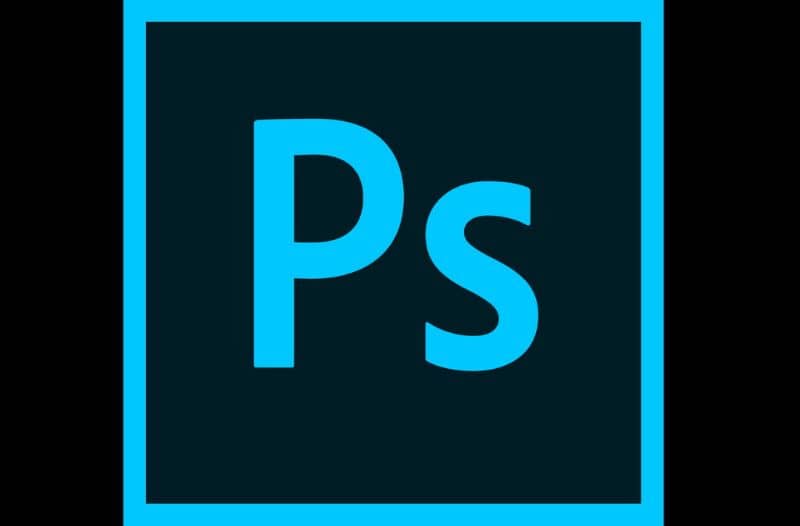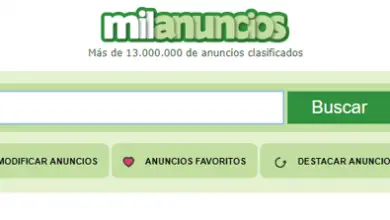How to Create Photo Collage with Photoshop CC for Free and Quickly

Adobe Photoshop works as a photo editor, useful for everyone, you don't have to be a professional to use it, it is comfortable and practical to edit or retouch photos or graphics. It is world famous, has been on the market since 1990, with constant updates and new features. Also note that it is possible to make a collage of photos with Photoshop CC.
Read the following information to learn more about the tools to create collages quickly and easily. You can put filters on your photos, crop them and even add stickers from the same app. Remember that with Photoshop, you can restore a faded or old photo and add it to your own collage.
The work done with Photoshop is fantastic, all the functions it contains are very useful, and you can always export the image with the quality you want without any problems. It doesn't matter if you have low resolution devices, this is a excellent editor even for selfies and of course for making collages.
How to Create Photo Collage with Photoshop CC for Free and Quickly
Before you start, it is important that you know how to do rotate or flip your photos in Photoshop , because most likely you will need to know this information to facilitate the process when creating the collage, let's continue:
- We open Photoshop and click on New File. Choose the desired dimensions and resolutions with the same template and also select white, black or transparent background content.
- Then, we divide the document in as many spaces as we want to place the images. We click on View, then on New composition of the guide and choose according to your taste.
- Insert image , whatever you want from your device. Click on the image and press Ctrl + A to select it. Then Ctrl + C to copy the image.
- We cut pieces of the picture . Use the "Lasso" tool for cuts more complicated than a rectangle and if in doubt, find out here for utiliser correctly the photoshop magnetic lasso tool .
- Image Editing . We select the Photoshop image, clicking on the Ctrl + T keys to enter the "Transformation" mode. And so it is possible to resize the image. We can also press the Shift key so that it is not distorted. Rotate the image and place it in the desired position, when finished, press Enter.
- Place the images on top of each other . To do this, go to the top of the "Layers" panel. We click and thus drag the layers in the directions in which we want to change the order. Make sure the background layer is the last one so that all other images are fully visible.
- Save the file . We save the changes by clicking on File, then clicking on Save and selecting the file format that works best for us, either “PDF” or “JPEG”.
Tips for getting better at creating a photo collage with Photoshop CC
Using the tutorial above, you will be able to create photo collage very easily. Either way, there are a few tips that you need to keep in mind to improve your experience while using Photoshop application, here are some of the points to consider while using the program. :
Cancel / Fit to screen
Remember if you make a mistake just press Ctrl + Alt + Z to undo it, we can also click Edit followed by the option To cancel. On the other hand, to adapt the document to the screen, we press Ctrl + 0.
Change the format of the photos
Photoshop only accepts certain types of files, but that's not a problem since we can change the image format with specialized tools to allow us to edit them.
Personalize your collage
Remember that you can also add text, color, borders, texture and patterns to make it more eye-catching . For this, we select the designs and rearrange the photos to our liking and according to your preferences.
All this procedure can be done for free and quickly , which helps us to improve the editions of our collages.
Photoshop the tool of the photographer and graphic designer
The advantages that one can get when using Photoshop application in the photography world are very wide. By using it, we can recover old photos, improve the composition, correct details and thus achieve perfect photos , without a doubt, you can make a professional photomontage in Photoshop and other very complex actions.
It is an application widely used by graphic designers, web creators and artists who effectively manage this "Photo Workshop", with practice you can achieve superb creations and montages . Use Photoshop now and edit your photos and collages.