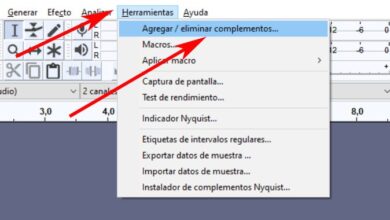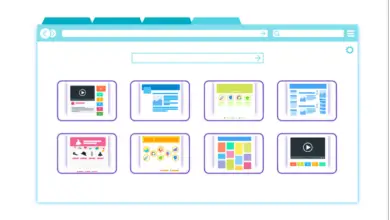How to Remove Gray Hair and Change Hair Color with Photoshop CC - Step by Step Tutorial

Removing gray hair and changing hair color is one of the reasons many users use Photoshop CC to edit their photos. The hair color of a silver gray is the tone of many hair, this tone may not be very pleasant for some, choosing to change it.
In this tutorial we will explain step by step how to remove gray hair and change hair color in a photo, for this we will only use some Photoshop CC tools . If you want to use this program in this task, it is better that you keep reading.
How to remove gray hair and change hair color with Photoshop CC?
In this article, we will see a very easy way to remove gray hair with Photoshop CC . This is a step by step tutorial to learn how to change hair color, and thus remove gray hair, with a very simple procedure explained in detail.
The first thing to do is mount the photo you want to edit on your worksheet, then you need to create a layer with the Photoshop CC tool.
Now we have to use the pipette Photoshop CC en selecting a color shade in the hair that you want to change color. You need to capture different colors, especially to make the photo more realistic.
With the eyedropper tool, you're going to press Alt on the hair color, obviously except for the gray areas, and you're going to capture different tones; all this is done in fragments or parts. With the brush you glide through the area where you want to change the hair and thus you will see the change.

At first there may be a “patch”, but don't worry; what you need to do is change layer mode , and by removing the "Normal", you will define the "Color". You will immediately notice that the actual hair color changes.
How to remove gray hair from hair with Photoshop CC?
When switching from normal mode to color in our layer, we will notice that the brush strokes change completely, which gives the hair a real appearance of color , which will then no longer be gray.
In this way, by adopting a suitable brush size for strokes, you can continue painting over the entire “area” where there is white or silver gray hair, removing all gray hair.
Eyes, be very careful. In order for it to be beautiful, you must capture the colors of different parts of the hair , trying those that are more similar to the color without gray hair, or that contrast with the person's skin color.
Always try not to get out of your hair, with mouse control and care of the cursor you will be painting without to leave limits silver hair. With this, you can go paint until you notice enough is enough detailing every piece of hair you want to change color with Photoshop CC.
Although multiple editors can do this job, Photoshop CC can remove gray hair in one streamlined process. And the same goes for everything, and you can use this program for other activities, for example to cut hair easily and quickly , which is not the only thing.
What other such edits can be done with Photoshop CC?
In addition to removing gray hair and perfectly change hair color , Photoshop CC has other tools, hundreds of them, with which you can perform more functions and edits of this type.

A lot of people who want to remove the gray from their hair in photos are older people. They may have old photos et faded , so we recommend Photoshop CC so that you can easily restore those images.
In addition, you can have photos with dark circles and a little wrinkled skin on your face; If you want to change that, Photoshop CC is the right tool for eliminate, remove or reduce dark circles.
And on the other hand we have those who want look a little older in their photos ; Whatever the reasons, Photoshop CC would also help in this case, with this platform you can edit and retouch photos for make a younger look older.