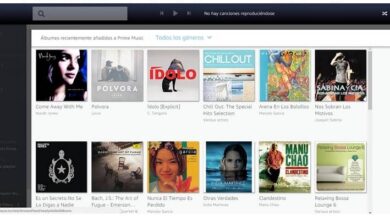How do I prevent Discord from starting automatically on Windows?
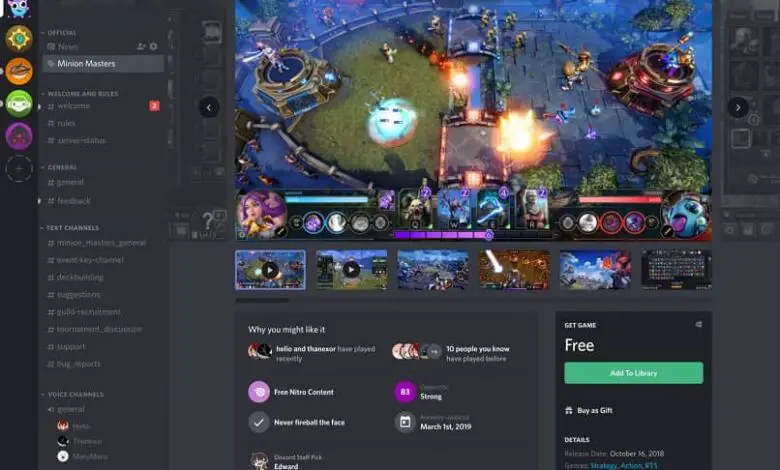
There are many applications that we install and start when we turn on the computer. For this reason we will see how to prevent Discord from starting automatically in Windows . With this tutorial, you will not only learn how to prevent Discord from starting only when you turn on the PC. But it will also be useful for other problems.
Because it is quite annoying that as soon as we turn on our PC , several programs start to open . In many occasions, we won't even use them immediately. At the same time , that puts a load on Windows, what makes it longer to start .
Therefore, it is better to disable the automatic start of Discord and other applications. It doesn't mean that you won't be able to use them. But they won't start on their own, you can start them whenever you want without any hassle.
This way we will allow Windows start faster and we can use Discord whenever we want just by running it as usual. We will see this simple tutorial so that you can quickly learn how to prevent Discord and other apps from starting automatically in Windows.
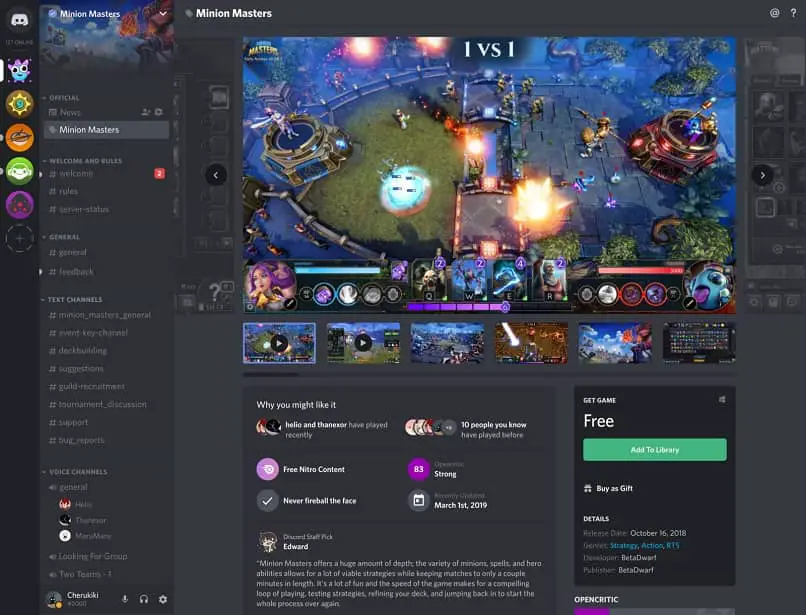
How to prevent Discord from starting automatically in Windows
- The first thing to do is open the task manager. To do this, you can right-click on the Windows bar located in the lower area, then click on » Task Manager «.
- Another way to open the task manager is to simultaneously press » Ctrl + Alt + Del "And click on" Task Manager «.
- Once you've done that, a small window will open with the apps we currently have open. What we need to do is click on " More information In the lower left corner of the screen.
- As you will see, you now have more options available. The one that interests us now is the " Home Which can be found in the tabs above.
- You will be able to see some applications among which Discord. You will simply have to change the " Status "From" activated " To " disabled «.
- To achieve this, you will need to right click. A drop-down menu will open and simply click on " deactivate ».
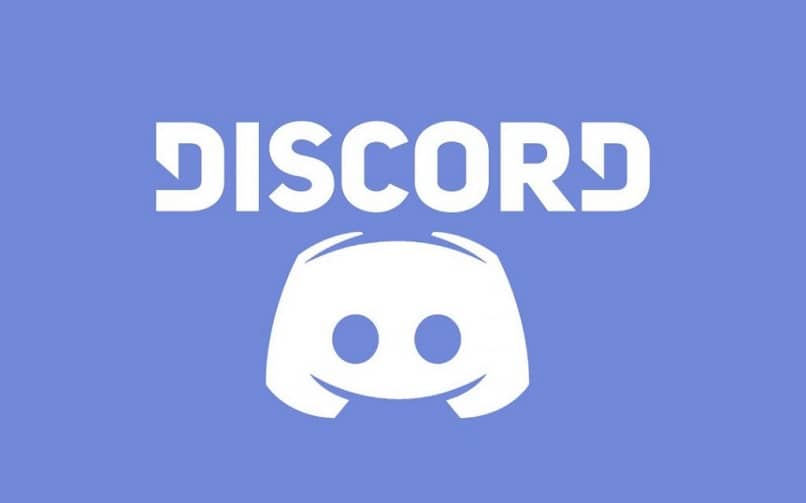
Disable automatic start of Discord in Windows
The method we saw above is used to disable all applications that start as soon as we turn on the computer . Such applications can slow down Windows startup a bit. So, if they are not essential, it is better to deactivate them.
However, disabling them doesn't mean you won't be able to use them. It just means that they won't start on their own, you can start them whenever you want after turning on the computer.
If you want prevent Discord from starting when you turn on the PC , but configure this option from within the app. It can also be done and you need to follow these steps:
- Open the Discord app .
- Now go to the gear icon at the bottom left of the screen.
- Then, in the left sidebar, go to » Windows settings " or " Windows settings «.
- The first option " OpenDiscord Is the one that interests us. If you toggle the switch to be grayed out, Discord won't start automatically when you turn on your computer.
We hope you will know clearly how prevent discord to start automatically in Windows. With these two methods, you can prevent the application start automatically, which will prevent programs from loading as soon as you turn on the computer.
This way you will get a much faster start. Even if you have a PC with an SSD drive. Although it is much faster than a mechanical system, performing these types of settings lets make it even faster.